User Guide to rubikpi_config
rubikpi_config is a configuration tool that runs on RUBIK Pi 3.
The rubikpi_config command allows for easy configuration of the 40-pin, LED, fan, and other interfaces.
rubikpi_config has two modes:
-
Command-line mode
Use commands like
rubikpi_config pin i2c1 enableto configure interfaces. -
Menu mode
Run the
rubikpi_configcommand to enter menu mode and follow the prompts to configure interfaces.
In the official released image, the rubikpi_config tool may not be the latest version. If you encounter any issues during use, run the
sudo apt install --only-upgrade package_namecommand to update the tool or visit https://github.com/rubikpi-ai/tools/tree/rubikpi_config and follow the instructions in README to update the tool.
Command-line mode
Run the rubikpi_config -h command to check how to use the tool. The output is as follows:
This is the config tool for RUBIK Pi.
Select working mode:
rubikpi_config ---> When executed without arguments, enter the menu mode
rubikpi_config [function] [args...] ---> When executed with arguments, enter cmdline mode
CMDLINE MODE:
rubikpi_config [function] -h View Help Information
function:
pin 40 pin header function control(e.g. i2c1, spi2)
fan Fan status control
temp Temperature information view
res Resource information view(e.g. CPU usage, memory usage)
led LED parameter settings
thermal Thermal switch settings
debug Debugging information printing
display Display parameter settings(e.g. resolut)
audio audio information view and parameter settings
bt Switching protocol stack
OTHER
-h, --help Print help information
-v Print version information
40-pin
- Check how to use rubikpi_config:
rubikpi_config pin -h
Sample output:
This is the config tool for RUBIK Pi.
PIN
Use examples
rubikpi_config pin [operation port] [enable/disable]
operation port:
i2c1, i2c3, spi2, uart2_2w, uart2_4w, i2c2, spi6, uart6_2w, uart6_4w, i2c6, spi8, uart8_2w, uart8_4w, i2c8, spi12, uart12_2w, uart12_4w, i2c12, i2s2
-
Examples of some commands:
-
Enable UART6 in two-wire mode:
rubikpi_config pin uart6_2w enableSample output:
Note: The update is complete and will take effect after restart.After restarting the system, the
/dev/ttyHS6node will appear. Use the method described in UART to test UART6. -
Get the enable status of UART6 in two-wire mode:
rubikpi_config pin uart6_2wSample output:
uart6_2w current status:enable
-
Debug
- Check how to use rubikpi_config:
rubikpi_config debug -h
Sample output:
This is the config tool for RUBIK Pi.
debug print
Use examples:
rubikpi_config debug uart Get serial port printing status
rubikpi_config debug uart on Enable serial port printing
rubikpi_config debug uart off Close serial port printing
-
Examples of some commands:
- Turn off the UART terminal:
rubikpi_config debug uart offSample output:
Console status set success
The modification will take effect after the system restarts.After the serial terminal is restarted, there will be no printed output once the kernel is loaded.
Thermal
- Check how to use rubikpi_config:
rubikpi_config thermal -h
Sample output:
This is the config tool for RUBIK Pi.
thermal
Use examples:
rubikpi_config thermal cpu [enabled/disabled] cpu thermal on/off control
rubikpi_config thermal cpu cpu thermal status get
-
Examples of some commands:
- Obtain the current CPU thermal management status:
rubikpi_config thermal cpuSample output:
current cpu thermal is:disabled
Fan
- Check how to use rubikpi_config:
rubikpi_config fan -h
Sample output:
This is the config tool for RUBIK Pi.
FAN
Use examples:
rubikpi_config fan speed [speed_value]
speed value:
speed value: 0-255, 0 is stop, 255 is max speed
-
Examples of some commands:
- Set the fan speed to 255:
rubikpi_config fan speed 255
Before setting the fan speed to a fixed value, disable CPU thermal management using the
rubikpi_config thermal disablecommand.
LED
- Check how to use rubikpi_config:
rubikpi_config led -h
Sample output:
This is the config tool for RUBIK Pi.
LED
Use examples:
rubikpi_config led heartbeat [on/off] heartbeat led on/off control
rubikpi_config led heartbeat [blue/green/red] heartbeat led Color selection
rubikpi_config led heartbeat heartbeat brightness and color get
rubikpi_config led brightness [0-511] heartbeat brightness set
rubikpi_config led [blue/green/red] [0-511] led brightness set
rubikpi_config led [blue/green/red] led brightness get
rubikpi_config led off leds off
-
Examples of some commands:
- Disable the heartbeat LED:
rubikpi_config led heartbeat off
Display
- Check how to use rubikpi_config:
rubikpi_config display -h
Sample output:
This is the config tool for RUBIK Pi.
display
Use examples:
rubikpi_config display resolut [resolution_value]
resolution_value:
edidAdaptiveResolution 1280x720x60 1920x1080x60 2560x1440x60, 3840x2160x30
-
Examples of some commands:
- Fix the HDMI OUT resolution to 1080P display.
rubikpi_config display resolut 1920x1080x60Sample output. The configuration takes effect after the system is restarted:
The update is complete and will take effect after restart.
Bluetooth
The Bluetooth® wireless technology is a short-range communications system that facilitates wireless exchange of data between devices. The key advantages of Bluetooth technology are as follows:
-
Replaces the cables connecting portable and fixed electronic devices.
-
Provides robust, power-efficient, and cost-effective solutions.
-
Facilitates flexibility of solutions and their applications.
Check how to use rubikpi_config:
rubikpi_config bt -h
Sample output:
This is the config tool for RUBIK Pi.
BT
Use examples:
rubikpi_config bt protocol Retrieve the current protocol stack
rubikpi_config bt protocol bsa Set the protocol stack to BSA
rubikpi_config bt protocol bluez Set the protocol stack to BlueZ
-
Examples of some commands:
- Switch the BT protocol stack to Bluetooth Simplified API (BSA):
rubikpi_config bt protocol bsaSample output:
Setting successful
Audio
- Check how to use rubikpi_config:
rubikpi_config audio -h
Sample output:
AUDIO
Use examples:
rubikpi_config audio card audio card info
rubikpi_config audio pcm audio pcm info
rubikpi_config audio output [hdmi/headset] audio output info view and setting
rubikpi_config audio volume [vol_val] audio volume info view and setting
-
Examples of some commands:
- Set the output volume to 180 (range: 0 – 191).
rubikpi_config volume 180
Temperature
- Check how to use rubikpi_config:
rubikpi_config temp -h
Sample output:
This is the config tool for RUBIK Pi.
TEMP
Use examples:
rubikpi_config temp all all zone temperature
rubikpi_config temp zone [zone_num] znoe temperature
-
Examples of some commands:
- Display the temperature of all temperature zones:
rubikpi_config temp allSample output:
Thermal zone 0 pm7325-thermal:37.00 °C
Thermal zone 1 pm8350c-thermal:37.00 °C
Thermal zone 2 pm8350c-bcl-lvl0:0.00 °C
Thermal zone 3 pm8350c-bcl-lvl1:0.00 °C
Thermal zone 4 pm8350c-bcl-lvl2:0.00 °C
Thermal zone 5 aoss0-thermal:48.00 °C
Thermal zone 6 cpu0-thermal:48.40 °C
Thermal zone 7 cpu1-thermal:47.70 °C
Thermal zone 8 cpu2-thermal:47.70 °C
Thermal zone 9 cpu3-thermal:47.30 °C
Thermal zone 10 cpuss0-thermal:47.70 °C
Thermal zone 11 cpuss1-thermal:48.40 °C
Thermal zone 12 cpu4-thermal:48.00 °C
Thermal zone 13 cpu5-thermal:46.90 °C
Thermal zone 14 cpu6-thermal:47.70 °C
Thermal zone 15 cpu7-thermal:47.30 °C
Thermal zone 16 cpu8-thermal:47.70 °C
Thermal zone 17 cpu9-thermal:47.70 °C
Thermal zone 18 cpu10-thermal:48.40 °C
Thermal zone 19 cpu11-thermal:48.00 °C
Thermal zone 20 aoss1-thermal:48.80 °C
Thermal zone 21 gpuss0-thermal:48.00 °C
Thermal zone 22 gpuss1-thermal:48.00 °C
Thermal zone 23 nspss0-thermal:47.60 °C
Thermal zone 24 nspss1-thermal:47.60 °C
Thermal zone 25 video-thermal:48.00 °C
Thermal zone 26 ddr-thermal:48.80 °C
Thermal zone 27 mdmss0-thermal:48.00 °C
Thermal zone 28 mdmss1-thermal:46.50 °C
Thermal zone 29 mdmss2-thermal:46.90 °C
Thermal zone 30 mdmss3-thermal:48.00 °C
Thermal zone 31 camera0-thermal:48.80 °C
Thermal zone 32 xo-thermal:43.82 °C
Thermal zone 33 quiet-thermal:46.78 °C
Thermal zone 34 sdm-skin-thermal:45.23 °C
Thermal zone 35 qcom-battmgr-bat:25.00 °C
Resource
- Check how to use rubikpi_config:
rubikpi_config res -h
Sample output:
This is the config tool for RUBIK Pi.
res
Use examples:
rubikpi_config res all Display CPU, memory and disk information
rubikpi_config res mem Display memory information
rubikpi_config res cpu Display CPU information
rubikpi_config res disk Display disk information
-
Examples of some commands:
- Display the CPU usage:
rubikpi_config res cpuSample output:
CPU Usage: 0.25%
Menu mode
Run the rubikpi_config command to enter menu mode:
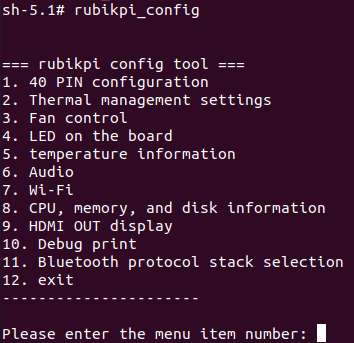
Type the item number or content as needed and press Enter.
For example, set the brightness of the heartbeat LED to 20:
- Type "4" and press Enter to go to LED settings:
- Type "1" and press Enter to go to heartbeat LED settings:
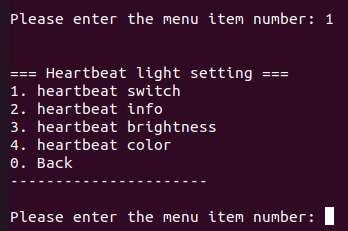
- Type "3" and press Enter to set the heartbeat LED brightness:
- Type the brightness "20" and press Enter.
- Press Ctrl + C to exit the configuration tool.