rubikpi_config 使用指南
rubikpi_config 是一个运行在 RUBIK Pi 3 中的配置工具。
通过 rubikpi_confg 命令可以方便的配置 40-Pin、LED、风扇等接口。
rubikpi_config 提供两种模式:
-
命令行模式
- 使用
rubikpi_config pin i2c1 enable等类似命令完成接口配置。
- 使用
-
菜单模式
- 使用
rubikpi_config命令进入菜单,根据提示完成接口配置。
- 使用
备注
在官方发布的镜像中,rubikpi_config 工具可能并非最新版本,若您在使用过程中发现了问题,可访问 https://github.com/rubikpi-ai/tools/tree/rubikpi\_config 根据 README 中的提示更新工具
命令行模式
使用 rubikpi_config -h 命令查看使用方法,命令执行结果:
This is the config tool for RUBIK Pi.
Select working mode:
rubikpi_config ---> When executed without arguments, enter the menu mode
rubikpi_config [function] [args...] ---> When executed with arguments, enter cmdline mode
CMDLINE MODE:
rubikpi_config [function] -h View Help Information
function:
pin 40 pin header function control(e.g. i2c1, spi2)
fan Fan status control
temp Temperature information view
res Resource information view(e.g. CPU usage, memory usage)
led LED parameter settings
thermal Thermal switch settings
debug Debugging information printing
display Display parameter settings(e.g. resolut)
audio audio information view and parameter settings
wifi WiFi quick connection
bt Switching protocol stack
OTHER
-h, --help Print help information
-v Print version information
40-Pin
- 查看使用方法
rubikpi_config pin -h
示例输出:
This is the config tool for RUBIK Pi.
PIN
Use examples
rubikpi_config pin [operation port] [enable/disable]
operation port:
i2c1, i2c3, spi2, uart2_2w, uart2_4w, i2c2, spi6, uart6_2w, uart6_4w, i2c6, spi8, uart8_2w, uart8_4w, i2c8, spi12, uart12_2w, uart12_4w, i2c12, i2s2
-
部分命令示例:
-
使能两线模式的串口 6
rubikpi_config pin uart6_2w enable示例输出:
Note: The update is complete and will take effect after restart.
-
重启系统后会出现 /dev/ttyHS6 节点,可使用 2.2.4 UART 小节的方法测试串口 6。
Debug
- 查看使用方法
rubikpi_config debug -h
示例输出:
This is the config tool for RUBIK Pi.
debug print
Use examples:
rubikpi_config debug uart Get serial port printing status
rubikpi_config debug uart on Enable serial port printing
rubikpi_config debug uart off Close serial port printing
-
部分命令示例:
- 关闭串口终端
rubikpi_config debug uart off示例输出:
Console status set success
The modification will take effect after the system restarts.
Thermal
- 查看使用方法
rubikpi_config thermal -h
示例输出:
This is the config tool for RUBIK Pi.
thermal
Use examples:
rubikpi_config thermal cpu [enabled/disabled] cpu thermal on/off control
rubikpi_config thermal cpu cpu thermal status get
-
部分命令示例:
- 获取当前 CPU 热管理状态
rubikpi_config thermal cpu示例输出:
current cpu thermal is:disabled
Fan
- 查看使用方法
rubikpi_config fan -h
示例输出:
This is the config tool for RUBIK Pi.
FAN
Use examples:
rubikpi_config fan speed [speed_value]
speed value:
speed value: 0-255, 0 is stop, 255 is max speed
-
部分命令示例:
- 将风扇的转速设置为 255。
rubikpi_config fan speed 255
备注
在将风扇转速设置为一个固定值时,需要使用 rubikpi_config thermal disable 命令将 CPU 热管理关掉。
LED
- 查看使用方法
rubikpi_config led -h
示例输出:
This is the config tool for RUBIK Pi.
LED
Use examples:
rubikpi_config led heartbeat [on/off] heartbeat led on/off control
rubikpi_config led heartbeat [blue/green/red] heartbeat led Color selection
rubikpi_config led heartbeat heartbeat brightness and color get
rubikpi_config led brightness [0-511] heartbeat brightness set
rubikpi_config led [blue/green/red] [0-511] led brightness set
rubikpi_config led [blue/green/red] led brightness get
rubikpi_config led off leds off
-
部分命令��示例:
- 关闭心跳灯
rubikpi_config led heartbeat off
Display
- 查看使用方法
rubikpi_config display -h
示例输出:
This is the config tool for RUBIK Pi.
display
Use examples:
rubikpi_config display resolut [resolution_value]
resolution_value:
edidAdaptiveResolution 1280x720x60 1920x1080x60 2560x1440x60, 3840x2160x30
-
部分命令示例:
- 将 HDMI OUT 分辨率固定为 1080P 显示
rubikpi_config display resolut 1920x1080x60示例输出,重启系统后生效:
The update is complete and will take effect after restart.
Bluetooth
- 查看使用方法
rubikpi_config bt -h
示例输出:
This is the config tool for RUBIK Pi.
BT
Use examples:
rubikpi_config bt protocol Retrieve the current protocol stack
rubikpi_config bt protocol bsa Set the protocol stack to BSA
rubikpi_config bt protocol bluez Set the protocol stack to BlueZ
-
部分命令示例:
- 切换 BT 协议栈为 BSA
rubikpi_config bt protocol bsa示例输出:
Setting successful
Audio
- 查看使用方法
rubikpi_config audio -h
示例输出:
AUDIO
Use examples:
rubikpi_config audio card audio card info
rubikpi_config audio pcm audio pcm info
rubikpi_config audio output [hdmi/headset] audio output info view and setting
rubikpi_config audio volume [vol_val] audio volume info view and setting
-
部分命令示例:
- 设置输出音量为 180(设置范围 0 - 191)
rubikpi_config volume 180
Wi-Fi
- 查看使用方法
rubikpi_config wifi -h
示例输出:
This is the config tool for RUBIK Pi.
WIFI
Use examples:
rubikpi_config wifi Network card status
rubikpi_config wifi connect Connect to Wi-Fi according to the configuration
(/etc/rubikpi_config/rubikpi_config.ini) in the configuration file
rubikpi_config wifi scan Scan nearby Wi-Fi signals
rubikpi_config wifi [ssid] [passphrase] Connect to the corresponding Wi-Fi based on account and password
rubikpi_config wifi down Turn off Wi-Fi
rubikpi_config wifi up Turn on Wi-Fi
sh-5.1#
-
部分命令示例:
- 扫描附近 Wi-Fi
rubikpi_config wifi scan示例输出:
SSID:
SSID: DLSP-V6
SSID: ThunderSoft-Dump
SSID: ThunderSoft-Office
SSID: ThunderSoft-Dumb
SSID: ThunderSoft-Office
SSID: ThunderSoft-Dump
SSID: ThunderSoft-Guest
SSID: ThunderSoft-Dumb
SSID: DLSP-V6
Temp
- 查看使用方法
rubikpi_config temp -h
示例输出:
This is the config tool for RUBIK Pi.
TEMP
Use examples:
rubikpi_config temp all all zone temperature
rubikpi_config temp zone [zone_num] znoe temperature
-
部分命令示例:
- 显示所有温区温度
rubikpi_config temp all示例输出:
Thermal zone 0 pm7325-thermal:37.00 °C
Thermal zone 1 pm8350c-thermal:37.00 °C
Thermal zone 2 pm8350c-bcl-lvl0:0.00 °C
Thermal zone 3 pm8350c-bcl-lvl1:0.00 °C
Thermal zone 4 pm8350c-bcl-lvl2:0.00 °C
Thermal zone 5 aoss0-thermal:48.00 °C
Thermal zone 6 cpu0-thermal:48.40 °C
Thermal zone 7 cpu1-thermal:47.70 °C
Thermal zone 8 cpu2-thermal:47.70 °C
Thermal zone 9 cpu3-thermal:47.30 °C
Thermal zone 10 cpuss0-thermal:47.70 °C
Thermal zone 11 cpuss1-thermal:48.40 °C
Thermal zone 12 cpu4-thermal:48.00 °C
Thermal zone 13 cpu5-thermal:46.90 °C
Thermal zone 14 cpu6-thermal:47.70 °C
Thermal zone 15 cpu7-thermal:47.30 °C
Thermal zone 16 cpu8-thermal:47.70 °C
Thermal zone 17 cpu9-thermal:47.70 °C
Thermal zone 18 cpu10-thermal:48.40 °C
Thermal zone 19 cpu11-thermal:48.00 °C
Thermal zone 20 aoss1-thermal:48.80 °C
Thermal zone 21 gpuss0-thermal:48.00 °C
Thermal zone 22 gpuss1-thermal:48.00 °C
Thermal zone 23 nspss0-thermal:47.60 °C
Thermal zone 24 nspss1-thermal:47.60 °C
Thermal zone 25 video-thermal:48.00 °C
Thermal zone 26 ddr-thermal:48.80 °C
Thermal zone 27 mdmss0-thermal:48.00 °C
Thermal zone 28 mdmss1-thermal:46.50 °C
Thermal zone 29 mdmss2-thermal:46.90 °C
Thermal zone 30 mdmss3-thermal:48.00 °C
Thermal zone 31 camera0-thermal:48.80 °C
Thermal zone 32 xo-thermal:43.82 °C
Thermal zone 33 quiet-thermal:46.78 °C
Thermal zone 34 sdm-skin-thermal:45.23 °C
Thermal zone 35 qcom-battmgr-bat:25.00 °C
Resource
- 查看使用方法
rubikpi_config res -h
示例输出:
This is the config tool for RUBIK Pi.
res
Use examples:
rubikpi_config res all Display CPU, memory and disk information
rubikpi_config res mem Display memory information
rubikpi_config res cpu Display CPU information
rubikpi_config res disk Display disk information
-
部分命令示例:
- 显示 CPU 使用率
rubikpi_config res cpu示例输出:
CPU Usage: 0.25%
菜单模式
使用如下 rubikpi_config 命令进入菜单模式
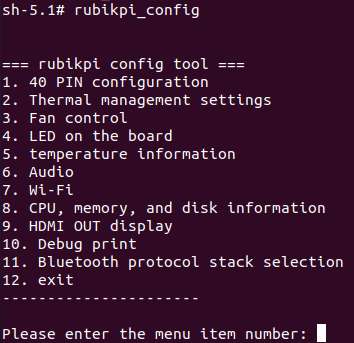
根据提示,输入相应的数字和内容,回车确认。
如设置心跳灯的亮度为 20:
- 输入 4 回车,进入 LED 配置
- 输入 1 回车,进入心跳灯配置
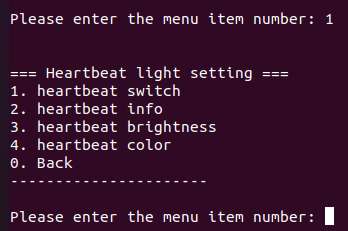
- 输入 3 回车,设置心跳灯亮度
- 输入要设置的亮度:输入 20 回车
- 输入 Ctrl + C 按键退出配置工具