Peripherals and Interfaces
Hardware resource diagram
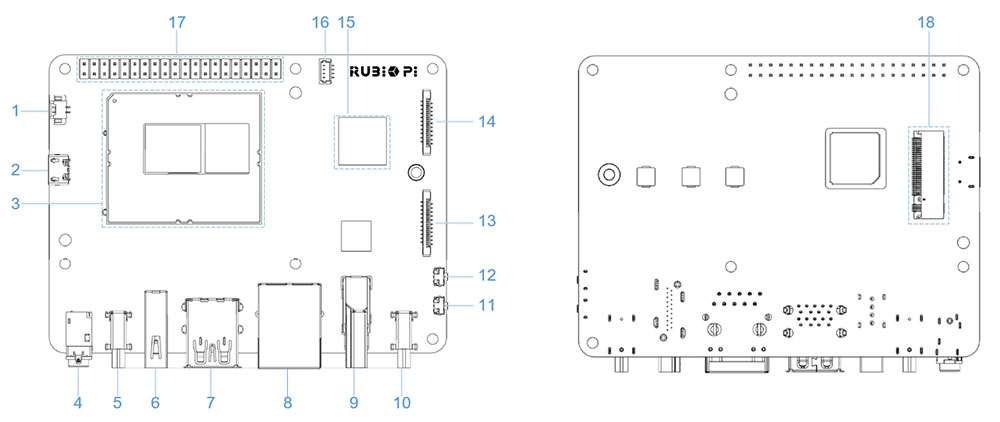
| No. | Interface | No. | Interface |
|---|---|---|---|
| 1 | RTC battery connector | 10 | Power Delivery over Type-C |
| 2 | Micro USB (UART debug) | 11 | PWR button |
| 3 | TurboX C6490P SOM | 12 | EDL button |
| 4 | 3.5mm headphone jack | 13 | Camera connector 2 |
| 5 | USB Type-C with DP (USB 3.1) | 14 | Camera connector 1 |
| 6 | USB Type-A (USB 2.0) | 15 | Wi-Fi/BT module |
| 7 | 2 x USB Type-A (USB 3.0) | 16 | Fan connector |
| 8 | 1000M Ethernet | 17 | 40-pin LS connector |
| 9 | HDMI OUT | 18 | M.2 Key M connector |
40-pin LS connector
GPIO
RUBIK Pi 3 is compatible with WiringRP (based on the high-performance GPIO programming library WiringPi). It is recommended to use WiringRP for controlling and programming GPIOs. For more details about WiringRP, visit https://github.com/rubikpi-ai/WiringRP.
Pinout
The figure below shows the default functions of the RUBIK Pi 3 40-pin LS connector, most of which are compatible with the default functions of the Raspberry Pi 40-pin connector.
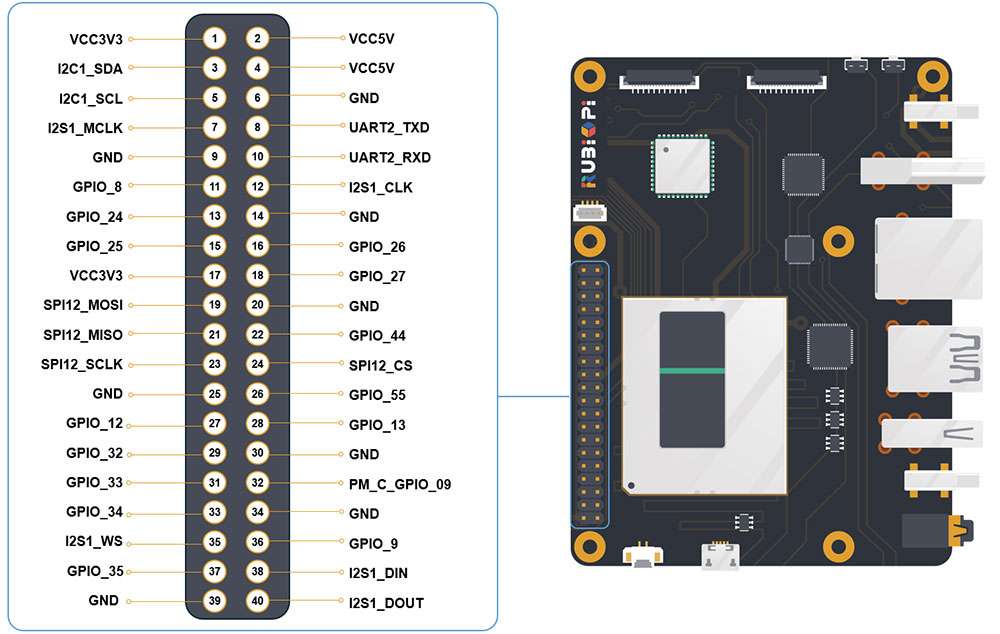
The following table lists all functions of the 40-pin LS connector. Blue bold functions are default functions.
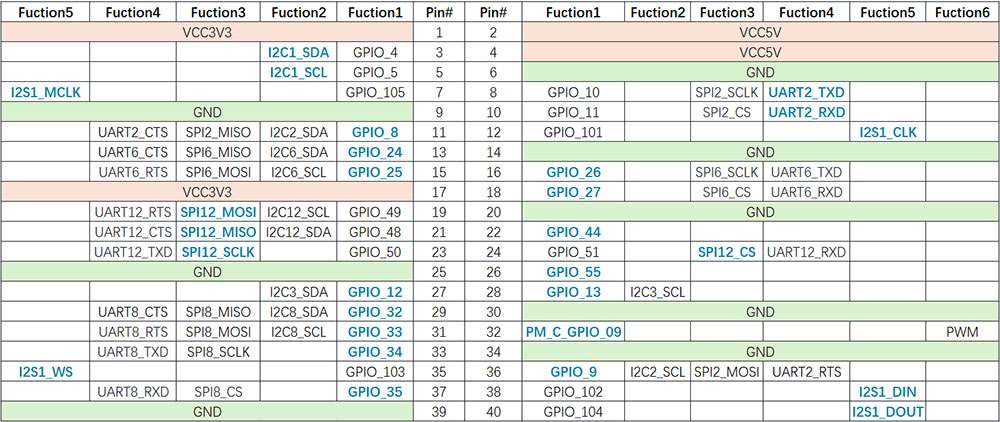
Control GPIOs using shell commands
Run the following commands on RUBIK Pi 3 to control GPIOs.
-
Using WiringRP commands:
-
View the GPIO status
gpio readall

-
Set the GPIO mode
gpio mode 15 in # Set pin 15 to input mode
gpio pins # Check the mode
gpio mode 15 out # Set pin 15 to output mode
gpio pins # Check the mode -
Set the pin level
gpio write 15 1 # Set pin 15 to high level
gpio read 15 # Check the pin level
gpio write 15 0 # Set pin 15 to low level
gpio read 15 # Check the pin level
-
-
Operate nodes under /sys/class/gpio
The table below shows the GPIO subsystem numbering.
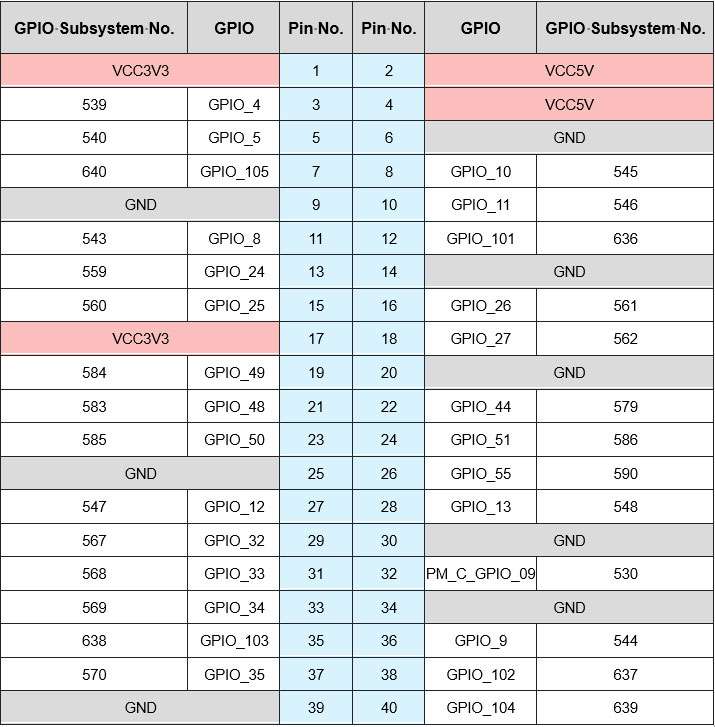
-
Go to the /sys/class/gpio directory:
cd /sys/class/gpio -
Export the GPIO to be controlled. For example, pin 13 GPIO_24:
echo 559 > export -
Go to the gpio559 directory to set GPIO attributes:
cd gpio559
ls
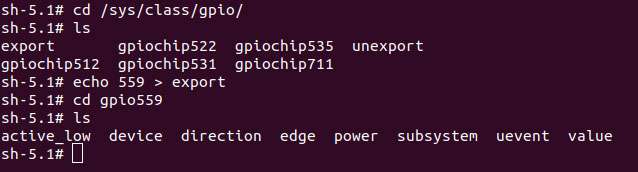
The attributes are described as follows:
- direction:
- Input: in
- Output: out
- value:
- Low level: 0
- High level: 1
- edge (interrupt edge):
- Rising edge trigger: rising
- Falling edge trigger: falling
- Both-edge trigger: both
- Disabling interrupts: none
For example, set pin 13 to output a high level:
echo out > direction
echo 1 > valueCancel the export of pin 13 to user space:
echo 559 > unexport -
Control GPIOs using WiringRP (C)
The WiringRP library provides a set of API functions that enable control with minimal logic.
-
The following code snippet sets pin 13 as output, pin 15 as input, and loops to check the level status of pin 15.
#include <stdio.h>
#include <wiringPi.h>
int main (void)
{
wiringPiSetup () ;
pinMode (13, OUTPUT) ;
pinMode (15, INPUT) ;
for (;;)
{
digitalWrite (13, HIGH) ; // On
printf("%d\n", digitalRead (15)); // On
delay (1000) ; // mS
digitalWrite (13, LOW) ; // Off
printf("%d\n", digitalRead (15)); // On
delay (1900) ;
}
return 0 ;
} -
Compile on RUBIK Pi 3
adb push gpio.c /opt
adb shell
cd /opt
gcc gpio.c -o gpio -lwiringPi -
Short pin 13 and pin 15 with a Dupont wire, as shown in the following figure, to test the GPIO level control and read the level.
cautionPay attention to the pin order. Do not short the power and ground pins, as this may cause damage to the board.

Run the following commands:
cd /opt
./gpioThe program execution result is as follows:
Control GPIOs using WiringRP-Python
The WiringRP library provides a set of API functions that enable control with minimal logic.
-
The following code snippet is an example of controlling GPIOs using the WiringRP library: set pin 13 as output, pin 15 as input, and loops to check the level status of pin 15.
import wiringpi
import time
wiringpi.wiringPiSetup()
wiringpi.pinMode(13, 1)
wiringpi.pinMode(15, 0)
wiringpi.digitalRead(15)
while True:
wiringpi.digitalWrite(13,1)
pin_level = wiringpi.digitalRead(15)
print(f"in_gpio level: {pin_level}")
time.sleep(1)
wiringpi.digitalWrite(13,0)
pin_level = wiringpi.digitalRead(15)
print(f"in_gpio level: {pin_level}")
time.sleep(1) -
Transfer gpio.py to RUBIK Pi 3. For example, use the ADB method.
adb push gpio.py /opt -
Short pin 13 and pin 15 with a Dupont wire, as shown in the following figure, to test the GPIO level control and read the level.
cautionPay attention to the pin order. Do not short the power and ground pins, as this may cause damage to the board.

Run the following commands:
cd /opt
python3 gpio.pyThe program execution result is as follows:
Control GPIOs using Python programs
-
GPIOs can be controlled by using python-periphery. Run the following command to install python-periphery on RUBIK Pi 3:
pip3 install python-periphery -
The following code snippet uses python-periphery to operate GPIOs: set pin 13 as output, pin 15 as input, and loop to check the level status of pin 15.
from periphery import GPIO
import time
out_gpio = GPIO(559, "out")
in_gpio = GPIO(560, "in")
try:
while True:
try:
out_gpio.write(True)
pin_level = in_gpio.read()
print(f"in_gpio level: {pin_level}")
out_gpio.write(False)
pin_level = in_gpio.read()
print(f"in_gpio level: {pin_level}")
time.sleep(1)
except KeyboardInterrupt:
out_gpio.write(False)
break
except IOError:
print("Error")
finally:
out_gpio.close()
in_gpio.close() -
Transfer gpio.py to RUBIK Pi 3. For example, use the ADB method.
adb push gpio.py /opt -
Short pin 13 and pin 15 with a Dupont wire, as shown in the following figure, to test the GPIO level control and read the level.
cautionPay attention to the pin order. Do not short the power and ground pins, as this may cause damage to the board.

Run the following commands:
cd /opt
python3 gpio.pyThe program execution result is as follows:
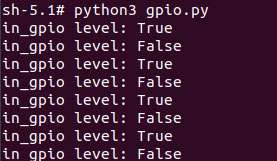
Control GPIOs using C programs
-
The following code snippet sets pin 13 as output, pin 15 as input, and loops to check the level status of pin 15.
#include <stdio.h>
#include <stdlib.h>
#include <unistd.h>
int out_gpio = 559;
int in_gpio = 560;
int main() {
char export_path[50] = {};
char export_command[100] = {};
snprintf(export_path, sizeof(export_path), "/sys/class/gpio/export");
snprintf(export_command, sizeof(export_command), "echo %d > %s ", out_gpio, export_path);
system(export_command);
snprintf(export_command, sizeof(export_command), "echo %d > %s ", in_gpio, export_path);
system(export_command);
char direction_path[50] = {};
snprintf(direction_path, sizeof(direction_path), "/sys/class/gpio/gpio%d/direction", out_gpio);
FILE *direction_file = fopen(direction_path, "w");
if (direction_file == NULL) {
perror("Failed to open GPIO direction file");
return -1;
}
fprintf(direction_file, "out");
fclose(direction_file);
snprintf(direction_path, sizeof(direction_path), "/sys/class/gpio/gpio%d/direction", in_gpio);
direction_file = fopen(direction_path, "w");
if (direction_file == NULL) {
perror("Failed to open GPIO direction file");
return -1;
}
fprintf(direction_file, "in");
fclose(direction_file);
char value_in_path[50] = {};
char value_out_path[50] = {};
char cat_command[100] = {};
snprintf(value_out_path, sizeof(value_out_path), "/sys/class/gpio/gpio%d/value", out_gpio);
snprintf(value_in_path, sizeof(value_in_path), "/sys/class/gpio/gpio%d/value", in_gpio);
snprintf(cat_command, sizeof(cat_command), "cat %s", value_in_path);
FILE *value_out_file = fopen(value_out_path, "w");
if (value_out_file == NULL) {
perror("Failed to open GPIO value file");
return -1;
}
for (int i = 0; i < 5; i++) {
fprintf(value_out_file, "1");
fflush(value_out_file);
system(cat_command);
sleep(1);
fprintf(value_out_file, "0");
fflush(value_out_file);
system(cat_command);
sleep(1);
}
fclose(value_out_file);
char unexport_path[50] = {};
char unexport_command[100] = {};
snprintf(unexport_path, sizeof(unexport_path), "/sys/class/gpio/unexport");
snprintf(unexport_command, sizeof(unexport_command), "echo %d > %s ", out_gpio, unexport_path);
system(unexport_command);
snprintf(unexport_command, sizeof(unexport_command), "echo %d > %s ", in_gpio, unexport_path);
system(unexport_command);
return 0;
} -
Compile programs
-
Cross-compile the program. For details, refer to Use the cross-compilation tools.
aarch64-qcom-linux-gcc gpio.c -o gpio --sysroot=/home/zhy/qcom_sdk_meta/sysroots/armv8-2a-qcom-linux/If you use cross-compilation, transfer gpio to RUBIK Pi 3. For example, use the ADB method.
adb push gpio /opt -
Compile on RUBIK Pi 3
adb push gpio.c /opt
adb shell
cd /opt
gcc gpio.c -o gpio
-
-
Short pin 13 and pin 15 with a Dupont wire, as shown in the following figure, to test the GPIO level control and read the level.
cautionPay attention to the pin order. Do not short the power and ground pins, as this may cause damage to the board.

Run the following commands:
cd /opt
./gpioThe program execution result is as follows:
I2C
Inter-Integrated circuit (I2C) is a bidirectional 2-wire bus for an efficient inter‑IC control bus developed by Philips in the 1980s. Every device on the bus has its own unique address (registered with the I2C general body headed by Philips). The I2C core supports a multicontroller mode and 10‑bit target address and 10‑bit extendable address. For more information on I2C, see https://www.i2c-bus.org/fileadmin/ftp/i2c_bus_specification_1995.pdf.
RUBIK Pi 3 is compatible with WiringRP (based on the high-performance GPIO programming library WiringPi). It is recommended to use WiringRP for controlling and programming I2C. For more details about WiringRP, visit https://github.com/rubikpi-ai/WiringRP.
Pinout
The figure below shows the default functions of the RUBIK Pi 3 40-pin LS connector, most of which are compatible with the default functions of the Raspberry Pi 40-pin connector.
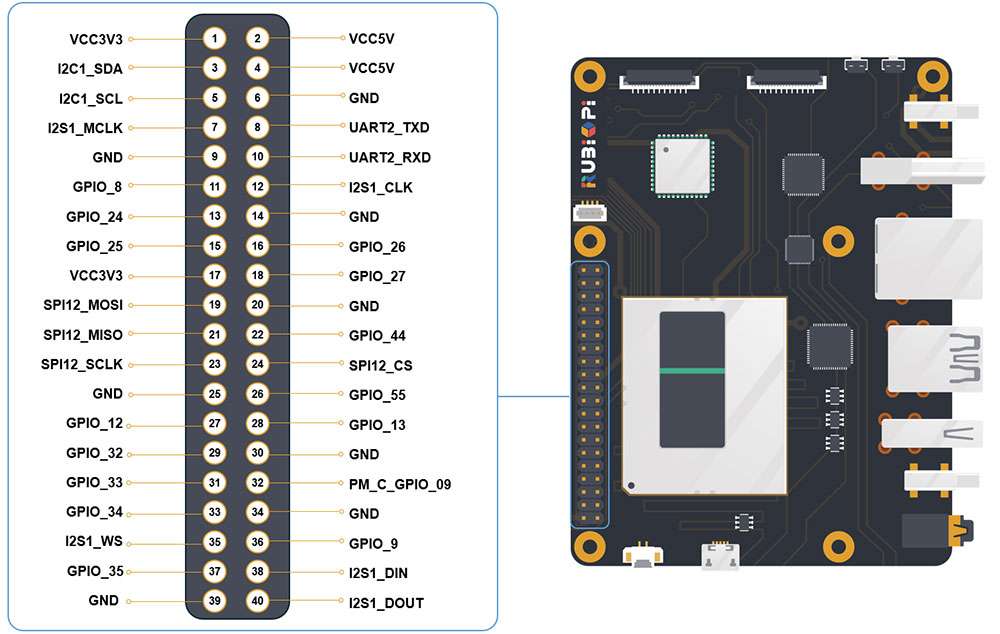
Pin 3 and pin 5 are set to I2C1 by default.
The following table lists all functions of the 40-pin LS connector. Blue bold functions are default functions.
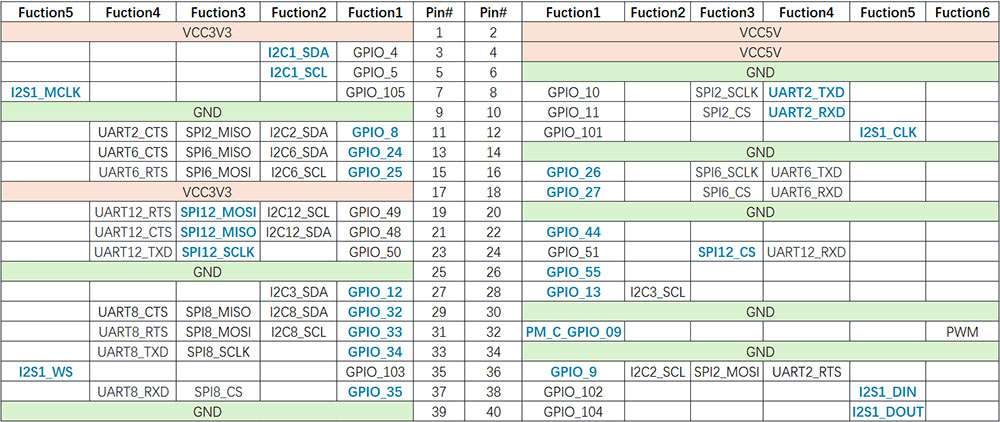
I2C communication using shell commands
Run the following commands on RUBIK Pi 3 to control the I2C bus.
-
Use the WiringRP related command:
./gpio -x ads1115:100:10 aread 100 #Read the analog signal value of the ADS1115 device via the I2C bus. -
Use the i2cdetect tool
-
View devices connected to the I2C1 interface:
i2cdetect -a -y -r 1 -
Read all registers of the device whose address is 0x38:
i2cdump -f -y 1 0x38 -
Write 0xaa to register 0x01 of the device whose address is 0x38:
i2cset -f -y 1 0x38 0x01 0xaa -
Read the value at register 0x01 of the device whose address is 0x38:
i2cget -f -y 1 0x38 0x01
-
I2C communication using WiringRP (C)
The WiringRP library provides a set of API functions that enable control with minimal logic.
-
The following code snippet uses the I2C1 bus to communicate with a device whose address is 0x38: write 0xaa to the 0x01 address of the device.
#include <wiringPi.h>
#include <wiringPiI2C.h>
#include <stdio.h>
#include <stdlib.h>
#include <unistd.h>
#define I2C_ADDRESS 0x38
int main(void)
{
int fd;
if (wiringPiSetup() == -1) {
exit(1);
}
fd = wiringPiI2CSetup(1, I2C_ADDRESS);
if (fd == -1) {
exit(1);
}
unsigned char data[2];
if (read(fd, data, 2) != 2) {
exit(1);
}
wiringPiI2CWriteReg8(fd, 0x01, 0xaa) ;
close(fd);
return 0;
} -
Compile on RUBIK Pi 3
adb push gpio.c /opt
adb shell
cd /opt
gcc i2c.c -o i2c -lwiringPi -
Connect pin 3 and pin 5 to the I2C sensor and test the I2C communication as shown in the following figure.
cautionPay attention to the pin order. Do not short the power and ground pins, as this may cause damage to the board.

Run the following commands:
cd /opt
./i2c
I2C communication using WiringRP-Python
The WiringRP library provides a set of API functions that enable control with minimal logic.
-
The following code snippet uses the I2C1 bus to communicate with a device whose address is 0x38: write 0xaa to the 0x01 address of the device.
import wiringpi as wpi
wpi.wiringPiSetup()
fd=wpi.wiringPiI2CSetup(0x38, 1)
wpi.wiringPiI2CWriteReg8 (fd, 0x01, 0xaa) -
Transfer i2c.py to RUBIK Pi 3. For example, use the ADB method.
adb push i2c.py /opt -
Connect pin 3 and pin 5 to the I2C sensor and test the I2C communication as shown in the following figure.
cautionPay attention to the pin order. Do not short the power and ground pins, as this may cause damage to the board.

Run the following commands:
cd /opt
python3 i2c.py
I2C communication using Python programs
-
I2C can be controlled by using the Python smbus library. Run the following command on RUBIK Pi 3 to install the library.
pip3 install smbus -
The following code snippet uses the I2C1 bus to communicate with a device whose address is 0x38: write 0xaa to the 0x01 address of the device.
import smbus
def main():
data = [0x01, 0xaa]
try:
i2c_bus = smbus.SMBus(1)
print("i2cdetect addr : ", end="")
for address in range(0x7F):
try:
i2c_bus.write_i2c_block_data(address, 0, data)
print("0x{:02X},".format(address), end="")
except OSError:
pass
print()
except Exception as e:
print(f"An error occurred: {e}")
finally:
if i2c_bus:
i2c_bus.close()
if __name__ == "__main__":
main() -
Transfer i2c.py to RUBIK Pi. For example, use the ADB method.
adb push i2c.py /opt -
Connect pin 3 and pin 5 to the I2C sensor and test the I2C bus communication as shown in the following figure.
cautionPay attention to the pin order. Do not short the power and ground pins, as this may cause damage to the board.

Run the following commands:
cd /opt
python3 i2c.pyThe execution result is as follows:
I2C communication using C programs
-
The following code snippet uses the I2C1 bus to communicate with a device whose address is 0x38: write 0xaa to the 0x01 address of the device.
#include <stdio.h>
#include <stdlib.h>
#include <stdint.h>
#include <fcntl.h>
#include <unistd.h>
#include <linux/i2c-dev.h>
#include <sys/ioctl.h>
#define I2C_DEVICE_PATH "/dev/i2c-1"
int main() {
uint8_t data[2] = {0x01,0xaa};
const char *i2c_device = I2C_DEVICE_PATH;
int i2c_file;
if ((i2c_file = open(i2c_device, O_RDWR)) < 0) {
perror("Failed to open I2C device");
return -1;
}
ioctl(i2c_file, I2C_TENBIT, 0);
ioctl(i2c_file, I2C_RETRIES, 5);
printf("i2cdetect addr : ");
for (int x = 0; x < 0x7f; x++)
{
if (ioctl(i2c_file, I2C_SLAVE, x) < 0) {
perror("Failed to set I2C slave address");
close(i2c_file);
return -1;
}
if (write(i2c_file, data, 2) == 2)
{
printf("0x%x,", x);
}
}
close(i2c_file);
printf("\r\n");
return 0;
} -
Compile programs:
-
Cross-compile the program. For details, refer to Use the cross-compilation tools.
aarch64-qcom-linux-gcc i2c.c -o i2c --sysroot=/home/zhy/qcom_sdk_meta/sysroots/armv8-2a-qcom-linux/If you use cross-compilation, transfer i2c to RUBIK Pi 3. For example, use the ADB method.
adb push i2c /opt -
Compile on RUBIK Pi 3
adb push i2c.c /opt
adb shell
cd /opt
gcc i2c.c -o i2c
-
-
Connect pin 3 and pin 5 to the I2C sensor to test the I2C bus communication, as shown in the following figure.
cautionPay attention to the pin order. Do not short the power and ground pins, as this may cause damage to the board.

Run the following commands:
cd /opt
./i2cThe program execution result is as follows:
SPI
Serial Peripheral Interface (SPI) is a synchronous serial data link that operates in full-duplex mode. SPI is also known as a 4-wire serial bus.
RUBIK Pi 3 is compatible with WiringRP (based on the high-performance GPIO programming library WiringPi). It is recommended to use WiringRP for controlling and programming SPI. For more details about WiringRP, visit https://github.com/rubikpi-ai/WiringRP.
Pinout
The figure below shows the default functions of the RUBIK Pi 3 40-pin LS connector, most of which are compatible with the default functions of the Raspberry Pi 40-pin connector.
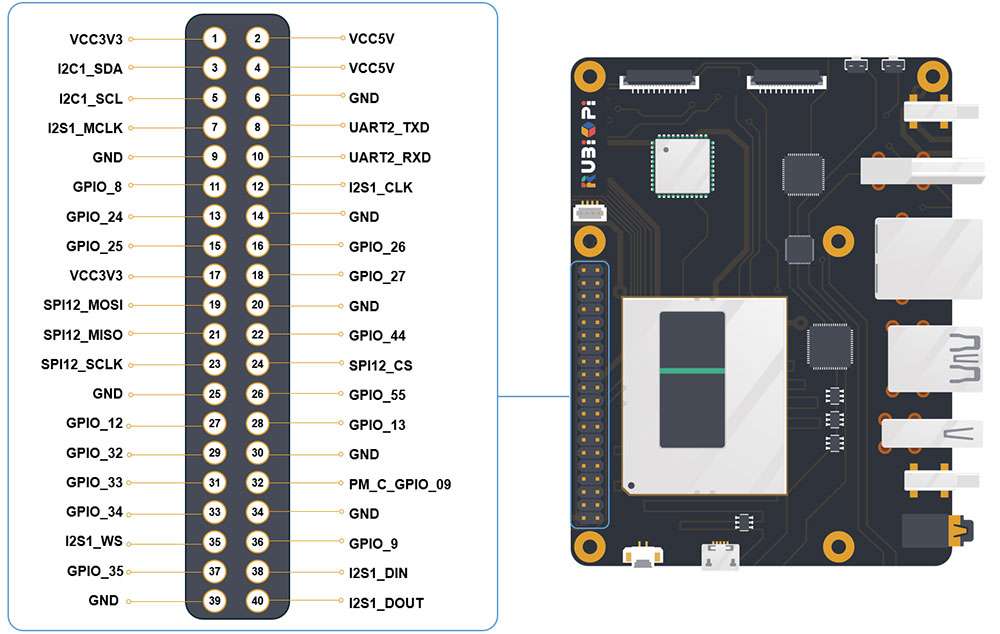
Pins 19, 21, 23, and 24 are set to SPI by default.
The following table lists all functions of the 40-pin LS connector. Blue bold functions are default functions.
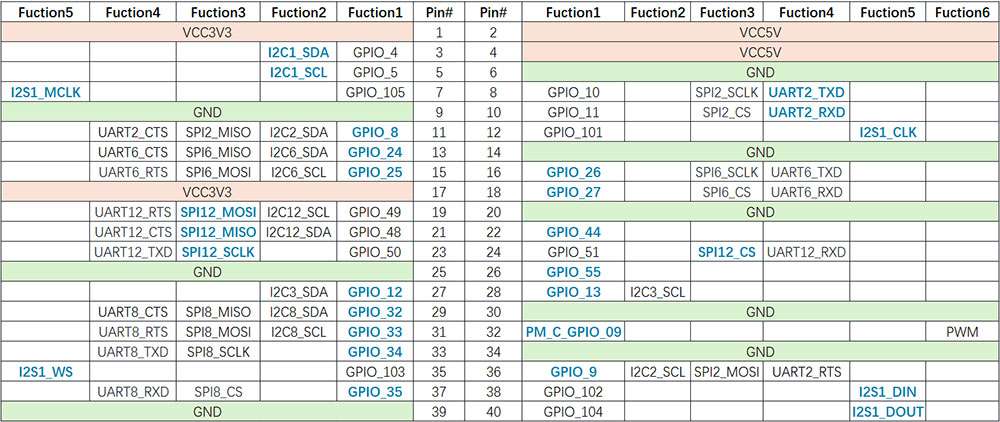
SPI communication using WiringRP (C)
The WiringRP library provides a set of API functions that enable control with minimal logic.
-
The following code snippet uses the SPI bus to send and receive data.
#include <wiringPi.h>
#include <wiringPiSPI.h>
#include <stdio.h>
#include <stdlib.h>
int main(void)
{
int fd;
unsigned char send_data[64] = "hello world!";
unsigned char read_data[64];
if(wiringPiSetup() == -1)
exit(1);
fd = wiringPiSPISetup(0, 1000000);
if(fd < 0)
exit(2);
printf("\rtx_buffer: \n %s\n ", send_data);
// Send and receive data
if(wiringPiSPIDataRW(0, send_data, sizeof(send_data)) < 0)
exit(3);
printf("\rtx_buffer: \n %s\n ", send_data);
return 0;
} -
Compile on RUBIK Pi 3
adb push spi.c /opt
adb shell
cd /opt
gcc spi.c -o spi -lwiringPi -
Short pin 19 and pin 21 with a Dupont wire to test the SPI bus communication, as shown in the following figure:
cautionPay attention to the pin order. Do not short the power and ground pins, as this may cause damage to the board.

Run the following commands:
cd /opt
./spiThe execution result is as follows:
SPI communication using WiringRP-Python
The WiringRP library provides a set of API functions that enable control with minimal logic.
-
The following code snippet uses the SPI bus to send and receive data:
import wiringpi as wpi
wpi.wiringPiSetup()
wpi.wiringPiSPISetup(0, 8000000)
tx_buffer = bytes([72, 101, 108, 108, 111])
print("tx_buffer:\n\r ", tx_buffer)
retlen, rx_buffer = wpi.wiringPiSPIDataRW(0, tx_buffer)
print("rx_buffer:\n\r ", rx_buffer)
-
Transfer spi.py to RUBIK Pi 3. For example, use the ADB method.
adb push spi.py /opt -
Short pin 19 and pin 21 with a Dupont wire to test the SPI bus communication, as shown in the following figure:
cautionPay attention to the pin order. Do not short the power and ground pins, as this may cause damage to the board.

Run the following command:
python3 spi.pyThe execution result is as follows:
SPI communication using Python programs
-
SPI communication can be implemented by using the spidev library for Python. Run the following command to install spidev on RUBIK Pi 3.
pip3 install spidev -
The following code snippet uses the SPI bus to send and receive data.
import spidev
def main():
tx_buffer = [ord(char) for char in "hello world!"]
rx_buffer = [0] * len(tx_buffer)
try:
spi = spidev.SpiDev()
spi.open(12, 0)
spi.max_speed_hz = 1000000
rx_buffer = spi.xfer2(tx_buffer[:])
print("tx_buffer:\n\r", ''.join(map(chr, tx_buffer)))
print("rx_buffer:\n\r", ''.join(map(chr, rx_buffer)))
except Exception as e:
print(f"An error occurred: {e}")
finally:
if spi:
spi.close()
if __name__ == "__main__":
main() -
Transfer spi.py to RUBIK Pi 3. For example, use the ADB method.
adb push spi.py /opt -
Short pin 19 and pin 21 with a Dupont wire to test the SPI bus communication, as shown in the following figure.
cautionPay attention to the pin order. Do not short the power and ground pins, as this may cause damage to the board.

Run the following command:
python3 spi.pyThe program execution result is as follows:
SPI communication using C programs
-
The following code snippet uses the SPI bus to send and receive data.
#include <stdio.h>
#include <stdlib.h>
#include <stdint.h>
#include <fcntl.h>
#include <unistd.h>
#include <linux/spi/spidev.h>
#include <sys/ioctl.h>
#define SPI_DEVICE_PATH "/dev/spidev12.0"
int main() {
int spi_file;
uint8_t tx_buffer[50] = "hello world!";
uint8_t rx_buffer[50];
// Open the SPI device
if ((spi_file = open(SPI_DEVICE_PATH, O_RDWR)) < 0) {
perror("Failed to open SPI device");
return -1;
}
// Configure SPI mode and bits per word
uint8_t mode = SPI_MODE_0;
uint8_t bits = 8;
if (ioctl(spi_file, SPI_IOC_WR_MODE, &mode) < 0) {
perror("Failed to set SPI mode");
close(spi_file);
return -1;
}
if (ioctl(spi_file, SPI_IOC_WR_BITS_PER_WORD, &bits) < 0) {
perror("Failed to set SPI bits per word");
close(spi_file);
return -1;
}
// Perform SPI transfer
struct spi_ioc_transfer transfer = {
.tx_buf = (unsigned long)tx_buffer,
.rx_buf = (unsigned long)rx_buffer,
.len = sizeof(tx_buffer),
.delay_usecs = 0,
.speed_hz = 1000000, // SPI speed in Hz
.bits_per_word = 8,
};
if (ioctl(spi_file, SPI_IOC_MESSAGE(1), &transfer) < 0) {
perror("Failed to perform SPI transfer");
close(spi_file);
return -1;
}
/* Print tx_buffer and rx_buffer*/
printf("\rtx_buffer: \n %s\n ", tx_buffer);
printf("\rrx_buffer: \n %s\n ", rx_buffer);
// Close the SPI device
close(spi_file);
return 0;
} -
Compile programs:
-
Cross-compile the program. For details, refer to Use the cross-compilation tools.
aarch64-qcom-linux-gcc spi.c -o spi --sysroot=/home/zhy/qcom_sdk_meta/sysroots/armv8-2a-qcom-linux/If you use cross-compilation, transfer spi to RUBIK Pi 3. For example, use the ADB method:
adb push spi /opt -
Compile on RUBIK Pi 3
adb push spi.c /opt
adb shell
cd /opt
gcc spi.c -o spi
-
-
Short pin 19 and pin 21 with a Dupont wire to test the SPI bus communication, as shown in the following figure.
cautionPay attention to the pin order. Do not short the power and ground pins, as this may cause damage to the board.

Run the following commands:
cd /opt
./spiThe program execution result is as follows:
UART
RUBIK Pi 3 is compatible with WiringRP (based on the high-performance GPIO programming library WiringPi). It is recommended to use WiringRP for controlling and programming UART. For more details about WiringRP, visit https://github.com/rubikpi-ai/WiringRP.
Pinout
The figure below shows the default functions of the RUBIK Pi 3 40-pin LS connector, most of which are compatible with the default functions of the Raspberry Pi 40-pin connector.
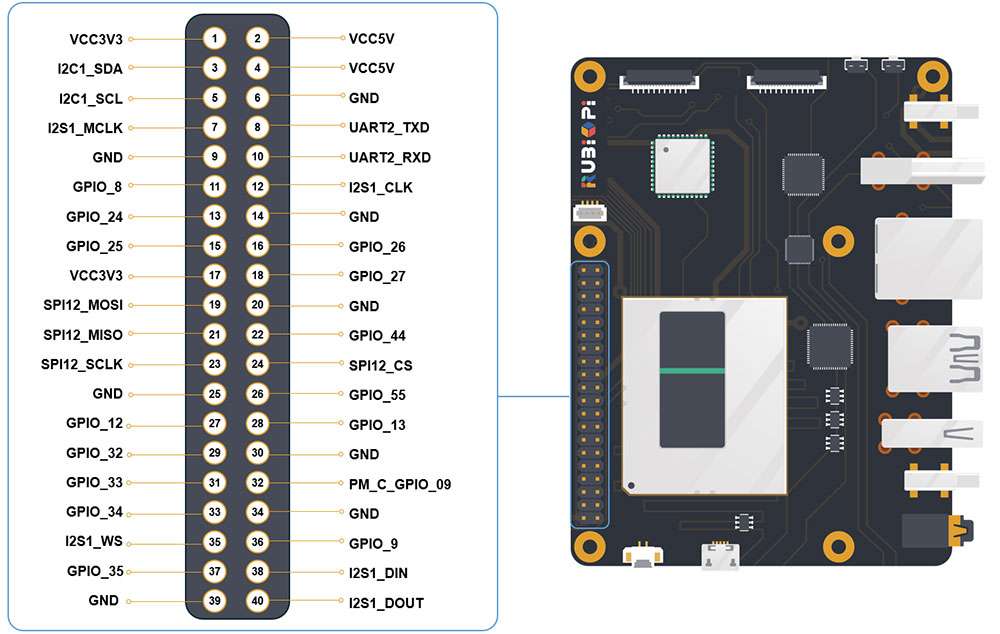
Pins 8 and 10 have been set to UART by default. The device node is /dev/ttyHS2.
The following table lists all functions of the 40-pin LS connector. Blue bold functions are default functions.
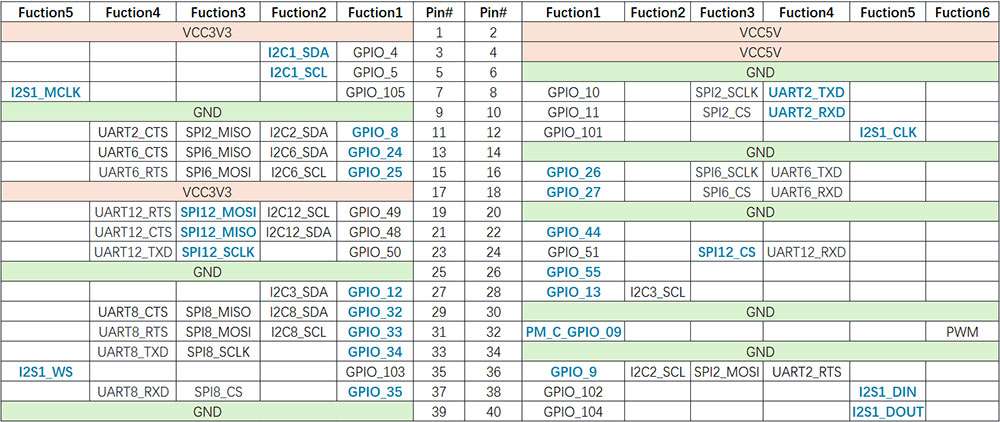
UART communication using shell commands
Run the following commands on RUBIK Pi 3 to control UART communication.
-
Use the stty tool to configure UART. Run the following commands to set both the input rate and output rate of UART to 115200 and disable the echo.
stty -F /dev/ttyHS2 ispeed 115200 ospeed 115200
stty -F /dev/ttyHS2 -echo -
Enable the two terminals on RUBIK Pi 3, short pin 8 and pin 10 with a Dupont wire, and run the following commands. The content sent by the transmitter will be displayed on the receiver.
cautionPay attention to the pin order. Do not short the power and ground pins, as this may cause damage to the board.
echo "hello world!" > /dev/ttyHS2 #Transmitter
cat /dev/ttyHS2 #Receiver
UART communication using WiringRP (C)
The WiringRP library provides a set of API functions that enable control with minimal logic.
-
The following code snippet uses UART to send and receive data:
#include <stdio.h>
#include <string.h>
#include <errno.h>
#include <wiringPi.h>
#include <wiringSerial.h>
int main ()
{
int fd ;
int count ;
unsigned int nextTime ;
if ((fd = serialOpen ("/dev/ttyHS2", 115200)) < 0)
{
fprintf (stderr, "Unable to open serial device: %s\n", strerror (errno)) ;
return 1 ;
}
if (wiringPiSetup () == -1)
{
fprintf (stdout, "Unable to start wiringPi: %s\n", strerror (errno)) ;
return 1 ;
}
char tx_buffer[] = "hello world!\n";
for (count = 0 ; count < sizeof(tx_buffer) ; count++)
{
serialPutchar (fd, tx_buffer[count]) ;
delay (3) ;
printf ("%c", serialGetchar (fd)) ;
}
printf ("\n") ;
return 0 ;
} -
Compile programs:
-
Compile on RUBIK Pi 3
adb push uart.c /opt
adb shell
cd /opt
gcc uart.c -o uart
-
-
Short pin 8 and pin 10 with a Dupont wire and test the communication, as shown in the following figure:
cautionPay attention to the pin order. Do not short the power and ground pins, as this may cause damage to the board.

Run the following commands:
cd /opt
./uartThe execution result is as follows:
UART communication using WiringRP-Python
The WiringRP library provides a set of API functions that enable control with minimal logic.
-
The following code snippet uses UART to send and receive data.
import wiringpi
serial = wiringpi.serialOpen('/dev/ttyHS2', 115200)
wiringpi.serialPuts(serial, "hello world")
received_data = []
c = wiringpi.serialGetchar(serial);
received_data.append(chr(c))
cnt = wiringpi.serialDataAvail(serial);
for i in range(cnt):
c = wiringpi.serialGetchar(serial);
received_data.append(chr(c))
print("Received:", received_data)
wiringpi.serialClose(serial) -
Transfer uart.py to RUBIK Pi 3. For example, use the ADB method. The command is as follows:
adb push uart.py /opt -
Short pin 8 and pin 10 with a Dupont wire to test UART communication, as shown in the following figure:
cautionPay attention to the pin order. Do not short the power and ground pins, as this may cause damage to the board.

Run the following commands:
cd /opt
python3 uart.pyThe execution result is as follows:
UART communication using Python programs
-
UART communication can be implemented by using the serial library for Python. Run the following command to install the serial library on RUBIK Pi 3.
pip3 install pyserial -
Use UART to send and receive data.
import serial
import time
with serial.Serial(
"/dev/ttyHS2",
baudrate=115200,
bytesize=serial.EIGHTBITS,
stopbits=serial.STOPBITS_ONE,
parity=serial.PARITY_NONE,
timeout=1,
) as uart3:
uart3.write(b"Hello World!\n")
buf = uart3.read(128)
print("Raw data:\n", buf)
data_strings = buf.decode("utf-8")
print("Read {:d} bytes, printed as string:\n {:s}".format(len(buf), data_strings)) -
Transfer uart.py to RUBIK Pi 3. For example, use the ADB method. The command is as follows:
adb push uart.py /opt -
Short pin 8 and pin 10 with a Dupont wire to test the UART communication, as shown in the following figure.
cautionPay attention to the pin order. Do not short the power and ground pins, as this may cause damage to the board.

Run the following command:
python3 uart.pyThe program execution result is as follows:
UART communication using C programs
-
Use UART to send and receive data.
#include <stdio.h>
#include <stdlib.h>
#include <string.h>
#include <fcntl.h>
#include <termios.h>
#include <unistd.h>
int main() {
int serial_port_num = 2;
char serial_port[15];
sprintf(serial_port,"/dev/ttyHS%d",serial_port_num);
int serial_fd;
serial_fd = open(serial_port, O_RDWR | O_NOCTTY);
if (serial_fd == -1) {
perror("Failed to open serial port");
return 1;
}
struct termios tty;
memset(&tty, 0, sizeof(tty));
if (tcgetattr(serial_fd, &tty) != 0) {
perror("Error from tcgetattr");
return 1;
}
cfsetospeed(&tty, B9600);
cfsetispeed(&tty, B9600);
tty.c_cflag &= ~PARENB;
tty.c_cflag &= ~CSTOPB;
tty.c_cflag &= ~CSIZE;
tty.c_cflag |= CS8;
if (tcsetattr(serial_fd, TCSANOW, &tty) != 0) {
perror("Error from tcsetattr");
return 1;
}
char tx_buffer[] = "hello world!\n";
ssize_t bytes_written = write(serial_fd, tx_buffer, sizeof(tx_buffer));
if (bytes_written < 0) {
perror("Error writing to serial port");
close(serial_fd);
return 1;
}
printf("\rtx_buffer: \n %s ", tx_buffer);
char rx_buffer[256];
int bytes_read = read(serial_fd, rx_buffer, sizeof(rx_buffer));
if (bytes_read > 0) {
rx_buffer[bytes_read] = '\0';
printf("\rrx_buffer: \n %s ", rx_buffer);
} else {
printf("No data received.\n");
}
close(serial_fd);
return 0;
} -
Compile programs:
-
Cross-compile the program. For details, refer to Use the cross-compilation tools.
aarch64-qcom-linux-gcc uart.c -o uart --sysroot=/home/zhy/qcom_sdk_meta/sysroots/armv8-2a-qcom-linux/If you use cross-compilation, transfer uart to RUBIK Pi 3. For example, use the ADB method. The command is as follows:
adb push uart /opt -
Compile on RUBIK Pi 3
adb push uart.c /opt
adb shell
cd /opt
gcc uart.c -o uart
-
-
Short pin 8 and pin 10 with a Dupont wire and test the UART communication, as shown in the following figure.
cautionPay attention to the pin order. Do not short the power and ground pins, as this may cause damage to the board.

Run the following commands:
cd /opt
./uartThe program execution result is as follows:
USB
RUBIK Pi 3 provides four USB ports:
-
2 x USB 3.0, host mode only (No.7 in the following figure)
-
1 x USB 2.0, host or device mode (No. 6 in the following figure)
-
1 x USB 3.1 Gen 1, host or device mode (ADB), Type-C with DisplayPort v1.4 (No. 5 in the following figure)
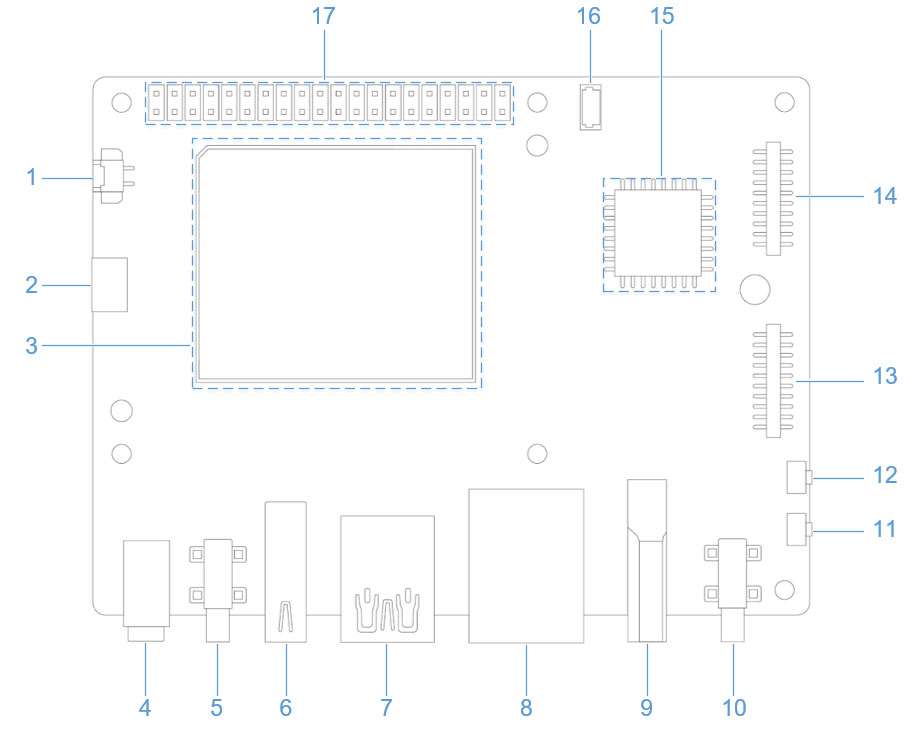
USB 2.0 Type-A
The USB 2.0 port is set to host mode by default. To switch the USB 2.0 port to device mode, you need to run commands manually. For example, run the following commands on RUBIK Pi 3 to simulate RUBIK Pi 3 as a USB flash drive.
cd /sys/kernel/config/usb_gadget/ #Log in from the serial port and run the following command
mkdir g1
cd g1
mkdir functions/mass_storage.0
dd if=/dev/zero of=/tmp/test.iso bs=1M count=2048 #Create a 2 GB USB drive space
mkfs.ext4 /tmp/test.iso
echo "/tmp/test.iso" > functions/mass_storage.0/lun.0/file
mkdir configs/c.1
ln -s functions/mass_storage.0/ configs/c.1/f3
mount -t debugfs none /sys/kernel/debug/
echo device > /sys/kernel/debug/usb/8c00000.usb/qcom_usb2_0_mode #Switch USB to device mode
echo 8c00000.usb > UDC #Connect the USB cable. The USB drive is identified and can be written to and read from
echo host > /sys/kernel/debug/usb/8c00000.usb/qcom_usb2_0_mode #Remove the USB cable and switch to host mode
USB 3.1 Type-C
The Type-C port can automatically switch between host and device modes.
-
Automatically switches to device mode when connected to PC
-
Automatically switches to host mode when an OTG cable is connected
-
Automatically outputs DP video signals when connected to a DP monitor
USB debugging
This section provides the methods for obtaining debug logs. The debug methods include regdumps, debug ftraces, and configfs nodes. When debugging issues related to entering or exiting low-power modes, system memory management unit (SMMU), and unclocked accesses, you can check the event and controller status details through the logs obtained by using the above methods.
-
USB 2.0 Type-A device path: /sys/devices/platform/soc@0/8c00000.usb/xhci-hcd.0.auto/usb1
-
USB 3.0 Type-A device path:
-
/sys/devices/platform/soc@0/1c00000.pci/pci0000:00/0000:00:00.0/0000:01:00.0/usb2
-
/sys/devices/platform/soc@0/1c00000.pci/pci0000:00/0000:00:00.0/0000:01:00.0/usb3
-
-
USB 3.1 Type-C device path: /sys/devices/platform/soc@0/a600000.usb
USB tracing
Use debugfs to deeply trace each transaction over the USB line. To view the trace list, run the following command.
Before running the command, ensure that debugfs has been mounted. If not mounted, run the following command to mount debugfs:
mount -t debugfs none /sys/kernel/debug
ls /sys/kernel/debug/tracing/events/dwc3
The following traces can be used to verify data transmission in the xHCI, gadget stack, or USB Type-C Connector System Software Interface (UCSI).
dwc3_alloc_request dwc3_event dwc3_gadget_generic_cmd enable
dwc3_complete_trb dwc3_free_request dwc3_gadget_giveback filter
dwc3_ctrl_req dwc3_gadget_ep_cmd dwc3_prepare_trb
dwc3_ep_dequeue dwc3_gadget_ep_disable dwc3_readl
dwc3_ep_queue dwc3_gadget_ep_enable dwc3_writel
To list the traces in the xHCI/Host Controller Driver (HCD), run the following command:
ls /sys/kernel/debug/tracing/events/xhci-hcd
The following traces can be used to verify data transmission in the xHCI/HCD.
enable xhci_handle_cmd_config_ep
filter xhci_handle_cmd_disable_slot
xhci_add_endpoint xhci_handle_cmd_reset_dev
xhci_address_ctrl_ctx xhci_handle_cmd_reset_ep
xhci_address_ctx xhci_handle_cmd_set_deq
xhci_alloc_dev xhci_handle_cmd_set_deq_ep
xhci_alloc_virt_device xhci_handle_cmd_stop_ep
xhci_configure_endpoint xhci_handle_command
xhci_configure_endpoint_ctrl_ctx xhci_handle_event
xhci_dbc_alloc_request xhci_handle_port_status
xhci_dbc_free_request xhci_handle_transfer
xhci_dbc_gadget_ep_queue xhci_hub_status_data
xhci_dbc_giveback_request xhci_inc_deq
xhci_dbc_handle_event xhci_inc_enq
xhci_dbc_handle_transfer xhci_queue_trb
xhci_dbc_queue_request xhci_ring_alloc
xhci_dbg_address xhci_ring_ep_doorbell
xhci_dbg_cancel_urb xhci_ring_expansion
xhci_dbg_context_change xhci_ring_free
xhci_dbg_init xhci_ring_host_doorbell
xhci_dbg_quirks xhci_setup_addressable_virt_device
xhci_dbg_reset_ep xhci_setup_device
xhci_dbg_ring_expansion xhci_setup_device_slot
xhci_discover_or_reset_device xhci_stop_device
xhci_free_dev xhci_urb_dequeue
xhci_free_virt_device xhci_urb_enqueue
xhci_get_port_status xhci_urb_giveback
xhci_handle_cmd_addr_dev
To list the available events for the USB Video Class (UVC) gadget driver, run the following command:
ls /sys/kernel/debug/tracing/events/gadget
The output is as follows.
enable usb_gadget_activate
filter usb_gadget_clear_selfpowered
usb_ep_alloc_request usb_gadget_connect
usb_ep_clear_halt usb_gadget_deactivate
usb_ep_dequeue usb_gadget_disconnect
usb_ep_disable usb_gadget_frame_number
usb_ep_enable usb_gadget_giveback_request
usb_ep_fifo_flush usb_gadget_set_remote_wakeup
usb_ep_fifo_status usb_gadget_set_selfpowered
usb_ep_free_request usb_gadget_vbus_connect
usb_ep_queue usb_gadget_vbus_disconnect
usb_ep_set_halt usb_gadget_vbus_draw
usb_ep_set_maxpacket_limit usb_gadget_wakeup
usb_ep_set_wedge
To list the available events in the UCSI driver, run the following command:
ls /sys/kernel/debug/tracing/events/ucsi
The output is as follows.
enable ucsi_connector_change ucsi_register_port ucsi_run_command
filter ucsi_register_altmode ucsi_reset_ppm
USB regdump
The USB debugfs provides the following information (using the Type-C interface as an example)
-
Operating mode
cat /sys/kernel/debug/usb/a600000.usb/mode # Type-C interfacenoteOperating mode of USB 2.0 Type-A
cat /sys/kernel/debug/usb/8c00000.usb/qcom_usb2_0_modeSample output:
device -
State and transfer ring buffer (TRB) queues to all endpoints in device mode.
-
Current link status.
cat /sys/kernel/debug/usb/a600000.usb/link_stateSample output:
Sleep -
Display processor (LSP) dump
cat /sys/kernel/debug/usb/a600000.usb/lsp_dumpSample output:
GDBGLSP[0] = 0x40000000
GDBGLSP[1] = 0x00003a80
GDBGLSP[2] = 0x38200000
GDBGLSP[3] = 0x00802000
GDBGLSP[4] = 0x126f1000
GDBGLSP[5] = 0x3a800018
GDBGLSP[6] = 0x00000a80
GDBGLSP[7] = 0xfc03f14a
GDBGLSP[8] = 0x0b803fff
GDBGLSP[9] = 0x00000000
GDBGLSP[10] = 0x000000f8
GDBGLSP[11] = 0x000000f8
GDBGLSP[12] = 0x000000f8
GDBGLSP[13] = 0x000000f8
GDBGLSP[14] = 0x000000f8
GDBGLSP[15] = 0x000000f8
ls /sys/kernel/debug/usb/a600000.usb
Sample output:
ep0in ep11out ep14in ep1out ep4in ep6out ep9in regdump
ep0out ep12in ep14out ep2in ep4out ep7in ep9out testmode
ep10in ep12out ep15in ep2out ep5in ep7out link_state
ep10out ep13in ep15out ep3in ep5out ep8in lsp_dump
ep11in ep13out ep1in ep3out ep6in ep8out mode
Run the regdump command to obtain the current status of the register space for the following registers:
-
Device mode registers, such as DCTL, DSTS, and DCFG
-
Global registers, such as GCTL and GSTS
cd /sys/kernel/debug/usb/a600000.usb
cat regdump
Sample output:
GSBUSCFG0 = 0x2222000e
GSBUSCFG1 = 0x00001700
GTXTHRCFG = 0x00000000
GRXTHRCFG = 0x00000000
GCTL = 0x00102000
GEVTEN = 0x00000000
GSTS = 0x7e800000
GUCTL1 = 0x810c1802
GSNPSID = 0x5533330a
GGPIO = 0x00000000
GUID = 0x00060500
GUCTL = 0x0d00c010
GBUSERRADDR0 = 0x00000000
GBUSERRADDR1 = 0x00000000
GPRTBIMAP0 = 0x00000000
GPRTBIMAP1 = 0x00000000
GHWPARAMS0 = 0x4020400a
GDBGFIFOSPACE = 0x00420000
GDBGLTSSM = 0x41090658
GDBGBMU = 0x20300000
GPRTBIMAP_HS0 = 0x00000000
GPRTBIMAP_HS1 = 0x00000000
GPRTBIMAP_FS0 = 0x00000000
GPRTBIMAP_FS1 = 0x00000000
GUCTL2 = 0x0198440d
VER_NUMBER = 0x00000000
VER_TYPE = 0x00000000
GUSB2PHYCFG(0) = 0x00002400
GUSB2I2CCTL(0) = 0x00000000
GUSB2PHYACC(0) = 0x00000000
GUSB3PIPECTL(0) = 0x030e0002
GTXFIFOSIZ(0) = 0x00000042
GRXFIFOSIZ(0) = 0x00000305
GEVNTADRLO(0) = 0xfffff000
GEVNTADRHI(0) = 0x0000000f
GEVNTSIZ(0) = 0x00001000
GEVNTCOUNT(0) = 0x00000000
GHWPARAMS8 = 0x000007ea
GUCTL3 = 0x00010000
GFLADJ = 0x8c80c8a0
DCFG = 0x00cc08b4
DCTL = 0x8cf00a00
DEVTEN = 0x00000257
DSTS = 0x008a5200
DGCMDPAR = 0x00000000
DGCMD = 0x00000000
DALEPENA = 0x0000000f
DEPCMDPAR2(0) = 0x00000000
DEPCMDPAR1(0) = 0xffffe000
DEPCMDPAR0(0) = 0x0000000f
DEPCMD(0) = 0x00000006
OCFG = 0x00000000
OCTL = 0x00000000
OEVT = 0x00000000
OEVTEN = 0x00000000
OSTS = 0x00000000
Host mode sysfs lookup
To view the bus detailed information, run the following command:
lsub
Sample output:
Bus 002 Device 001: ID 1d6b:0003 Linux Foundation 3.0 root hub
Bus 001 Device 002: ID 03f0:134a HP, Inc Optical Mouse
Bus 001 Device 001: ID 1d6b:0002 Linux Foundation 2.0 root hub
To view the contents of the current directory, run the following commands:
cd /sys/bus/usb/devices/
ls
Sample output:
1-0:1.0 1-1 1-1:1.0 2-0:1.0 usb1 usb2
To view detailed information about USB devices, run the following command:
cat /sys/kernel/debug/usb/devices
Sample output:
T: Bus=01 Lev=00 Prnt=00 Port=00 Cnt=00 Dev#= 1 Spd=480 MxCh= 1
B: Alloc= 0/800 us ( 0%), #Int= 0, #Iso= 0
D: Ver= 2.00 Cls=09(hub ) Sub=00 Prot=01 MxPS=64 #Cfgs= 1
P: Vendor=1d6b ProdID=0002 Rev= 6.05
S: Manufacturer=Linux 6.5.0-rc4 xhci-hcd
S: Product=xHCI Host Controller
S: SerialNumber=xhci-hcd.0.auto
C:* #Ifs= 1 Cfg#= 1 Atr=e0 MxPwr= 0mA
I:* If#= 0 Alt= 0 #EPs= 1 Cls=09(hub ) Sub=00 Prot=00 Driver=hub
E: Ad=81(I) Atr=03(Int.) MxPS= 4 Ivl=256ms
T: Bus=01 Lev=01 Prnt=01 Port=00 Cnt=01 Dev#= 2 Spd=1.5 MxCh= 0
D: Ver= 2.00 Cls=00(>ifc ) Sub=00 Prot=00 MxPS= 8 #Cfgs= 1
P: Vendor=03f0 ProdID=134a Rev= 1.00
S: Manufacturer=PixArt
S: Product=HP USB Optical Mouse
C:* #Ifs= 1 Cfg#= 1 Atr=a0 MxPwr=100mA
I:* If#= 0 Alt= 0 #EPs= 1 Cls=03(HID ) Sub=01 Prot=02 Driver=usbhid
E: Ad=81(I) Atr=03(Int.) MxPS= 4 Ivl=10ms
T: Bus=02 Lev=00 Prnt=00 Port=00 Cnt=00 Dev#= 1 Spd=5000 MxCh= 1
B: Alloc= 0/800 us ( 0%), #Int= 0, #Iso= 0
D: Ver= 3.00 Cls=09(hub ) Sub=00 Prot=03 MxPS= 9 #Cfgs= 1
P: Vendor=1d6b ProdID=0003 Rev= 6.05
S: Manufacturer=Linux 6.5.0-rc4 xhci-hcd
S: Product=xHCI Host Controller
S: SerialNumber=xhci-hcd.0.auto
C:* #Ifs= 1 Cfg#= 1 Atr=e0 MxPwr= 0mA
I:* If#= 0 Alt= 0 #EPs= 1 Cls=09(hub ) Sub=00 Prot=00 Driver=hub
E: Ad=81(I) Atr=03(Int.) MxPS= 4 Ivl=256ms
Camera Serial Interface (CSI)
Currently, RUBIK Pi 3 is compatible with three Raspberry Pi cameras. The following table lists the supported resolutions for each camera module.
| Resolution | Aspect Ratio | IMX477 | IMX708 | IMX219 |
|---|---|---|---|---|
| 4056 x 3040 | 4:3 | Yes | No | No |
| 4608 x 2592 | 16:9 | No | Yes | No |
| 3280 x 2464 | 4:3 | No | No | Yes |
| 1920 x 1080 | 16:9 | Yes | No | No |
| 1632 x 1224 | 4:3 | No | No | Yes |
-
Raspberry Pi High Quality Camera (IMX477/M12 Mount) Purchase link
In the demonstration in Qualcomm IM SDK, the IMX477 camera uses the WS1053516 lens.

-
Raspberry Pi Camera Module 2 (IMX219) Purchase link
noteCurrently, RUBIK Pi 3 only supports the standard Camera Module 2 and does not support the wide-angle or NoIR versions.
-
Raspberry Pi Camera Module 3 (IMX708) Purchase link
noteCurrently, RUBIK Pi 3 only supports the standard Camera Module 3 and does not support the wide-angle or NoIR versions. The current software version does not support the autofocus (AF) function of the Module 3 camera.
Connect the camera cable
RUBIK Pi 3 supports the 22-pin FPC with a 0.5mm pitch and a 0.3±0.05mm thickness. It is compatible with the Raspberry Pi 5 FPC of the same specification.
Never plug or unplug the camera module while the board is powered on, as this can easily damage the camera module.

-
Pull up the lock of the connector.

-
Insert the FPC. Ensure that the contacts are toward the center of RUBIK Pi 3.

-
Press the lock down to ensure that the FPC is properly connected.

Use cameras
The camera can be operated by using the GStreamer command on RUBIK Pi 3. Before an operation, run the following commands to set the camera.
echo multiCameraLogicalXMLFile=kodiak_dc.xml > /var/cache/camera/camxoverridesettings.txt
echo enableNCSService=FALSE >> /var/cache/camera/camxoverridesettings.txt
Run the following commands to enable or disable the camera-related logging. After running the commands, restart your RUBIK Pi 3 for the setting to take effect.
Default values:
-
logWarningMask:0xFFFFFFFFFFFFFFFF -
logCoreCfgMask:0xFFFFFFFFFFFFFFFF
echo logWarningMask=0x00 >> /var/cache/camera/camxoverridesettings.txt
echo logCoreCfgMask=0x00 >> /var/cache/camera/camxoverridesettings.txt
Connect cameras to connectors 13 and 14 in the following figure.
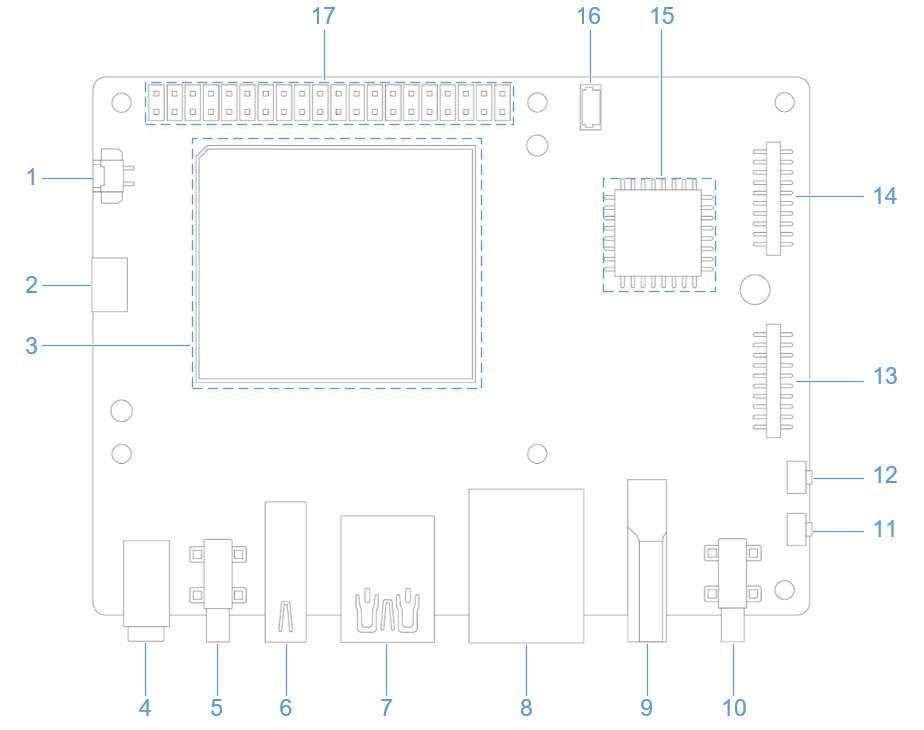
The following picture shows the physical connection:

Currently, running two IMX708 at 4608 x 2592 simultaneously is not supported.
-
Run the following commands on RUBIK Pi 3 for the full-screen preview of a single camera:
export XDG_RUNTIME_DIR=/dev/socket/weston
export WAYLAND_DISPLAY=wayland-1
setprop persist.overlay.use_c2d_blit 2
gst-launch-1.0 -e qtiqmmfsrc camera=0 name=camsrc ! video/x-raw\(memory:GBM\),format=NV12,width=1920,height=1080,framerate=30/1,compression=ubwc ! queue ! waylandsink fullscreen=true async=true
The following figure shows the preview result:

-
Run the following commands on RUBIK Pi 3 for the concurrent preview of two cameras:
# Terminal 1
export XDG_RUNTIME_DIR=/dev/socket/weston
export WAYLAND_DISPLAY=wayland-1
setprop persist.overlay.use_c2d_blit 2
gst-launch-1.0 -e qtiqmmfsrc camera=0 name=camsrc ! video/x-raw\(memory:GBM\),format=NV12,width=1920,height=1080,framerate=30/1,compression=ubwc ! queue ! waylandsink sync=false x=0 y=0 width=960 height=540 enable-last-sample=false
# Terminal 2
export XDG_RUNTIME_DIR=/dev/socket/weston
export WAYLAND_DISPLAY=wayland-1
setprop persist.overlay.use_c2d_blit 2
gst-launch-1.0 -e qtiqmmfsrc camera=1 name=camsrc ! video/x-raw\(memory:GBM\),format=NV12,width=1920,height=1080,framerate=30/1,compression=ubwc ! queue ! waylandsink sync=false x=960 y=540 width=960 height=540 enable-last-sample=falseThe following figure shows the preview result:
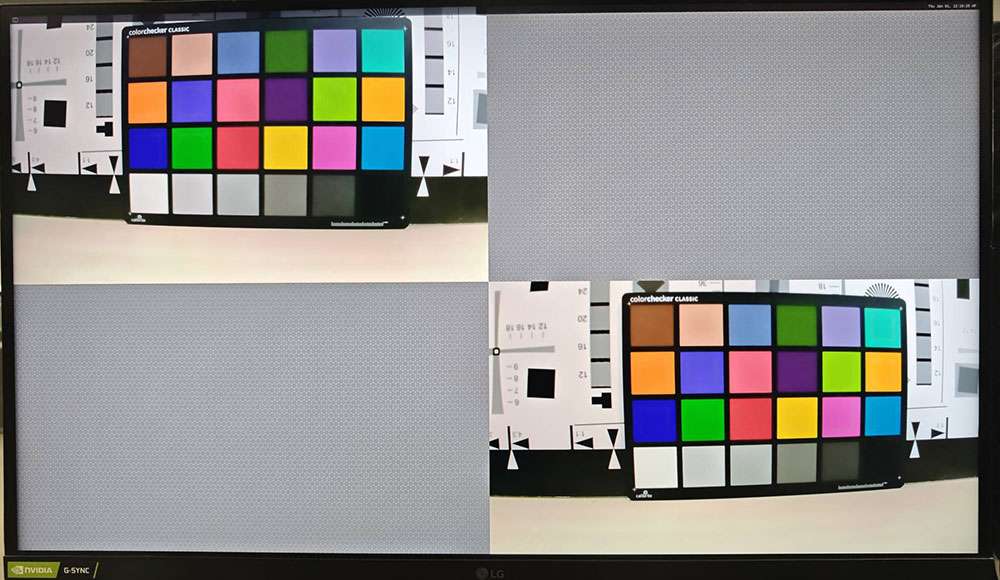
-
Run the following commands on RUBIK Pi 3 for concurrent video recording from both cameras.
# Terminal 1:
echo multiCameraLogicalXMLFile=kodiak_dc.xml > /var/cache/camera/camxoverridesettings.txt
export XDG_RUNTIME_DIR=/dev/socket/weston
export WAYLAND_DISPLAY=wayland-1
setprop persist.overlay.use_c2d_blit 2
gst-launch-1.0 -e qtiqmmfsrc camera=0 name=camsrc video_0::type=preview ! video/x-raw\(memory:GBM\),format=NV12,width=1920,height=1080,framerate=30/1,compression=ubwc,interlace-mode=progressive,colorimetry=bt601 ! queue ! v4l2h264enc capture-io-mode=5 output-io-mode=5 ! queue ! h264parse ! mp4mux ! queue ! filesink location="/opt/mux0.mp4"
# Terminal 2:
export XDG_RUNTIME_DIR=/dev/socket/weston
export WAYLAND_DISPLAY=wayland-1
setprop persist.overlay.use_c2d_blit 2
gst-launch-1.0 -e qtiqmmfsrc camera=1 name=camsrc video_0::type=preview ! video/x-raw\(memory:GBM\),format=NV12,width=1920,height=1080,framerate=30/1,compression=ubwc,interlace-mode=progressive,colorimetry=bt601 ! queue ! v4l2h264enc capture-io-mode=5 output-io-mode=5 ! queue ! h264parse ! mp4mux ! queue ! filesink location="/opt/mux1.mp4"The recorded video files are saved in the /opt directory.
-
Run the following commands on RUBIK Pi 3 for concurrent preview and video recording from two cameras.
# Terminal 1
export XDG_RUNTIME_DIR=/dev/socket/weston
export WAYLAND_DISPLAY=wayland-1
setprop persist.overlay.use_c2d_blit 2
gst-launch-1.0 -e qtiqmmfsrc camera=0 name=camsrc video_0::type=preview ! video/x-raw\(memory:GBM\),format=NV12,width=1920,height=1080,framerate=30/1,compression=ubwc,interlace-mode=progressive,colorimetry=bt601 ! queue ! v4l2h264enc capture-io-mode=5 output-io-mode=5 ! queue ! h264parse ! mp4mux ! queue ! filesink location="/opt/mux0.mp4" camsrc. ! video/x-raw\(memory:GBM\),format=NV12,width=1920,height=1080,framerate=30/1,compression=ubwc ! waylandsink sync=false x=0 y=0 width=960 height=540 enable-last-sample=false
# Terminal 2
export XDG_RUNTIME_DIR=/dev/socket/weston
export WAYLAND_DISPLAY=wayland-1
setprop persist.overlay.use_c2d_blit 2
gst-launch-1.0 -e qtiqmmfsrc camera=1 name=camsrc video_0::type=preview ! video/x-raw\(memory:GBM\),format=NV12,width=1920,height=1080,framerate=30/1,compression=ubwc,interlace-mode=progressive,colorimetry=bt601 ! queue ! v4l2h264enc capture-io-mode=5 output-io-mode=5 ! queue ! h264parse ! mp4mux ! queue ! filesink location="/opt/mux1.mp4" camsrc. ! video/x-raw\(memory:GBM\),format=NV12,width=1920,height=1080,framerate=30/1,compression=ubwc ! waylandsink sync=false x=960 y=540 width=960 height=540 enable-last-sample=falseThe recorded video files are saved in the /opt directory.
The following figure shows the preview result:
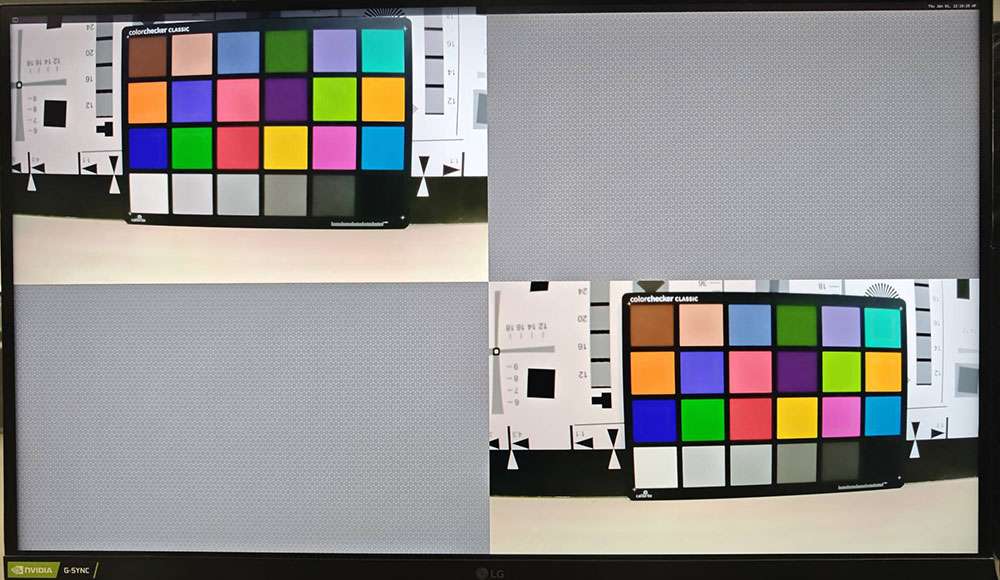
-
Run the following commands on RUBIK Pi 3 to test the camera photo function:
export XDG_RUNTIME_DIR=/dev/socket/weston
export WAYLAND_DISPLAY=wayland-1
setprop persist.overlay.use_c2d_blit 2
gst-pipeline-app -e qtiqmmfsrc name=camsrc camera=0 ! "image/jpeg,width=1920,height=1080,framerate=30/1" ! multifilesink location=/opt/0_frame%d.jpg max-files=1After executing the above commands, the following MENU is displayed in the terminal. Type "3" in the MENU and press Enter to take photos.
##################################### MENU #####################################
============================== Pipeline Controls ==============================
(0) NULL : Set the pipeline into NULL state
(1) READY : Set the pipeline into READY state
(2) PAUSED : Set the pipeline into PAUSED state
(3) PLAYING : Set the pipeline into PLAYING state
==================================== Other ====================================
(p) Plugin Mode : Choose a plugin which to control
(q) Quit : Exit the application
Choose an option:
# Press CTRL+C to stop taking photosThe captured photos are saved in the /opt directory.
Troubleshoot camera issues
If the camera fails to display or capture images, check the following contents:
-
Check the camera module connection.
For details, refer to Connect the camera cable.
-
Run the single-stream preview test case.
export XDG_RUNTIME_DIR=/dev/socket/weston
export WAYLAND_DISPLAY=wayland-1
setprop persist.overlay.use_c2d_blit 2
gst-launch-1.0 -e qtiqmmfsrc camera=0 name=camsrc ! video/x-raw\(memory:GBM\),format=NV12,width=1920,height=1080,framerate=30/1,compression=ubwc ! queue ! waylandsink sync=false x=1000 y=1000 width=960 height=540 enable-last-sample=false -
Run the following command to collect logs.
journalctl -f > /opt/log.txtSearch for "probe success" in the logs. "probe success" indicates that the camera module is powered on and responding to I2C control. If the sensor does not have the "probe success" log, the possible cause is the flex cable connection or camera module issue.
The following log indicates that an IMX477 is detected:
[ 80.645992] CAM_INFO: CAM-SENSOR: cam_sensor_driver_cmd: 939: Probe success,slot:7,slave_addr:0x34,sensor_id:0x477, is always on: 0 -
Check the camera sensor driver command.
Collect logs using the
journalctl -f > /opt/log.txtcommand and search for "cam_sensor_driver_cmd" in the logs. "CAM_START_DEV Success" indicates that the camera sensor streaming started. "CAM_STOP_DEV Success" indicates that the camera sensor streaming has stopped. For example:start:
[ 81.172814] CAM_INFO: CAM-SENSOR: cam_sensor_driver_cmd: 1129: CAM_START_DEV Success, sensor_id:0x477,sensor_slave_addr:0x34
stop:
[ 88.905241] CAM_INFO: CAM-SENSOR: cam_sensor_driver_cmd: 1157: CAM_STOP_DEV Success, sensor_id:0x477,sensor_slave_addr:0x34 -
Check the sensor streaming.
Enable the CSID SOF/EOF IRQ logs, then execute the camera streaming command.
mount -o rw,remount /usr
mount -t debugfs none /sys/kernel/debug/
echo 0x8 > /sys/module/camera/parameters/debug_mdl
echo 3 >/sys/kernel/debug/camera_ife/ife_csid_debug
echo 1 > /sys/kernel/tracing/tracing_on
echo 1 > /sys/kernel/tracing/events/camera/cam_log_debug/enable
echo 2 > /sys/module/camera/parameters/debug_type
cat /sys/kernel/tracing/trace_pipe > trace.txtThe captured logs provide detailed information about the Start of Frame (SOF) and End of Frame (EOF). In the trace.txt log, search for "irq_status_ipp".
-
BIT12 (0x1000) represents the SOF packet.
-
BIT9 (0x200) represents the EOF packet.
The log will appear as follows:
<idle>-0 [000] d.h1. 19287.546764: cam_log_debug:
CAM_DBG: CAM-ISP: cam_ife_csid_irq: 4996: irq_status_ipp = 0x1110 cam-server-25604 [000] dNH.. 19287.561705: cam_log_debug:
CAM_DBG: CAM-ISP: cam_ife_csid_irq: 4996: irq_status_ipp = 0xee8 -
HDMI OUT
The HDMI connector is component No.9 in the following figure.
RUBIK Pi 3 HDMI specifications are as follows:
-
HDMI 1.4
-
3840 x 2160@30 fps
-
DSI 0 to HDMI (LT9611)
-
Supports CEC
-
Supports resolution auto-adjustment
-
Supports hot swapping
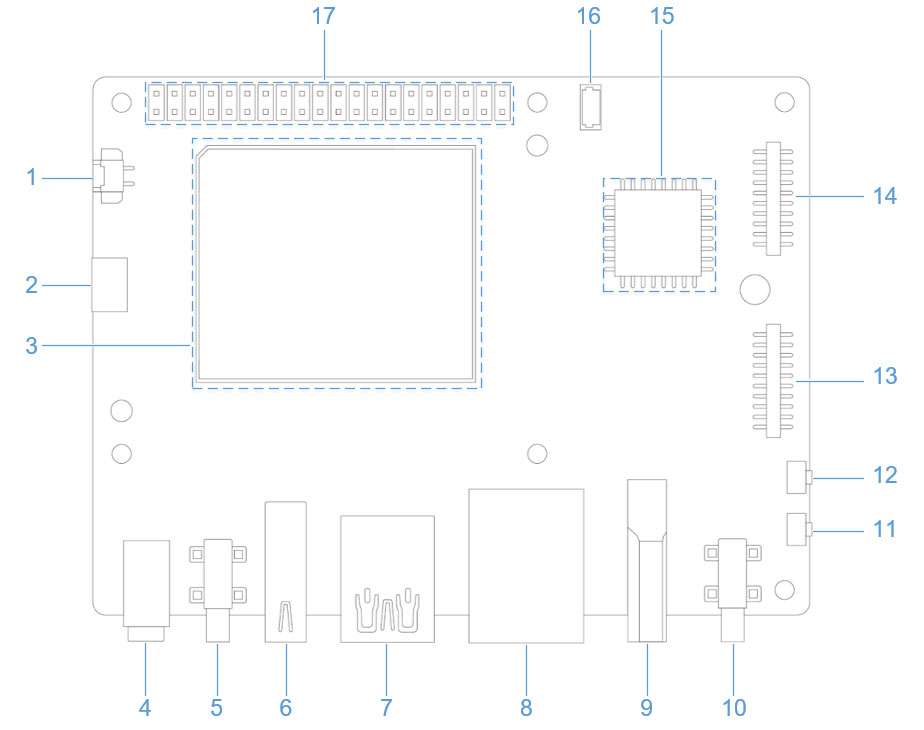
DP and HDMI can be connected to a monitor simultaneously for concurrent display.
CEC
HDMI Consumer Electronics Control (CEC) is a feature of HDMI designed to interconnect and control multiple connected devices via a single HDMI cable. CEC facilitates communication between connected devices through a dedicated CEC pin. For example, multiple devices can be controlled with a single remote control.
RUBIK Pi 3 integrates the cec-client tool. After connecting the HDMI cable to a TV, run the following command to check whether the TV supports CEC.
echo 'scan' | cec-client -s -d 1
If the TV supports CEC, you will see the following output:
opening a connection to the CEC adapter...
requesting CEC bus information ...
CEC bus information
===================
device #0: TV
address: 0.0.0.0
active source: no
vendor: Sony
osd string: TV
CEC version: 1.4
power status: standby
language: eng
device #1: Recorder 1
address: 1.0.0.0
active source: no
vendor: Pulse Eight
osd string: CECTester
CEC version: 1.4
power status: on
language: eng
device #4: Playback 1
address: 3.0.0.0
active source: no
vendor: Sony
osd string: PlayStation 4
CEC version: 1.3a
power status: standby
language: ???
If the TV supports the CEC function, run the following commands on RUBIK Pi 3 to increase or decrease the TV volume.
echo 'volup' | cec-client -t p -s
echo 'voldown' | cec-client -t p -s
For more information about how to use cec-client, use the -h parameter.
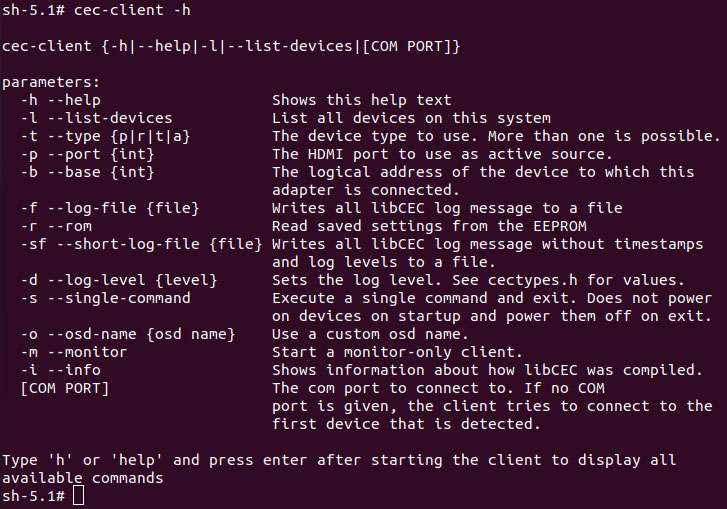
HDMI OUT touchscreen
RUBIK Pi 3 supports HDMI OUT touchscreen with 1024 x 600P resolution by default:
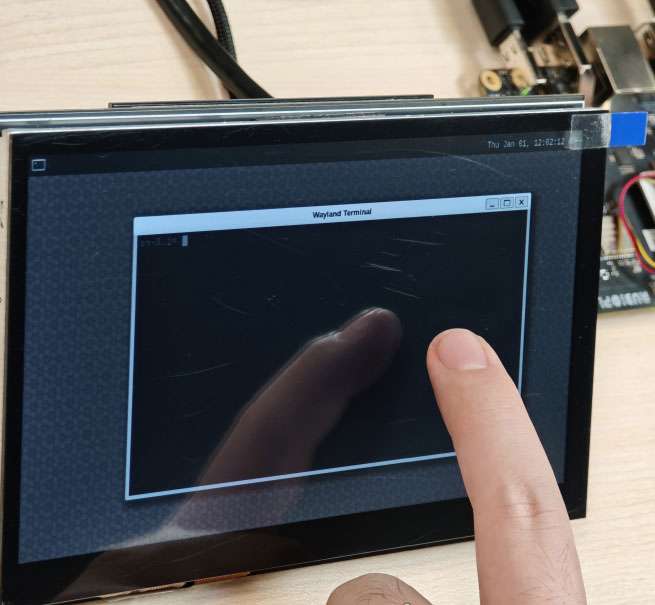
The screen used in the picture above is a 7" IPS HD touch screen.
HDMI OUT debugging
RUBIK Pi 3 uses the LT9611 DSI-to-HDMI bridge chip.
The following table lists the configurations required for integrating the bridge.
| Description | DTSI Node |
|---|---|
| Set the DSI-to-HDMI bridge panel as Primary | &sde_dsi { qcom, dsi-default-panel = <&dsi_ext_bridge_1080p>; |
| Configure reference power supply entries for the bridge chip | &sde_dsi { vddio-supply = <&vreg_18c_ip62>; vdda-9p9-supply = <&vreg_11oc_9p88>; vdda-9p9-supply = <&vreg_11oc_9p88>; |
| Configure panel reset GPIOs for the bridge chip | lt9611: lt,lt9611 { reset-options = <&tlmm 21 0>;} |
| Configure the DSI host driver in the external bridge mode to work with the third-party DSI-to-HDMI bridge chip | qcom,mdss-dsi-ext-bridge-mode; |
Obtain LT9611 logs
Run the following command to obtain LT9611 logs:
dmesg | grep lt9611
Check the logs. The following message indicates that HDMI OUT is functioning properly.
This log records the initialization of the LT9611 chip and the HDMI connection process, from firmware version detection to CEC initialization, indicating that the chip has started normally.
-
The firmware version of the chip is 0xe2.17.02. This indicates that during initialization, the driver successfully reads the version information.
-
The Consumer Electronics Control (CEC) function adapter of the LT9611 has been successfully registered.
-
CEC initialization is complete, which means that the CEC module of LT9611 is functioning properly.
-
The chip successfully reads the Hot Plug Detection (HPD) status, and a value is returned, confirming the connection of the HDMI device.
-
The chip detects the video signal parameters: horizontal resolution 1920 pixels, vertical resolution 1080 pixels, and pixel clock frequency 148500 kHz (148.5 MHz). This is a typical 1080p resolution (Full HD) with a 60 Hz refresh rate configuration.
[ 5.492765] lt9611 9-0039: LT9611 revision: 0xe2.17.02
[ 5.570258] lt9611 9-0039: CEC adapter registered
[ 5.582944] lt9611 9-0039: CEC init success
[ 8.233028] lt9611 9-0039: success to read hpd status: 13
[ 8.233044] lt9611_device_connect_status_notify: send msg[Hdmi Connection] ret[32]
[ 8.345015] lt9611 9-0039: hdisplay=1920, vdisplay=1080, clock=148500
[ 8.836662] lt9611 9-0039: video check: hactive_a=1920, hactive_b=1920, vactive=1080, v_total=1125, h_total_sysclk=401, mipi_video_format=170
Obtain DSI logs
The output DSI information can also be used for debugging. DSI stands for Display Serial Interface, which is typically related to display drivers for mobile devices or embedded systems (such as MIPI DSI).
The following command is used to view kernel logs related to DSI for debugging display drivers or hardware issues.
dmesg | grep dsi
Sample output:
[ 4.811430] i2c 9-0039: Fixed dependency cycle(s) with /soc@0/qcom,dsi-display-primary
[ 4.941131] dsi_phy ae94400.qcom,mdss_dsi_phy0: supply gdsc not found, using dummy regulator
[ 4.941385] [drm:dsi_pll_init [msm_drm]] [msm-dsi-info]: DSI_PLL_0: DSI pll label = dsi_pll_5nm
[ 4.941466] [drm:dsi_pll_init [msm_drm]] [msm-dsi-info]: DSI_PLL_0: PLL SSC enabled
[ 4.941513] dsi_pll_init: PLL base=00000000625eaee4
[ 4.941658] [drm:dsi_pll_clock_register_5nm [msm_drm]] [msm-dsi-info]: DSI_PLL_0: Registered clocks successfully
[ 4.941700] [drm:dsi_phy_driver_probe [msm_drm]] [msm-dsi-info]: DSI_0: Probe successful
[ 4.973185] [drm:dsi_ctrl_dev_probe [msm_drm]] [msm-dsi-info]: dsi-ctrl-0: Probe successful
[ 5.585113] [drm:dsi_display_bind [msm_drm]] [msm-dsi-info]: Successfully bind display panel 'qcom,mdss_dsi_ext_bridge_1080p '
[ 5.585154] msm_drm ae00000.qcom,mdss_mdp0: bound soc@0:qcom,dsi-display-primary (ops dsi_display_comp_ops [msm_drm])
[ 8.345467] [drm:dsi_display_set_mode [msm_drm]] [msm-dsi-info]: mdp_transfer_time=0, hactive=1920, vactive=1080, fps=60, clk_rate=0
[ 8.345740] [drm:dsi_ctrl_isr_configure [msm_drm]] [msm-dsi-info]: dsi-ctrl-0: IRQ 249 registered
View display panel information
Run the following command to view the information of the specified display panel.
cat /sys/kernel/debug/qcom,mdss_dsi_ext_bridge_2k60/dump_info
Sample output:
name = qcom,mdss_dsi_ext_bridge_2k60
Resolution = 2560(80|48|32|1)x1440(33|3|5|1)@60fps 0 Hz
CTRL_0:
ctrl = dsi-ctrl-0
phy = dsi-phy-0
Panel = ext video mode dsi bridge
Clock master = dsi-ctrl-0
View DSI clock information
Run the following command to view DSI clock information.
cat /sys/kernel/debug/qcom,mdss_dsi_ext_bridge_2k60/dsi-ctrl-0/state_info
Sample output:
Current State:
CTRL_ENGINE = ON
VIDEO_ENGINE = ON
COMMAND_ENGINE = OFF
Clock Info:
BYTE_CLK = 181274400, PIXEL_CLK = 241699200, ESC_CLK = 19200000
View regulator information
Run the following command to view the regulator status and voltage.
cat /sys/kernel/debug/regulator/regulator_summary
View interface information
To retrieve the debug dump output (display interface number, VSync count, underload count, and interface mode), run the following command:
cat /sys/kernel/debug/dri/0/encoder*/status
Sample output:
intf:1 vsync: 359036 underrun: 0 mode: video
intf:0 vsync: 0 underrun: 0 mode: video
Common DPU debug information
The common Display Processing Unit (DPU) debug information is explained as follows:
Run the following command to check the DPU clock rate:
cat /sys/kernel/debug/clk/clk_summary | grep disp_cc
Set the DPU to performance mode.
cd /sys/kernel/debug/dri/0/debug/core_perf/
echo 1 > perf_mode
DisplayPort
RUBIK Pi 3 provides a USB Type-C that supports DisplayPort (DP) over Single-Stream Transport (SST), labeled as No. 5 in the following figure.
The DP specifications are as follows:
-
3840 × 2160@60 fps
-
Single-stream transport
-
Simultaneous operation of DP and USB 3.0
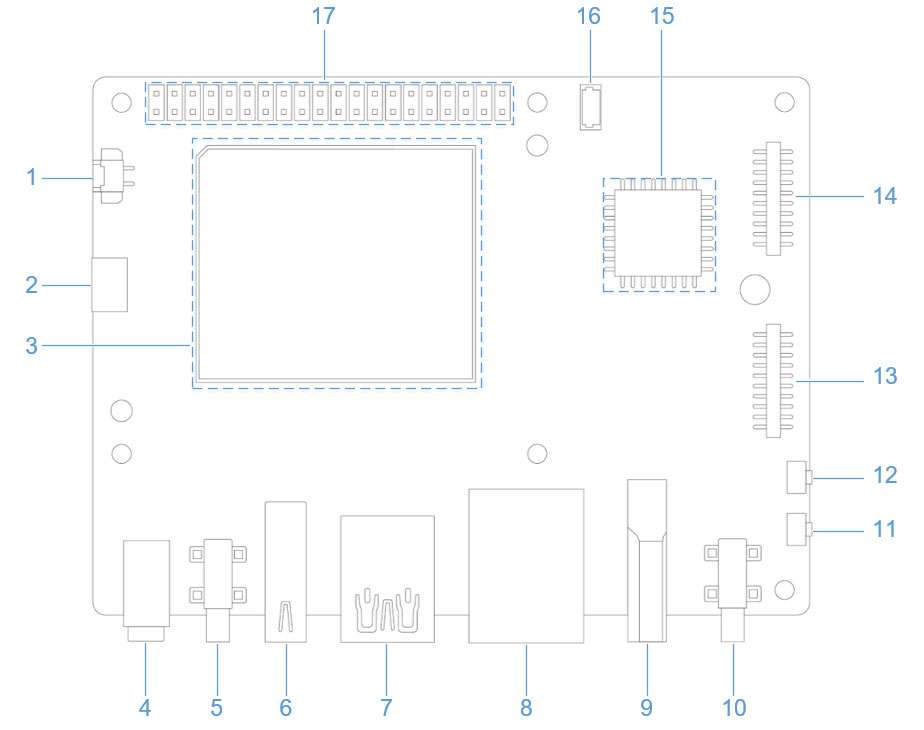
DP and HDMI can be connected to a monitor simultaneously for concurrent display.
DP debugging
Obtain DP logs
Run the following command to enable log printing.
echo 8 > /proc/sys/kernel/printk
echo ‘file dsi* +p’ > /sys/kernel/debug/dynamic_debug/control
8 in the first command is the log level. In the Linux kernel, log levels are represented by numbers from 0 to 8. The smaller the number, the higher the priority. The levels are described as follows:
-
0 (KERN_EMERG): System emergency (e.g., crash).
-
1 (KERN_ALERT): Issues that require immediate attention.
-
2 (KERN_CRIT): Critical errors.
-
3 (KERN_ERR): General errors.
-
4 (KERN_WARNING): Warnings.
-
5 (KERN_NOTICE): Normal events that are noteworthy.
-
6 (KERN_INFO): Informational messages.
-
7 (KERN_DEBUG): Debugging information.
-
8: A level lower than debugging, displaying all levels of logs.
Running the second command echo ‘file dsi* +p’ > /sys/kernel/debug/dynamic_debug/control will display the debug information from all kernel source files whose filenames start with dsi* (usually related to DSI display driver code). This debug information will be output to the kernel log, which can be viewed by running dmesg. The following command output can be used for DP debugging:
mount -t debugfs none /sys/kernel/debug
echo 'file dp_display.c +p' > /sys/kernel/debug/dynamic_debug/control
echo 'file dp_aux.c +p' > /sys/kernel/debug/dynamic_debug/control
echo 'file dp_link.c +p' > /sys/kernel/debug/dynamic_debug/control
echo 'file dp_power.c +p' > /sys/kernel/debug/dynamic_debug/control
echo 'file dp_ctrl.c +p' > /sys/kernel/debug/dynamic_debug/control
echo 'file dp_parser.c +p' > /sys/kernel/debug/dynamic_debug/control
After printing all levels of logs, filter DP logs for further validation. The following output shows the logs for a successful DP startup.
hub 4-0:1.0: USB hub found
hub 4-0:1.0: 1 port detected
usb usb5: We don't know the algorithms for LPM for this host, disabling LPM.
hub 5-0:1.0: USB hub found
hub 5-0:1.0: 1 port detected
[drm:dp_power_clk_enable][msm-dp-info][3216]core:on link:off strm0:off strm1:off
[drm:dp_display_host_init][msm-dp-info][3216][OK]
[drm:dp_display_host_ready][msm-dp-info][2912][OK]
[drm:dp_panel_read_sink_caps][msm-dp-info][2912]fec_en=0, dsc_en=0, widebus_en=0
[drm:dp_link_process_request][msm-dp-info][2912]event: DP_LINK_STATUS_UPDATED
[drm:dp_power_clk_enable][msm-dp-info][2912]core:on link:on strm0:off strm1:off
[drm:dp_catalog_ctrl_fec_config][msm-dp-err][2912]no link
[drm:dp_ctrl_link_train][msm-dp-info][2912]link training #1 successful
[drm:dp_ctrl_link_train][msm-dp-info][2912]link training #2 successful
[drm:dp_link_process_request][msm-dp-info][2912]event: DP_LINK_STATUS_UPDATED
[drm:dp_catalog_ctrl_fec_config][msm-dp-err][2912]no link
[drm:dp_ctrl_link_train][msm-dp-info][2912]link training #1 successful
[drm:dp_ctrl_link_train][msm-dp-info][2912]link training #2 successful
[drm:dp_display_send_hpd_event][msm-dp-info][2912][name=DP-1]:[status=connected] [bpp=0] [pattern=0]
[drm:dp_display_send_hpd_event][msm-dp-info][2912]uevent success: 0
lt9611 9-0039: success to read hpd status: 8
lt9611_device_connect_status_notify: send msg[Hdmi Disconnect] ret[32]
lt9611 9-0039: success to read hpd status: 8
lt9611_device_connect_status_notify: send msg[Hdmi Disconnect] ret[32]
[drm:dp_power_clk_enable][msm-dp-info][577 ]core:on link:on strm0:on strm1:off
[drm:dp_catalog_ctrl_fec_config][msm-dp-err][577 ]no link
[drm:dp_ctrl_link_train][msm-dp-info][577 ]link training #1 successful
[drm:dp_ctrl_link_train][msm-dp-info][577 ]link training #2 successful
[drm:dp_panel_resolution_info][msm-dp-info][577 ]DP RESOLUTION: active(back|front|width|low)
[drm:dp_panel_resolution_info][msm-dp-info][577 ]1920(148|88|44|0)x1080(36|4|5|0)@60fps 24bpp 148500Khz 10LR 2Ln
The above logs for a successful DP startup are summarized as follows:
-
USB initialization: The system detects two single-port USB hubs during startup and disables the LPM of USB 5.
-
DP preparation: The DP controller is initialized, the display capabilities are read, and preparations are made to establish a connection.
-
DP link training: Multiple link training attempts are made to establish a stable connection between the DP and the display.
-
DP connection confirmation: The system confirms that DP-1 is connected and notifies the user space.
-
HDMI disconnection: LT9611 detects HDMI disconnection, which may be due to user action or interface switching.
-
DP output: After HDMI disconnection, DP enables video streaming and outputs 1080p@60 Hz video.
Wi-Fi and Bluetooth
RUBIK Pi 3 is equipped with the AP6256 Wi-Fi module and supports Wi-Fi 5 and Bluetooth 5.2.
Wi-Fi
Wi-Fi is a wireless networking technology that uses the IEEE 802.11 protocol. It allows electronic devices like smartphones, wearables, laptops, desktops, and other consumer electronics to connect to the Internet without physical cables.
Operating bands
The AP6256 Wi-Fi chipset supports 2.4 GHz and 5 GHz operating bands.
Operating modes
The Wi-Fi software operates in the following modes.
| Mode | Description |
|---|---|
| STA mode | In STA mode, a device connects to an AP within a Wi-Fi network and communicates with other devices in the network. This mode is standard for wireless devices in a Wi-Fi connection. |
| Hotspot mode | The hotspot mode enables a device to provide backhaul (Internet) connectivity to Wi-Fi clients using a cellular link (LTE). The device establishes this connection through its lightweight hotspot interface. In hotspot mode, the device can communicate with other Wi-Fi clients connected to the same hotspot, communicate with the hotspot device, and share the WAN connection of the device. |
STA mode
In Station (STA) mode, the device can be connected to an existing Wi-Fi network to access network resources or the Internet. Run the following commands on RUBIK Pi 3:
-
Scan for nearby Wi-Fi.
iw wlan0 scan | grep SSID -
Connect to Wi-Fi.
wpa_passphrase <ssid> <passphrase> > /etc/wpa_supplicant.conf #Enter the Wi-Fi account and password
systemctl restart wifi #Connect to Wi-FiThe device will automatically connect to the Wi-Fi network the next time it is started.
-
If you want to switch to another Wi-Fi network, modify the /etc/wpa_supplicant.conf file. The following example shows a modification method:
ctrl_interface=/var/run/wpa_supplicant
update_config=1
pmf=1
network={
ssid="RUBIKPi"
psk="123456789"
}-
ssidis the Wi-Fi network name. -
pskis the Wi-Fi network password.
Modify the .conf file based on your actual situation.
-
-
After modifying the configuration, run the following commands to connect to the Wi-Fi network.
killall -9 wpa_supplicant
wpa_supplicant -Dnl80211 -iwlan0 -c/etc/wpa_supplicant.conf -B
Hotspot mode
In Access Point (AP) mode, namely, the wireless hotspot mode, the device becomes a gateway for other devices to connect to a network. The steps to create an AP are as follows:
-
Enable the AP.
-
Create or modify hostapd.conf.
ctrl_interface=/var/run/hostapd
driver=nl80211
ieee80211n=1
interface=wlan1
hw_mode=a
channel=36
beacon_int=100
dtim_period=1
ssid=RUBIKPi
auth_algs=1
ap_isolate=0
ignore_broadcast_ssid=0
wpa=2
wpa_key_mgmt=WPA-PSK
rsn_pairwise=CCMP
wpa_passphrase=123456789 -
Run the following commands to enable the AP:
hostapd -B /opt/hostapd.conf # Set the software AP
# Enable the DHCP server
brctl addbr br0
brctl addif br0 wlan1
ifconfig br0 192.168.225.1 netmask 255.255.255.0 up
killall dnsmasq
dnsmasq --conf-file=/etc/dnsmasq.conf --dhcp-leasefile=/var/run/dnsmasq.leases --addn-hosts=/data/hosts --pid-file=/var/run/dnsmasq.pid -i br0 -I lo -z --dhcp-range=br0,192.168.225.20,192.168.225.60,255.255.255.0,43200 --dhcp-hostsfile=/data/dhcp_hosts --dhcp-option-force=6,192.168.225.1 --dhcp-script=/bin/dnsmasq_script.sh -
Run the following command to establish a connection with
hostapd_cli.hostapd_cli -i wlan1 -p /var/run/hostapdMonitor Wi-Fi STA connection notifications in the
hostapd_cliconsole, such asAP-STA-CONNECTEDandEAPOL-4WAY-HS-COMPLETED.Sample output:
root@rubikpi:~# hostapd_cli -i wlanl -p /var/run/hostapd
hostapd_cli v2.11-devel
Copyright (c) 2004-2022, Jouni Malinen <j@wl.fi> and contributors
This software may be distributed under the terms of the BSD License.
See README for more details.
Interactive mode
> <3>AP-STA-CONNECTED aa: a4: fd: 8b: ec: 90
<3>EAPOL-4WAY-HS-COMPLETED aa: a4: fd: 8b:ec:90
> list_sta
aa: a4: fd: 8b:ec:90
Before the AP 5G mode is enabled, if there has never been a connection to a 5G Wi-Fi network in STA mode, use the following command to check the 5G channel configuration in the environment:
iw dev wlan0 scanIn the command output, identify the currently active channel through the
primary channelfield. In the following example, the value ofprimary channelis36. Write36into thechannelfield in the /opt/hostapd.conf file.HT operation:
* primary channel: 36
* secondary channel offset: above
* STA channel width: any
* RIFS: 0
* HT protection: nonmember
* non-GF present: 0
* OBSS non-GF present: 0
* dual beacon: 0
* dual CTS protection: 0
* STBC beacon: 0
* L-SIG TXOP Prot: 0
* PCO active: 0
* PCO phase: 0 -
-
Verify AP
To test the connection, connect to AP from other devices.
For example, perform the following steps to connect to AP from a mobile device:
-
On the mobile device, go to Wi-Fi settings.
-
Wait for the Wi-Fi STA to detect AP.
-
Select the AP and type the corresponding
wpa_passphraseconfigured for the AP on your RUBIK Pi 3, then connect.
> status
state=ENABLED
phy=phyR freq=2412
num_sta_non_erp=0
num_sta_no_short_slot_time=0
num_sta_no_short_preamble=0
olbc=0
num_sta_ht_no_gf=0 num_sta_no_ht=0
num_sta_ht_20_mhz=0
num_sta_ht40_intolerant=0
olbc_ht=0
ht_op_mode=0x0
hw_mode=g
country_code=US
country3=0x20
cac_time_seconds=0
cac_time_left_seconds=N/A
channel=1
edmg_enable=0 edmg_channel=0
secondary_channel=0
ieee80211n=1
ieee80211ac=0
ieee80211ax=0
ieee80211be=0
beacon_int=100
dtim_period=2
ht_caps_info=000c
ht_mcs_bitmask=ffff0000000000000000
supported_rates-02 04 0b 16 Oc 12 18 24 30 48 60 6c
max_txpower=30
bss[0]=wlan1
bssid[0]=00:03:7f:95:8e:8e
ssid [0]=QSoftAP
num_sta[0]=1
> |To verify the connection, ping the IP address of the mobile device from the RUBIK Pi 3 terminal.
The following output indicates that the Wi-Fi connection has been established successfully and the data transfer has begun:
sh-5.1# ping 192.168.1.42
PING 192.168.1.42 (192.168.1.42): 56 data bytes
64 bytes from 192.168.1.42: seq=0 ttl=64 time-11.175 ms
64 bytes from 192.168.1.42: seq=1 ttl=64 time=14.528 ms
64 bytes from 192.168.1.42: seq=2 ttl=64 time=29.735 ms
64 bytes from 192.168.1.42: seq=3 ttl=64 time=223.822 ms
64 bytes from 192.168.1.42: seq-4 ttl=64 time-23.675 ms
^C
192.168.1.42 ping statistics ---
7 packets transmitted, 5 packets received, 28% packet loss
round-trip min/avg/max = 11.175/60.587/223.822 ms
sh-5.1#Alternatively, you can verify the Wi-Fi connection status in Settings of the connected device. For example, to get the IP address of a mobile device connected to RUBIK Pi 3 AP, perform the following steps:
-
Go to Settings > Wi-Fi.
-
Verify the SSID of the AP.
-
-
Stop AP:
Perform the following steps in the terminal to disable AP:
-
Stop the hostapd by performing the following steps:
-
Run the following command to stop the hostapd process:
killall hostapd -
Run the following command to disable the interface:
ifconfig wlan1 down
-
-
Run the following command to delete
ctrl_interface:rm -rf /var/run/hostapd/wlan1The Wi-Fi hotspot has stopped successfully.
-
Bluetooth
The Bluetooth® wireless technology is a short-range communications system that facilitates wireless exchange of data between devices. The key advantages of Bluetooth technology are as follows:
-
Replaces the cables connecting portable and fixed electronic devices.
-
Provides robust, power-efficient, and cost-effective solutions.
-
Facilitates flexibility of solutions and their applications.
BlueZ stack
Generic Access Profile
The Generic Access Profile (GAP) ensures that different Bluetooth products can discover each other and establish connections. It serves as the foundation for all other Bluetooth application specifications.
bluetoothctl is part of the BlueZ suite, the official Bluetooth protocol stack for Linux. It enables users to manage Bluetooth devices efficiently, making it suitable for both desktop and embedded systems.
-
Run the following command in the terminal to start
bluetoothctl.bluetoothctlSample output
sh-5.1# bluetoothctl
Agent registered uetoothd...
[CHG] Controller 22:22:F1:C1:99:C0 Pairable: yesAfter entering
bluetoothctlinteractive mode, the prompt will change to[bluetooth]#, indicating that you can input commands for management. -
Run the
helpcommand to view help information.[bluetooth]# help
Sample output:
Menu main:
Available commands:
-------------------
advertise Advertise Options Submenu
monitor Advertisement Monitor Options Submenu
scan Scan Options Submenu
gatt Generic Attribute Submenu
admin Admin Policy Submenu
player Media Player Submenu
endpoint Media Endpoint Submenu
transport Media Transport Submenu
list List available controllers
show [ctrl] Controller information
select <ctrl> Select default controller
devices [Paired/Bonded/Trusted/Connected] List available devices, with an optional property as the filter
system-alias <name> Set controller alias
reset-alias Reset controller alias
power <on/off> Set controller power
pairable <on/off> Set controller pairable mode
discoverable <on/off> Set controller discoverable mode
discoverable-timeout [value] Set discoverable timeout
agent <on/off/capability> Enable/disable agent with given capability
default-agent Set agent as the default one
advertise <on/off/type> Enable/disable advertising with given type
set-alias <alias> Set device alias
scan <on/off/bredr/le> Scan for devices
info [dev] Device information
pair [dev] Pair with device
cancel-pairing [dev] Cancel pairing with device
trust [dev] Trust device
untrust [dev] Untrust device
block [dev] Block device
unblock [dev] Unblock device
remove <dev> Remove device
connect <dev> Connect device
disconnect [dev] Disconnect device
menu <name> Select submenu
version Display version
quit Quit program
exit Quit program
help Display help about this program
export Print environment variables
-
Run the
showcommand to view the current Bluetooth controller status.[bluetooth]# show
Sample output:
Controller 54:78:C9:D8:64:1F (public)
Name: rubikpi
Alias: rubikpi
Class: 0x00000000
Powered: no
Discoverable: no
DiscoverableTimeout: 0x000000b4
Pairable: yes
UUID: Message Notification Se.. (00001133-0000-1000-8000-00805f9b34fb)
UUID: A/V Remote Control (0000110e-0000-1000-8000-00805f9b34fb)
UUID: OBEX Object Push (00001105-0000-1000-8000-00805f9b34fb)
UUID: Message Access Server (00001132-0000-1000-8000-00805f9b34fb)
UUID: PnP Information (00001200-0000-1000-8000-00805f9b34fb)
UUID: IrMC Sync (00001104-0000-1000-8000-00805f9b34fb)
UUID: Headset (00001108-0000-1000-8000-00805f9b34fb)
UUID: A/V Remote Control Target (0000110c-0000-1000-8000-00805f9b34fb)
UUID: Generic Attribute Profile (00001801-0000-1000-8000-00805f9b34fb)
UUID: Phonebook Access Server (0000112f-0000-1000-8000-00805f9b34fb)
UUID: Device Information (0000180a-0000-1000-8000-00805f9b34fb)
UUID: Audio Sink (0000110b-0000-1000-8000-00805f9b34fb)
UUID: Generic Access Profile (00001800-0000-1000-8000-00805f9b34fb)
UUID: Handsfree Audio Gateway (0000111f-0000-1000-8000-00805f9b34fb)
UUID: Audio Source (0000110a-0000-1000-8000-00805f9b34fb)
UUID: OBEX File Transfer (00001106-0000-1000-8000-00805f9b34fb)
UUID: Handsfree (0000111e-0000-1000-8000-00805f9b34fb)
Modalias: usb:v1D6Bp0246d0541
Discovering: no
Roles: central
Roles: peripheral
Advertising Features:
ActiveInstances: 0x00 (0)
SupportedInstances: 0x05 (5)
SupportedIncludes: tx-power
SupportedIncludes: appearance
SupportedIncludes: local-name
-
Enable Bluetooth:
[bluetooth]# power on -
Disable Bluetooth:
[bluetooth]# power off
-
Start scanning for devices:
[bluetooth]# scan on -
Stop scanning for devices:
[bluetooth]# scan off
-
Pair with devices:
Before pairing with a remote device, perform a Bluetooth discovery scan to ensure the remote device is available.
[bluetooth]# pair XX:XX:XX:XX:XX:XX
In the above command, XX:XX:XX:XX:XX:XX is the MAC address of the target device, which can be obtained by running the scan on command.
- Trust devices:
After a device is trusted, the system will automatically accept connection requests from it.
[bluetooth]# trust XX:XX:XX:XX:XX:XX
- Connect to devices:
[bluetooth]# connect XX:XX:XX:XX:XX:XX
- Disconnect devices:
[bluetooth]# disconnect XX:XX:XX:XX:XX:XX
- Unpair devices:
[bluetooth]# remove XX:XX:XX:XX:XX:XX
- List paired devices:
[bluetooth]# devices
- Check logs
If you encounter any issues, check the system logs to obtain more information.
sudo journalctl -u bluetooth
General Attribute Profile
GATT is a service framework that uses the Attribute Protocol (ATT) to discover services, and to read and write characteristic values on a peer device.
To perform Bluetooth Low Energy GATT server or client functions, you must first complete the steps in the following procedure.
-
Set up device for Bluetooth Low Energy GATT functions
- Run the following command to open the Bluetooth test application:
bluetoothctlYou can perform a few GATT functions like connecting and scanning through the main menu options of
bluetoothctl.Sample output
sh-5.1# bluetoothctl
Agent registered uetoothd...
[CHG] Controller 22:22:F1:C1:99:C0 Pairable: yes- Run the following command to enable Bluetooth:
power on- Run the following command to go to the GATT submenu:
menu gattSample output
Menu gatt:
Available commands:
-------------------
list-attributes [dev/local] List attributes
select-attribute <attribute/UUID/local> [attribute/UUID] Select attribute
attribute-info [attribute/UUID] Select attribute
read [offset] Read attribute value
write <data=xx xx ...> [offset] [type] Write attribute value
acquire-write Acquire Write file descriptor
release-write Release Write file descriptor
acquire-notify Acquire Notify file descriptor
release-notify Release Notify file descriptor
notify <on/off> Notify attribute value
clone [dev/attribute/UUID] Clone a device or attribute
register-application [UUID ...] Register profile to connect
unregister-application Unregister profile
register-service <UUID> [handle] Register application service.
unregister-service <UUID/object> Unregister application service
register-includes <UUID> [handle] Register as Included service in.
unregister-includes <Service-UUID> <Inc-UUID> Unregister Included service.
register-characteristic <UUID> <Flags=read,write,notify...> [handle] Register application characteristic
unregister-characteristic <UUID/object> Unregister application characteristic
register-descriptor <UUID> <Flags=read,write...> [handle] Register application descriptor
unregister-descriptor <UUID/object> Unregister application descriptor
back Return to main menu
version Display version
quit Quit program
exit Quit program
help Display help about this program
export Print environment variables -
Perform Bluetooth Low Energy GATT server functions
You can perform Bluetooth Low Energy GATT server functions using the GATT submenu options and bluetoothctl commands.
Before you begin, set up the device as described in Set up device for Bluetooth Low Energy GATT functions.
Connect to a remote device
To connect to a remote device, run the following command from the bluetoothctl menu:
connect <bt_address>
Parameter
<bt_address> is the Bluetooth address of the remote device.
To get the Bluetooth address of the remote device, run a Bluetooth Low Energy GATT scan.
Example
To connect to a server device with <bt_address> 6D:38:AF:C6:B5:62, run the following command:
connect 6D:38:AF:C6:B5:62
Add a primary service
To add a primary service to the GATT server, run the following command from the menu gatt menu:
register-service <UUID> [handle]
Example
If the UUID of the service is FF01 and the handle is 30, run the following command:
register-service FF01 30
Sample output
[MyDeviceB:/service0001/char0008]# register-service FF01 30
[NEW] Primary Service (Handle 0x001e)
/org/bluez/app/service0
FF01
[/org/bluez/app/service0] Primary (yes/no): yes
Add a characteristic
To add a characteristic to a service of the server, run the following command from the menu gatt menu:
register-characteristic <UUID> <Flags=read,write,notify...> [handle]
Parameter
<Flags> are the flag values of the characteristic. For values, see Flag values.
Example
The UUID of a service is FF02, the flags are read,write,notify, and the handle is 31. To add a characteristic, run the following command:
register-characteristic FF02 read,write,notify 31
Sample output
[MyDeviceB]# register-characteristic FF02 read,write,notify 31
[NEW] Characteristic (Handle 0x001f)
/org/bluez/app/service0/chrc0
FF02
<register-characteristic FF02 read,write,notify 31[/org/bluez/app/service0/chrc0] Enter value: 20
Add a descriptor
To add a descriptor to a characteristic in the server, run the following command from the menu gatt menu:
register-descriptor <UUID> <Flags=read,write...> [handle]
Parameter
<Flags> are the flag values of the descriptor. For values, see Flag values.
Example
The UUID of a service is FF03, the flags are read,write, and the handle is 33. To add a descriptor, run the following command:
register-descriptor FF03 read,write 33
Sample output
[MyDeviceB]# register-descriptor FF03 read,write 33
[NEW] Descriptor (Handle 0x0021)
/org/bluez/app/service0/chrc0/desc0
FF03
<register-descriptor FF03 read,write 33[/org/bluez/app/service0/chrc0/desc0] Enter value: 21
Add an included service
Before you begin, add the intended services as a primary service.
To add an included service to another service, run the following command from the menu gatt menu:
register-includes <UUID> <UUID>
Example
Consider two primary services with the UUID FF01 and 1112, respectively. To add the service 1112 as an included service to the service FF01, run the following command:
Sample output
[MyDeviceB]# register-includes FF01 1112
[NEW] Primary Service (Handle 0x001e)
/org/bluez/app/service0
FF01
[NEW] Primary Included Service (Handle 0x0000)
/org/bluez/app/service1
1112
Unknown
Register an application
To publish the services that are available or added to the server, run the following command from the menu gatt:
register-application [UUID]
Example
The UUID of the service is FF01. To publish the services that are available or added to the server, run the following command:
register-application FF01
Sample output
[MyDeviceB]# register-application FF01
[CHG] Secondary Service (Handle 0x0015)
/org/bluez/app/service2
1112
Unknown
[CHG] Controller 22:22:9B:2C:79:1E UUIDs: 0000110e-0000-1000-8000-00805f9b34fb
[CHG] Controller 22:22:9B:2C:79:1E UUIDs: 00001200-0000-1000-8000-00805f9b34fb
[CHG] Controller 22:22:9B:2C:79:1E UUIDs: 0000111f-0000-1000-8000-00805f9b34fb
[CHG] Controller 22:22:9B:2C:79:1E UUIDs: 0000110b-0000-1000-8000-00805f9b34fb
[CHG] Controller 22:22:9B:2C:79:1E UUIDs: 00001108-0000-1000-8000-00805f9b34fb
[CHG] Controller 22:22:9B:2C:79:1E UUIDs: 0000110c-0000-1000-8000-00805f9b34fb
[CHG] Controller 22:22:9B:2C:79:1E UUIDs: 00001800-0000-1000-8000-00805f9b34fb
[CHG] Controller 22:22:9B:2C:79:1E UUIDs: 0000110a-0000-1000-8000-00805f9b34fb
[CHG] Controller 22:22:9B:2C:79:1E UUIDs: 00001801-0000-1000-8000-00805f9b34fb
[CHG] Controller 22:22:9B:2C:79:1E UUIDs: 0000180a-0000-1000-8000-00805f9b34fb
[CHG] Controller 22:22:9B:2C:79:1E UUIDs: 0000111e-0000-1000-8000-00805f9b34fb
[CHG] Controller 22:22:9B:2C:79:1E UUIDs: 00001112-0000-1000-8000-00805f9b34fb
[CHG] Primary Service (Handle 0x0016)
/org/bluez/app/service1
FF01
[CHG] Controller 22:22:9B:2C:79:1E UUIDs: 0000110e-0000-1000-8000-00805f9b34fb
[CHG] Controller 22:22:9B:2C:79:1E UUIDs: 00001200-0000-1000-8000-00805f9b34fb
[CHG] Controller 22:22:9B:2C:79:1E UUIDs: 0000111f-0000-1000-8000-00805f9b34fb
[CHG] Controller 22:22:9B:2C:79:1E UUIDs: 0000110b-0000-1000-8000-00805f9b34fb
[CHG] Controller 22:22:9B:2C:79:1E UUIDs: 00001108-0000-1000-8000-00805f9b34fb
[CHG] Controller 22:22:9B:2C:79:1E UUIDs: 0000110c-0000-1000-8000-00805f9b34fb
[CHG] Controller 22:22:9B:2C:79:1E UUIDs: 00001800-0000-1000-8000-00805f9b34fb
[CHG] Controller 22:22:9B:2C:79:1E UUIDs: 0000110a-0000-1000-8000-00805f9b34fb
[CHG] Controller 22:22:9B:2C:79:1E UUIDs: 00001801-0000-1000-8000-00805f9b34fb
[CHG] Controller 22:22:9B:2C:79:1E UUIDs: 0000180a-0000-1000-8000-00805f9b34fb
[CHG] Controller 22:22:9B:2C:79:1E UUIDs: 0000ff01-0000-1000-8000-00805f9b34fb
[CHG] Controller 22:22:9B:2C:79:1E UUIDs: 0000111e-0000-1000-8000-00805f9b34fb
[CHG] Controller 22:22:9B:2C:79:1E UUIDs: 00001112-0000-1000-8000-00805f9b34fb
Application registered
[CHG] Controller 22:22:9B:2C:79:1E UUIDs: 0000110e-0000-1000-8000-00805f9b34fb
[CHG] Controller 22:22:9B:2C:79:1E UUIDs: 00001200-0000-1000-8000-00805f9b34fb
[CHG] Controller 22:22:9B:2C:79:1E UUIDs: 0000111f-0000-1000-8000-00805f9b34fb
[CHG] Controller 22:22:9B:2C:79:1E UUIDs: 0000110b-0000-1000-8000-00805f9b34fb
[CHG] Controller 22:22:9B:2C:79:1E UUIDs: 00001108-0000-1000-8000-00805f9b34fb
[CHG] Controller 22:22:9B:2C:79:1E UUIDs: 0000110c-0000-1000-8000-00805f9b34fb
[CHG] Controller 22:22:9B:2C:79:1E UUIDs: 00001800-0000-1000-8000-00805f9b34fb
[CHG] Controller 22:22:9B:2C:79:1E UUIDs: 0000110a-0000-1000-8000-00805f9b34fb
[CHG] Controller 22:22:9B:2C:79:1E UUIDs: 00001801-0000-1000-8000-00805f9b34fb
[CHG] Controller 22:22:9B:2C:79:1E UUIDs: 0000180a-0000-1000-8000-00805f9b34fb
[CHG] Controller 22:22:9B:2C:79:1E UUIDs: 0000ff01-0000-1000-8000-00805f9b34fb
[CHG] Controller 22:22:9B:2C:79:1E UUIDs: 0000111e-0000-1000-8000-00805f9b34fb
Start an advertisement
To start a GATT advertisement, run the following command from the bluetoothctl menu:
advertise on
Sample output
[MyDeviceB]# advertise on
[CHG] Controller 22:22:9B:2C:79:1E SupportedInstances: 0x0f (15)
[CHG] Controller 22:22:9B:2C:79:1E ActiveInstances: 0x01 (1)
Advertising object registered
Tx Power: off
Name: off
Appearance: off
Discoverable: on
Disconnect a remote device
To disconnect a remote device, run the following command from the bluetoothctl menu:
disconnect <bt_address>
Parameter
<bt_address> is the Bluetooth address of the remote device.
Example
To disconnect a client with <bt_address> 6D:38:AF:C6:B5:62, run the following command:
disconnect 6D:38:AF:C6:B5:62
Flag values
The value of <Flags> can be:
| broadcast | authenticated-signed-writes | encrypt-authenticated-read | encrypt-authenticated-notify |
| read | extended-properties | encrypt-authenticated-write | secure-notify |
| write | reliable-write | secure-read | encrypt-indicate |
| write-without-response | writable-auxiliaries | secure-write | encrypt-authenticated-indicate |
| notify | encrypt-read | authorize | secure-indicate |
| indicate | encrypt-write | encrypt-notify |
- Perform Bluetooth Low Energy GATT client functions
You can perform Bluetooth Low Energy GATT client functions using the GATT submenu options and bluetoothctl commands.
Connect to a remote device
To connect to a remote device, run the following command from the bluetoothctl menu:
connect <bt_address>
Parameter
<bt_address> is the Bluetooth address of the remote device.
To get the Bluetooth address of the remote device, run a Bluetooth Low Energy GATT scan.
Example
To connect to a server device with <bt_address> 6D:38:AF:C6:B5:62, run the following command:
connect 6D:38:AF:C6:B5:62
Sample output
[bluetooth]# connect 6D:38:AF:C6:B5:62
Attempting to connect to 6D:38:AF:C6:B5:62
[CHG] Device 6D:38:AF:C6:B5:62 Connected: yes
Connection successful
[NEW] Primary Service (Handle 0x0000)
/org/bluez/hci0/dev_6D_38_AF_C6_B5_62/service0001
00001801-0000-1000-8000-00805f9b34fb
Generic Attribute Profile
[NEW] Characteristic (Handle 0x0000)
/org/bluez/hci0/dev_6D_38_AF_C6_B5_62/service0001/char0002
00002a05-0000-1000-8000-00805f9b34fb
Service Changed
[NEW] Characteristic (Handle 0x0000)
/org/bluez/hci0/dev_6D_38_AF_C6_B5_62/service0001/char0004
00002b3a-0000-1000-8000-00805f9b34fb
Server Supported Features
[NEW] Characteristic (Handle 0x0000)
/org/bluez/hci0/dev_6D_38_AF_C6_B5_62/service0001/char0006
00002b29-0000-1000-8000-00805f9b34fb
Client Supported Features
[NEW] Characteristic (Handle 0x0000)
/org/bluez/hci0/dev_6D_38_AF_C6_B5_62/service0001/char0008
00002b2a-0000-1000-8000-00805f9b34fb
Database Hash
[CHG] Device 6D:38:AF:C6:B5:62 UUIDs: 00001800-0000-1000-8000-00805f9b34fb
[CHG] Device 6D:38:AF:C6:B5:62 UUIDs: 00001801-0000-1000-8000-00805f9b34fb
[CHG] Device 6D:38:AF:C6:B5:62 ServicesResolved: yes
Start Bluetooth Low Energy GATT scan
To start a Bluetooth Low Energy GATT scan, run the following command from the bluetoothctl menu:
scan le
To get the scan results, the remote device must advertise using any Bluetooth Low Energy application.
Sample output
[MyDeviceB]# scan le
Discovery started
[CHG] Controller 22:22:9B:2C:79:1E Discovering: yes
[CHG] Device F8:7D:76:9D:9B:6B RSSI: -70
[NEW] Device A4:30:7A:EE:AF:EF [TV] MyDeviceA (43)
[NEW] Device 52:2F:07:6F:AA:93 52-2F-07-6F-AA-93
[CHG] Device A4:30:7A:EE:AF:EF ManufacturerData Key: 0x0075
[CHG] Device A4:30:7A:EE:AF:EF ManufacturerData Value:
42 04 01 01 e7 a4 30 7a ee af ef a6 30 7a ee af B..... 0z....0z....
ee 01 3b 00 00 00 00 00 ......
[CHG] Device A4:30:7A:EE:AF:EF Modalias: bluetooth:v04E8p8080d0000
[CHG] Device A4:30:7A:EE:AF:EF UUIDs: 0000110a-0000-1000-8000-00805f9b34fb
[CHG] Device A4:30:7A:EE:AF:EF UUIDs: 0000110b-0000-1000-8000-00805f9b34fb
[CHG] Device A4:30:7A:EE:AF:EF UUIDs: 0000110c-0000-1000-8000-00805f9b34fb
[CHG] Device A4:30:7A:EE:AF:EF UUIDs: 0000110e-0000-1000-8000-00805f9b34fb
[CHG] Device A4:30:7A:EE:AF:EF UUIDs: 00001112-0000-1000-8000-00805f9b34fb
[CHG] Device A4:30:7A:EE:AF:EF UUIDs: 0000111f-0000-1000-8000-00805f9b34fb
[CHG] Device A4:30:7A:EE:AF:EF UUIDs: 00001200-0000-1000-8000-00805f9b34fb
[CHG] Device A4:30:7A:EE:AF:EF ManufacturerData Key: 0x0075
[CHG] Device A4:30:7A:EE:AF:EF ManufacturerData Value:
42 04 01 01 e7 a4 30 7a ee af ef a6 30 7a ee af B..... 0z....0z....
ee 01 3b 00 00 00 00 00 ......
[CHG] Device A4:30:7A:EE:AF:EF ManufacturerData Key: 0xff19
[CHG] Device A4:30:7A:EE:AF:EF ManufacturerData Value:
00 75 00 09 01 00 00 00 06 01 00 00 00 00 00 00 .u..................
00 00 00 00 00 00 00 00 ................
[CHG] Device F8:7D:76:9D:9B:6B RSSI: -60
[CHG] Device A4:30:7A:EE:AF:EF ManufacturerData Key: 0x0075
[CHG] Device A4:30:7A:EE:AF:EF ManufacturerData Value:
42 04 01 20 e7 20 0d 00 02 01 2b 01 01 00 01 00 B .. ..... .......
00 00 00 00 00 00 00 00 ........
[CHG] Device A4:30:7A:EE:AF:EF ManufacturerData Key: 0xff19
[CHG] Device A4:30:7A:EE:AF:EF ManufacturerData Value:
00 75 00 09 01 00 00 00 06 01 00 00 00 00 00 00 .u.............
00 00 00 00 00 00 00 00 .......
[NEW] Device 4A:04:87:DF:CB:35 4A-04-87-DF-CB-35
[DEL] Device 52:2F:07:6F:AA:93 52-2F-07-6F-AA-93
Stop Bluetooth Low Energy GATT scan
To stop a Bluetooth Low Energy GATT scan, run the following command from the bluetoothctl menu:
scan off
Sample output
[MyDeviceB]# scan off
Discovery stopped
[CHG] Device A4:30:7A:EE:AF:EF RSSI is nil
[CHG] Device F8:7D:76:9D:9B:6B RSSI is nil
[CHG] Controller 22:22:9B:2C:79:1E Discovering: no
Get the list of attributes
To get the list of attributes of the remote device, run the following command from the menu gatt menu:
list-attributes <bt_address>
Parameter
<bt_address> is the address of the remote device.
Example
To list the attributes of the remote device with the address 6D:38:AF:C6:B5:62, run the following command:
list-attributes 6D:38:AF:C6:B5:62
Sample output
[MyDeviceB]# list-attributes 6D:38:AF:C6:B5:62
Primary Service (Handle 0x0000)
/org/bluez/hci0/dev_6D_38_AF_C6_B5_62/service0001
00001801-0000-1000-8000-00805f9b34fb
Generic Attribute Profile
Characteristic (Handle 0x0000)
/org/bluez/hci0/dev_6D_38_AF_C6_B5_62/service0001/char0002
00002a05-0000-1000-8000-00805f9b34fb
Service Changed
Characteristic (Handle 0x0000)
/org/bluez/hci0/dev_6D_38_AF_C6_B5_62/service0001/char0004
00002b3a-0000-1000-8000-00805f9b34fb
Server Supported Features
Characteristic (Handle 0x0000)
/org/bluez/hci0/dev_6D_38_AF_C6_B5_62/service0001/char0006
00002b29-0000-1000-8000-00805f9b34fb
Client Supported Features
Characteristic (Handle 0x0000)
/org/bluez/hci0/dev_6D_38_AF_C6_B5_62/service0001/char0008
00002b2a-0000-1000-8000-00805f9b34fb
Database Hash
Get attribute information
To get the information of an attribute, run the following command from the menu gatt menu:
attribute-info <attribute/UUID>
Parameter
<attribute/UUID> is the UUID or the attribute path.
Example
To get the information of an attribute with the UUID 00002b29-0000-1000-8000-00805f9b34fb, run the following command:
attribute-info 00002b29-0000-1000-8000-00805f9b34fb
Sample output
[MyDeviceB]# attribute-info 00002b29-0000-1000-8000-00805f9b34fb
Characteristic - Client Supported Features
UUID: 00002b29-0000-1000-8000-00805f9b34fb
Service: /org/bluez/hci0/dev_73_F4_3F_FA_0A_DF/service0001
Flags: read
Flags: write
MTU: 0x0205
Select an attribute
To select the attribute using the UUID or path, run the following command from the menu gatt menu:
select-attribute <attribute/UUID>
Parameter
<attribute/UUID> is the UUID or path of the attribute.
Example
- To select an attribute using the UUID
00006677-0000-1000-8000-00805f9b34fb, run the following command
select-attribute 00006677-0000-1000-8000-00805f9b34fb
Sample output
Characteristic User Description
[MyDeviceB]# select-attribute 00006677-0000-1000-8000-00805f9b34fb
<lect-attribute 00006677-0000-1000-8000-00805f9b34fb[MyDeviceB:/service0028/char0029/desc002c]#
[MyDeviceB:/service0028/char0029/desc002c]#
To select an attribute using the attribute path /org/bluez/hci0/dev_6C_5F_B9_ED_5B_48/service0001/char0002, run the following command:
select-attribute /org/bluez/hci0/dev_6C_5F_B9_ED_5B_48/service0001/char0002
Sample output
[MyDeviceB:/service0001/char0004]# ED_5B_48/service0001/char0002
[MyDeviceB:/service0001/char0002]#
Read a characteristic value
To read a characteristic value, do the following from the menu gatt menu:
- Select an attribute.
- Read the selected attribute by running the following command:
read 0
Sample output
[MyDeviceB:/service0028/char0029]# read 0
Attempting to read /org/bluez/hci0/dev_64_8C_C7_03_C4_B0/service0028/char0029
[CHG] Attribute /org/bluez/hci0/dev_64_8C_C7_03_C4_B0/service0028/char0029 Value:
11
11
[MyDeviceB:/service0028/char0029]#
Write a characteristic value
To write a characteristic value, do the following from the menu gatt menu:
- Select an attribute.
- Write a value to the selected attribute by running the following command:
write "<value>"
Parameter
<value> is the value to be written.
Example
To write the attribute value as 0x11, run the following command:
write "0x11"
Sample output
[MyDeviceB:/service0028/char0029]# read 0b
Attempting to read /org/bluez/hci0/dev_64_8C_C7_03_C4_B0/service0028/char0029
[CHG] Attribute /org/bluez/hci0/dev_64_8C_C7_03_C4_B0/service0028/char0029 Value:
22
22
[MyDeviceB:/service0028/char0029]# write "0x11"
Attempting to write /org/bluez/hci0/dev_64_8C_C7_03_C4_B0/service0028/char0029
[MyDeviceB:/service0028/char0029]# read 0
Attempting to read /org/bluez/hci0/dev_64_8C_C7_03_C4_B0/service0028/char0029
[CHG] Attribute /org/bluez/hci0/dev_64_8C_C7_03_C4_B0/service0028/char0029 Value:
11
11
[MyDeviceB:/service0028/char0029]#
Read a descriptor value
To read a descriptor value, do the following from the menu gatt menu:
- Select an attribute.
- Read the selected attribute by running the following command:
read 0
Sample output
[MyDeviceB]# select-attribute 00006677-0000-1000-8000-00805f9b34fb
<lect-attribute 00006677-0000-1000-8000-00805f9b34fb[MyDeviceB:/service0028/char0029/desc002c]#
[MyDeviceB:/service0028/char0029/desc002c]#
[MyDeviceB:/service0028/char0029/desc002c]# read 0
Attempting to read /org/bluez/hci0/dev_55_B1_D2_67_7C_CD/service0028/char0029/desc002c
[CHG] Attribute /org/bluez/hci0/dev_55_B1_D2_67_7C_CD/service0028/char0029/desc002c Value:
00
00
[MyDeviceB:/service0028/char0029/desc002c]# write "0x11"
Attempting to write /org/bluez/hci0/dev_55_B1_D2_67_7C_CD/service0028/char0029/desc002c
[MyDeviceB:/service0028/char0829/desc002c]# read 0
Attempting to read /org/bluez/hci0/dev_55_B1_D2_67_7C_CD/service0028/char0029/desc002c
[CHG] Attribute /org/bluez/hci0/dev_55_B1_D2_67_7C_CD/service0028/char0029/desc002c Value:
11
11
[MyDeviceB:/service0028/char0029/desc002c]#
Write a descriptor value
To write a descriptor value, do the following from the menu gatt menu:
- Select an attribute.
- Write a value to the selected attribute by running the following command:
write "<value>"
Parameter
value is the value to be written.
Example
To write the attribute value as 0x11, run the following command:
write "0x11"
Sample output
[MyDeviceB]# select-attribute 00006677-0000-1000-8000-00805f9b34fb
<lect-attribute 00006677-0000-1000-8000-00805f9b34fb[MyDeviceB:/service0028/char0029/desc002c]#
[MyDeviceB:/service0028/char0029/desc002c]#
[MyDeviceB:/service0028/char0029/desc002c]# read 0
Attempting to read /org/bluez/hci0/dev_55_B1_D2_67_7C_CD/service0028/char0029/desc002c
[CHG] Attribute /org/bluez/hci0/dev_55_B1_D2_67_7C_CD/service0028/char0029/desc002c Value:
00
00
[MyDeviceB:/service0028/char0029/desc002c]# write "0x11"
Attempting to write /org/bluez/hci0/dev_55_B1_D2_67_7C_CD/service0028/char0029/desc002c
[MyDeviceB:/service0028/char0829/desc002c]# read 0
Attempting to read /org/bluez/hci0/dev_55_B1_D2_67_7C_CD/service0028/char0029/desc002c
[CHG] Attribute /org/bluez/hci0/dev_55_B1_D2_67_7C_CD/service0028/char0029/desc002c Value:
11
11
[MyDeviceB:/service0028/char0029/desc002c]#
Read an encrypted characteristic value
To read an encrypted characteristic value, do the following from the menu gatt menu:
- Select an attribute.
- Read the selected attribute by running the following command:
read 0
- When prompted to confirm the reading, enter
yes.
Sample output
[MyDeviceB:/service0028/char0029]# read 0
Attempting to read /org/bluez/hci0/dev_4F_A4_EC_0D_D2_F2/service0028/char0029
[DEL] Device 60:A3:37:5A:35:5F 60-A3-37-5A-35-5F
[NEW] Device 60:A3:37:5A:35:5F 60-A3-37-5A-35-5F
Request confirmation
[agent] Confirm passkey 161326 (yes/no): yes
[CHG] Attribute /org/bluez/hci0/dev_4F_A4_EC_0D_D2_F2/service0028/char0029 Value:
00
[CHG] Device D4:8A:39:78:27:41 Address: D4:8A:39:78:27:41
[CHG] Device D4:8A:39:78:27:41 AddressType: public
00
[CHG] Device D4:8A:39:78:27:41 Bonded: yes
[CHG] Device D4:8A:39:78:27:41 Paired: yes
[CHG] Device D4:8A:39:78:27:41 Class: 0x005a020c
[CHG] Device D4:8A:39:78:27:41 Icon: phone
Write an encrypted characteristic value
To write an encrypted characteristic value, do the following from the menu gatt menu:
- Select an attribute.
- Write a value to the selected attribute by running the following command:
write "<value>"
Parameter
value is the value to be written.
Example
To write the attribute value as 0x11, run the following command:
write "0x11"
- When prompted to confirm writing, enter
yes.
Turn on notifications for an attribute
To turn on notifications for an attribute, do the following from the menu gatt menu:
- Select an attribute.
- Enable notifications for the attribute by running the following command:
notify on
You are notified of any changes to the attribute.
Sample output
[MyDeviceB:/service0028/char0029]# notify on
[CHG] Attribute /org/bluez/hci0/dev_44_38_FB_67_B2_E2/service0028/char0029 Notifying: yes
Notify started
[CHG] Attribute /org/bluez/hci0/dev_44_38_FB_67_B2_E2/service0028/char0029 Value:
55 U
[CHG] Attribute /org/bluez/hci0/dev_44_38_FB_67_B2_E2/service0028/char0029 Value:
88 .
[CHG] Attribute /org/bluez/hci0/dev_44_38_FB_67_B2_E2/service0028/char0029 Value:
55 55 UU
[CHG] Device D4:8A:39:78:27:41 RSSI: -74
[CHG] Attribute /org/bluez/hci0/dev_44_38_FB_67_B2_E2/service0028/char0029 Value:
55 U
[CHG] Attribute /org/bluez/hci0/dev_44_38_FB_67_B2_E2/service0028/char0029 Value:
11 U
[CHG] Attribute /org/bluez/hci0/dev_44_38_FB_67_B2_E2/service0028/char0029 Value:
66 f
Turn off notifications for an attribute
To turn off notifications for an attribute, do the following from the menu gatt menu:
- Select an attribute.
- Disable notifications for the attribute by running the following command:
notify off
Sample output
[MyDeviceB:/service0028/char0029]# notify off
[CHG] Attribute /org/bluez/hci0/dev_44_38_FB_67_B2_E2/service0028/char0029 Notifying: no
Notify stopped
Human Interface Device over GATT Profile
Human interface device (HID) over GATT Profile (HOGP) is a Bluetooth profile specification maintained by the Bluetooth SIG. It implements HID profiles using Bluetooth Low Energy, serving as an interface with computers, eliminating the need for wires or physical connections in HID applications.
HOGP defines how a Bluetooth Low Energy wireless communications device can support HID services over the Bluetooth Low Energy protocol stack using GATT.
-
Set up device for HOGP functions
-
Prerequisites
- Place the DUT and the remote device in the Bluetooth vicinity.
-
Procedure
- Open the Bluetooth test application in the terminal by running the following command:
bluetoothctlYou can perform a few GATT functions like connecting and scanning through the main menu options of
bluetoothctl.Sample output
sh-5.1# bluetoothctl
Agent registered uetoothd...
[CHG] Controller 22:22:F1:C1:99:C0 Pairable: yes- Enable Bluetooth by running the following command:
power onSample output
[bluetooth]# power on
[CHG] Controller 22:22:F1:C1:99:C0 Class: 0x007c0000
Changing power on succeeded
[CHG] Controller 22:22:F1:C1:99:C0 Powered: yes -
For HOGP functions, refer to Perform Bluetooth HOGP functions.
- Perform Bluetooth HOGP functions
You can perform HOGP functions using the bluetoothctl options and evtest tool.
Connect a remote device
To connect a remote device, run the following command from the bluetoothctl menu:
connect <bt_address>
Parameter
<bt_address> is the Bluetooth address of the remote device.
Example
To connect to a paired remote device with <bt_address> 30:73:00:41:22:49, run the following command:
connect 30:73:00:41:22:49
Sample output
[bluetooth]# connect 30:73:00:41:22:49
Attempting to connect to 30:73:00:41:22:49
[CHG] Device 30:73:00:41:22:49 Connected: yes
[CHG] Device 30:73:00:41:22:49 Modalias: usb:v04E8p7021d0001
[CHG] Device 30:73:00:41:22:49 UUIDs: 00001000-0000-1000-8000-00805f9b34fb
[CHG] Device 30:73:00:41:22:49 UUIDs: 00001124-0000-1000-8000-00805f9b34fb
[CHG] Device 30:73:00:41:22:49 UUIDs: 00001200-0000-1000-8000-00805f9b34fb
[CHG] Device 30:73:00:41:22:49 ServicesResolved: yes
[CHG] Device 30:73:00:41:22:49 WakeAllowed: yes
Connection successful
Verify HOGP functionality
The evtest tool is an open-source tool used to verify HOGP functionality. It monitors and queries device events of an input device, such as a mouse or keyboard.
The evtest tool is not available in the user build. To verify HOGP functionality, compile the tool from open-source and push it to the device under test (DUT).
Example:
To verify the functionality of a Bluetooth wireless mouse, do the following:
-
Switch on the Bluetooth wireless mouse.
-
Run a Start Bluetooth Low Energy GATT scan on the DUT for the Bluetooth wireless mouse.
-
Connect a remote device to the Bluetooth wireless mouse.
-
Run the evtest tool in SSH.
-
Select the Bluetooth wireless mouse from the list of connected input devices that appear on the screen.
-
Use the mouse and perform different actions such as clicking, scrolling, dragging, and moving.
-
Verify the events that are printed on the screen for each action.
Disconnect a remote device
To disconnect a remote device, run the following command from the bluetoothctl menu:
disconnect <bt_address>
Parameter
<bt_address> is the Bluetooth address of the remote device.
Example
To disconnect a paired remote device with <bt_address> 30:73:00:41:22:49, run the following command:
disconnect 30:73:00:41:22:49
Sample output
[bluetooth]# connect 17:1A:35:8D:A2:A4
Attempting to connect to 17:1A:35:8D:A2:A4
[CHG] Device 17:1A:35:8D:A2:A4 Connected: yes
[CHG] Device 17:1A:35:8D:A2:A4 UUIDs: 0000110b-0000-1000-8000-00805f9b34fb
[CHG] Device 17:1A:35:8D:A2:A4 UUIDs: 0000110c-0000-1000-8000-00805f9b34fb
[CHG] Device 17:1A:35:8D:A2:A4 UUIDs: 0000110e-0000-1000-8000-00805f9b34fb
[CHG] Device 17:1A:35:8D:A2:A4 ServicesResolved: yes
[CHG] Device 17:1A:35:8D:A2:A4 Bonded: yes
[CHG] Device 17:1A:35:8D:A2:A4 Paired: yes
[NEW] Endpoint /org/bluez/hci0/dev_17_1A_35_8D_A2_A4/sep1
[NEW] Endpoint /org/bluez/hci0/dev_17_1A_35_8D_A2_A4/sep2
[NEW] Transport /org/bluez/hci0/dev_17_1A_35_8D_A2_A4/sep1/fd0
Connection successful
[CHG] Transport /org/bluez/hci0/dev_17_1A_35_8D_A2_A4/sep1/fd0 State: active
[CHG] Transport /org/bluez/hci0/dev_17_1A_35_8D_A2_A4/sep1/fd0 Volume: 0x0040 (64)
[CHG] Transport /org/bluez/hci0/dev_17_1A_35_8D_A2_A4/sep1/fd0 State: idle
[CHG] Transport /org/bluez/hci0/dev_17_1A_35_8D_A2_A4/sep1/fd0 Volume: 0x0044 (68)
[CHG] Transport /org/bluez/hci0/dev_17_1A_35_8D_A2_A4/sep1/fd0 Volume: 0x0040 (64)
[MySoundbar]#
Advanced Audio Distribution Profile
A2DP defines how multimedia audio can be streamed from one device to another over a Bluetooth connection. This mechanism is also called as Bluetooth audio streaming.
To perform A2DP source or sink functions, you must first complete the steps in the following procedure.
1. Set up device for A2DP functions
-
Prerequisites
Place the DUT and the remote device in the Bluetooth vicinity.
-
Procedure
- Open the Bluetooth test application by running the following command:
bluetoothctlSample output
sh-5.1# bluetoothctl
Agent registered uetoothd...
[CHG] Controller 22:22:F1:C1:99:C0 Pairable: yes-
Go to the Transport submenu or Player submenu as needed.
- Run the following command from
bluetoothctlto go to the Transport submenu.
menu transportSample output
[bluetooth]# menu transport
Menu transport:
Available commands:
-------------------
list List available transports
show <transport> Transport information
acquire <transport> Acquire Transport
release <transport> Release Transport
send <transport> <filename> Send contents of a file
receive <transport> [filename] Get/Set file to receive
volume <transport> [value] Get/Set transport volume
back Return to main menu
version Display version
quit Quit program
exit Quit program
help Display help about this program
export Print environment variablesTo perform Transport submenu functions in the source, refer to Perform Bluetooth A2DP source functions. To perform Transport submenu functions in the sink, refer to Perform Bluetooth A2DP sink functions.
- Run the following command from
bluetoothctlto go to the Player submenu.
menu playerSample output
[bluetooth]# menu player
Menu player:
Available commands:
-------------------
list List available players
show [player] Player information
select <player> Select default player
play [item] Start playback
pause Pause playback
stop Stop playback
next Jump to next item
previous Jump to previous item
fast-forward Fast forward playback
rewind Rewind playback
equalizer <on/off> Enable/Disable equalizer
repeat <singletrack/alltrack/group/off> Set repeat mode
shuffle <alltracks/group/off> Set shuffle mode
scan <alltracks/group/off> Set scan mode
change-folder <item> Change current folder
list-items [start] [end] List items of current folder
search <string> Search items containing string
queue <item> Add item to playlist queue
show-item <item> Show item information
back Return to main menu
version Display version
quit Quit program
exit Quit program
help Display help about this program
export Print environment variablesTo perform Player submenu functions in the sink, refer to Perform Bluetooth A2DP sink functions.
-
Perform Bluetooth A2DP source functions
You can perform Bluetooth A2DP source functions using the
bluetoothctlmenu,menu transportsubmenu, andpaplaycommands. -
Perform Bluetooth A2DP sink functions
You can perform Bluetooth A2DP sink functions using the
bluetoothctlmenu,menu transportsubmenu, andmenu playersubmenu.
2. Perform Bluetooth A2DP source functions
You can perform Bluetooth A2DP source functions using the bluetoothctl menu, menu transport submenu, and paplay commands.
Before you begin, set up your device and go to the required menu as described in Set up device for A2DP functions.
Connect a remote device
To connect a remote device in the A2DP source role, run the following command from the bluetoothctl menu:
connect <bt_address>
- Parameter
<bt_address> is the Bluetooth address of the remote device.
- Example
To connect to a paired remote device with <bt_address> 17:1A:35:8D:A2:A4, run the following command:
connect 17:1A:35:8D:A2:A4
- Sample output
[bluetooth]# connect 17:1A:35:8D:A2:A4
Attempting to connect to 17:1A:35:8D:A2:A4
[CHG] Device 17:1A:35:8D:A2:A4 Connected: yes
[CHG] Device 17:1A:35:8D:A2:A4 UUIDs: 0000110b-0000-1000-8000-00805f9b34fb
[CHG] Device 17:1A:35:8D:A2:A4 UUIDs: 0000110c-0000-1000-8000-00805f9b34fb
[CHG] Device 17:1A:35:8D:A2:A4 UUIDs: 0000110e-0000-1000-8000-00805f9b34fb
[CHG] Device 17:1A:35:8D:A2:A4 ServicesResolved: yes
[CHG] Device 17:1A:35:8D:A2:A4 Bonded: yes
[CHG] Device 17:1A:35:8D:A2:A4 Paired: yes
[NEW] Endpoint /org/bluez/hci0/dev_17_1A_35_8D_A2_A4/sep1
[NEW] Endpoint /org/bluez/hci0/dev_17_1A_35_8D_A2_A4/sep2
[NEW] Transport /org/bluez/hci0/dev_17_1A_35_8D_A2_A4/sep1/fd0
Connection successful
[CHG] Transport /org/bluez/hci0/dev_17_1A_35_8D_A2_A4/sep1/fd0 State: active
[CHG] Transport /org/bluez/hci0/dev_17_1A_35_8D_A2_A4/sep1/fd0 Volume: 0x0040 (64)
[CHG] Transport /org/bluez/hci0/dev_17_1A_35_8D_A2_A4/sep1/fd0 State: idle
[CHG] Transport /org/bluez/hci0/dev_17_1A_35_8D_A2_A4/sep1/fd0 Volume: 0x0044 (68)
[CHG] Transport /org/bluez/hci0/dev_17_1A_35_8D_A2_A4/sep1/fd0 Volume: 0x0040 (64)
[MySoundbar]#
List available transport
To list the available transport, run the following command from the menu transport submenu:
list
Sample output
[MySoundbar]# list
Transport /org/bluez/hci0/dev_17_1A_35_8D_A2_A4/sep1/fd0
Get information about codec capabilities
To get the information about the codec capabilities of a transport, run the following command from the menu transport submenu:
show <transport>
- Parameter
<transport> is the transport path.
- Example
To get the information about the codec capabilities of <transport> /org/bluez/hci0/dev_17_1A_35_8D_A2_A4/sep1/fd0, run the following command:
show /org/bluez/hci0/dev_17_1A_35_8D_A2_A4/sep1/fd0
- Sample output
[MySoundbar]# show /org/bluez/hci0/dev_17_1A_35_8D_A2_A4/sep1/fd0
Transport /org/bluez/hci0/dev_17_1A_35_8D_A2_A4/sep1/fd0
UUID: 0000110a-0000-1000-8000-00805f9b34fb
Codec: 0x00 (0)
Configuration: 0x21 (33)
Configuration: 0x15 (21)
Configuration: 0x02 (2)
Configuration: 0x35 (53)
Device: /org/bluez/hci0/dev_17_1A_35_8D_A2_A4
State: idle
Volume: 0x0040 (64)
Set absolute volume
Ensure that the DUT and the remote device support the setabsvolume feature.
To set the absolute volume of a transport, run the following command from the menu transport submenu:
volume <transport> [value]
-
Parameter
<transport>is the transport path.[value]is the volume level. -
Example
To set the absolute volume of <transport> /org/bluez/hci0/dev_17_1A_35_8D_A2_A4/sep1/fd0 as 50, run the following command:
volume /org/bluez/hci0/dev_17_1A_35_8D_A2_A4/sep1/fd0 50
- Sample output
[MySoundbar]# volume /org/bluez/hci0/dev_17_1A_35_8D_A2_A4/sep1/fd0 50
Changing Volume succeeded
[CHG] Transport /org/bluez/hci0/dev_17_1A_35_8D_A2_A4/sep1/fd0 Volume: 0x0032 (50)
[MySoundbar]# volume /org/bluez/hci0/dev_17_1A_35_8D_A2_A4/sep1/fd0 10
Changing Volume succeeded
Play an audio file
- The DUT does not support an audio player. Use
paplaycommands to play music. - Only PCM audio sample is supported.
To play songs from the DUT, do the following:
-
Run SSH.
-
Play a WAV file by running the following command:
paplay <audio_filepath> -v
- Parameter
<audio_filepath> is the filepath of the WAV file.
- Example
To play a WAV file at /tmp/pcmtest.wav, run the following command:
paplay /tmp/pcmtest.wav -v
- Sample output
sh-5.1# paplay /tmp/pcmtest.wav -v
Opening a playback stream with sample specification 's16le 2ch 44100Hz' and channel map 'front-left,front-right'.
Connection established.
Strean successfully created.
Buffer metrics: maxlength=4194304, tlength=352800, prebuf=349276, minreq=3528
Using sample spec 's16le 2ch 44100Hz', channel map 'front-left,front-right'.
Connected to device bluez_sink.20_19_D8_36_90_40.a2dp_sink (index: 4, suspended: no).
Stream started.
Time: 4.427 sec; Latency: 2042656 usec.
Get a list of sinks
To get the list of sinks when multiple devices are connected, run the following command in SSH:
pactl list sinks short
- Sample output
sh-5.1# pactl list sinks short
0 low-latency0 module-pal-card.c s16le 2ch 48000Hz SUSPENDED
1 deep-buffer0 module-pal-card.c s16le 2ch 48000Hz SUSPENDED
2 offload0 module-pal-card.c s16le 2ch 48000Hz SUSPENDED
3 voip-rx0 module-pal-card.c s16le 2ch 48000Hz SUSPENDED
4 bluez_sink.20_19_D8_36_90_40.a2dp_sink module-bluez5-device.c s16le 2ch 44100Hz SUSPENDED
Play audio on a specific sink
To play audio on a specific sink when multiple devices are connected, run the following command in SSH:
paplay <audio_filepath> --device=<device_name> -v
-
Parameter
<audio_filepath>is the filepath of the WAV file.<device_name>is the sink name. -
Example
To play pcmtest.wav on the bluez_sink.20_19_D8_36_90_40.a2dp_sink sink, run the following command:
paplay pcmtest.wav --device=bluez_sink.20_19_D8_36_90_40.a2dp_sink -v
- Sample output
sh-5.1# paplay pcmtest.wav --device=bluez_sink.20_19_D8_36_90_40.a2dp_sink -v
Opening a playback stream with sample specification 's16le 2ch 44100Hz' and channel map 'front-left,front-right'.
Connection established.
Stream successfully created.
Buffer metrics: maxlength=4194304, tlength=352800, prebuf=349276, minreq=3528
Using sample spec 's16le 2ch 44100Hz', channel map 'front-left,front-right'.
Connected to device bluez_sink.20_19_D8_36_90_40.a2dp_sink (index: 4, suspended: no).
Stream started.
Time: 2.925 sec; Latency: 2062081 usec.
Disconnect a remote device
To disconnect a remote device, run the following command from the bluetoothctl menu:
disconnect <bt_address>
- Parameter
<bt_address> is the Bluetooth address of the remote device.
- Example
To disconnect a paired remote device with <bt_address> 17:1A:35:8D:A2:A4, run the following command:
disconnect 17:1A:35:8D:A2:A4
- Sample output
[MySoundbar]# disconnect 17:1A:35:8D:A2:A4
Attempting to disconnect from 17:1A:35:8D:A2:A4
[DEL] Transport /org/bluez/hci0/dev_17_1A_35_8D_A2_A4/sep1/fd2
[DEL] Endpoint /org/bluez/hci0/dev_17_1A_35_8D_A2_A4/sep1
[DEL] Endpoint /org/bluez/hci0/dev_17_1A_35_8D_A2_A4/sep2
[CHG] Device 17:1A:35:8D:A2:A4 ServicesResolved: no
Successful disconnected
[CHG] Device 17:1A:35:8D:A2:A4 Connected: no
3. Perform Bluetooth A2DP sink functions
You can perform Bluetooth A2DP sink functions using the bluetoothctl menu, menu transport submenu, and menu player submenu.
Before you begin, set up your device and go to the required menu as described in Set up device for A2DP functions.
Connect a remote device
To connect a remote device, run the following command from the bluetoothctl menu:
connect <bt_address>
- Parameter
<bt_address> is the Bluetooth address of the remote device.
- Example
To connect to a paired remote device with <bt_address> D4:8A:39:78:27:41, run the following command:
connect D4:8A:39:78:27:41
- Sample output
[bluetooth]# connect D4:8A:39:78:27:41
Attempting to connect to D4:8A:39:78:27:41
[CHG] Device D4:8A:39:78:27:41 Connected: yes
[NEW] Endpoint /org/bluez/hci0/dev_D4_8A_39_78_27_41/sep1
[NEW] Endpoint /org/bluez/hci0/dev_D4_8A_39_78_27_41/sep2
[NEW] Endpoint /org/bluez/hci0/dev_D4_8A_39_78_27_41/sep3
[NEW] Endpoint /org/bluez/hci0/dev_D4_8A_39_78_27_41/sep4
[NEW] Endpoint /org/bluez/hci0/dev_D4_8A_39_78_27_41/sep5
[NEW] Transport /org/bluez/hci0/dev_D4_8A_39_78_27_41/sep1/fd2
Connection successful
[NEW] Player /org/bluez/hci0/dev_D4_8A_39_78_27_41/player0 [default]
[CHG] Device D4:8A:39:78:27:41 ServicesResolved: yes
[CHG] Player /org/bluez/hci0/dev_D4_8A_39_78_27_41/player0 Repeat: off
[CHG] Player /org/bluez/hci0/dev_D4_8A_39_78_27_41/player0 Shuffle: off
[CHG] Player /org/bluez/hci0/dev_D4_8A_39_78_27_41/player0 Status: stopped
[CHG] Player /org/bluez/hci0/dev_D4_8A_39_78_27_41/player0 Title: Not Provided
[CHG] Player /org/bluez/hci0/dev_D4_8A_39_78_27_41/player0 TrackNumber: 0x00000001 (1)
[CHG] Player /org/bluez/hci0/dev_D4_8A_39_78_27_41/player0 NumberOfTracks: 0x00000001 (1)
[CHG] Player /org/bluez/hci0/dev_D4_8A_39_78_27_41/player0 Duration: 0x00000000 (0)
[CHG] Player /org/bluez/hci0/dev_D4_8A_39_78_27_41/player0 Album:
[CHG] Player /org/bluez/hci0/dev_D4_8A_39_78_27_41/player0 Artist:
[CHG] Player /org/bluez/hci0/dev_D4_8A_39_78_27_41/player0 Genre:
[CHG] Player /org/bluez/hci0/dev_D4_8A_39_78_27_41/player0 Position: 0x00000000 (0)
[CHG] Player /org/bluez/hci0/dev_D4_8A_39_78_27_41/player0 Position: 0x00000000 (0)
[CHG] Transport /org/bluez/hci0/dev_D4_8A_39_78_27_41/sep1/fd2 Volume: 0x004d (77)
[CHG] Transport /org/bluez/hci0/dev_D4_8A_39_78_27_41/sep1/fd2 State: pending
[CHG] Transport /org/bluez/hci0/dev_D4_8A_39_78_27_41/sep1/fd2 State: active
[CHG] Player /org/bluez/hci0/dev_D4_8A_39_78_27_41/player0 Status: playing
[CHG] Player /org/bluez/hci0/dev_D4_8A_39_78_27_41/player0 Position: 0x00000000 (0)
[CHG] Transport /org/bluez/hci0/dev_D4_8A_39_78_27_41/sep1/fd2 State: idle
[CHG] Player /org/bluez/hci0/dev_D4_8A_39_78_27_41/player0 Position: 0x00000000 (0)
[CHG] Player /org/bluez/hci0/dev_D4_8A_39_78_27_41/player0 Status: stopped
[CHG] Player /org/bluez/hci0/dev_D4_8A_39_78_27_41/player0 Position: 0x00000000 (0)
[MyDeviceB]#
List available transport
To list the available transport, run the following command from the menu transport submenu:
list
- Sample output
[MyDeviceB]# list
Transport /org/bluez/hci0/dev_D4_8A_39_78_27_41/sep1/fd2
Get information about codec capabilities
To get information about the codec capabilities of a transport, run the following command from the menu transport submenu:
show <transport>
- Parameter
<transport> is the transport path.
- Example
To get information about the codec capabilities of <transport> /org/bluez/hci0/dev_D4_8A_39_78_27_41/sep1/fd2, run the following command:
show /org/bluez/hci0/dev_D4_8A_39_78_27_41/sep1/fd2
- Sample output
[MyDeviceB]# show /org/bluez/hci0/dev_D4_8A_39_78_27_41/sep1/fd2
Transport /org/bluez/hci0/dev_D4_8A_39_78_27_41/sep1/fd2
UUID: 0000110b-0000-1000-8000-00805f9b34fb
Codec: 0x00 (0)
Configuration: 0x21 (33)
Configuration: 0x15 (21)
Configuration: 0x02 (2)
Configuration: 0x35 (53)
Device: /org/bluez/hci0/dev_D4_8A_39_78_27_41
State: active
Volume: 0x007f (127)
Set absolute volume
Ensure that the DUT and the remote device support the setabsvolume feature.
To set the absolute volume of a transport, run the following command from the menu transport submenu:
volume <transport> [value]
-
Parameter
<transport>is the transport path.[value]is the volume level. -
Example
To set the absolute volume of <transport> /org/bluez/hci0/dev_D4_8A_39_78_27_41/sep1/fd2 as 0, run the following command:
volume /org/bluez/hci0/dev_D4_8A_39_78_27_41/sep1/fd2 0
- Sample output
<me /org/bluez/hci0/dev_D4_8A_39_78_27_41/sep1/fd2 0
Changing Volume succeeded
[CHG] Transport /org/bluez/hci0/dev_D4_8A_39_78_27_41/sep1/fd2 Volume: 0x0000 (0)
<me /org/bluez/hci0/dev_D4_8A_39_78_27_41/sep1/fd2 100
Changing Volume succeeded
[CHG] Transport /org/bluez/hci0/dev_D4_8A_39_78_27_41/sep1/fd2 Volume: 0x0064 (100)
< /org/bluez/hci0/dev_D4_8A_39_78_27_41/sep1/fd2 50
Changing Volume succeeded
Play an audio file
To play an audio file, run the following command from the menu player submenu:
play [item]
Sample output
[MyDeviceB]# play
Attempting to play
Play successful
[CHG] Transport /org/bluez/hci0/dev_D4_8A_39_78_27_41/sep1/fd2 State: pending
[CHG] Transport /org/bluez/hci0/dev_D4_8A_39_78_27_41/sep1/fd2 State: active
[CHG] Player /org/bluez/hci0/dev_D4_8A_39_78_27_41/player0 Position: 0x000cc8b9 (837817)
[CHG] Player /org/bluez/hci0/dev_D4_8A_39_78_27_41/player0 Status: playing
[CHG] Player /org/bluez/hci0/dev_D4_8A_39_78_27_41/player0 Position: 0x000cc932 (837938)
[MyDeviceB]#
Pause playback
To pause playback, run the following command from the menu player submenu:
pause
Sample output
[MyDeviceB]# pause
Attempting to pause
Pause successful
[CHG] Player /org/bluez/hci0/dev_D4_8A_39_78_27_41/player0 Position: 0x000cc888 (837768)
[CHG] Player /org/bluez/hci0/dev_D4_8A_39_78_27_41/player0 Status: paused
[CHG] Player /org/bluez/hci0/dev_D4_8A_39_78_27_41/player0 Position: 0x000cc888 (837768)
[CHG] Transport /org/bluez/hci0/dev_D4_8A_39_78_27_41/sep1/fd2 State: idle
[MyDeviceB]#
Stop playback
To stop playback, run the following command from the menu player submenu:
stop
Sample output
[MyDeviceB]# stop
Attempting to stop
Stop successful
[CHG] Player /org/bluez/hci0/dev_D4_8A_39_78_27_41/player0 Position: 0x00000000 (0)
[CHG] Player /org/bluez/hci0/dev_D4_8A_39_78_27_41/player0 Status: stopped
[CHG] Player /org/bluez/hci0/dev_D4_8A_39_78_27_41/player0 Position: 0x00000000 (0)
[CHG] Transport /org/bluez/hci0/dev_D4_8A_39_78_27_41/sep1/fd2 State: idle
Play the next audio file
To play the next audio file, run the following command from the menu player submenu:
next
Sample output
[MyDeviceB]# next
Attempting to jump to next
Next successful
Play the previous audio file
To play the previous audio file, run the following command from the menu player submenu:
previous
Sample output
[MyDeviceB]# previous
Attempting to jump to previous
Previous successful
Fast forward playback
To fast forward playback, run the following command from the menu player submenu:
fast-forward
Sample output
[MyDeviceB]# fast-forward
Fast forward playback
FastForward successful
[CHG] Player /org/bluez/hci0/dev_D4_8A_39_78_27_41/player0 Status: forward-seek
[CHG] Player /org/bluez/hci0/dev_D4_8A_39_78_27_41/player0 Position: 0x00000000 (0)
Disconnect a remote device
To disconnect a remote device, run the following command from the bluetoothctl menu:
disconnect <bt_address>
- Parameter
<bt_address> is the Bluetooth address of the remote device.
- Example
To disconnect a paired remote device with <bt_address> D4:8A:39:78:27:41, run the following command:
disconnect D4:8A:39:78:27:41
- Sample output
[MyDeviceB]# disconnect D4:8A:39:78:27:41
Attempting to disconnect from D4:8A:39:78:27:41
[DEL] Player /org/bluez/hci0/dev_D4_8A_39_78_27_41/player0 [default]
[DEL] Transport /org/bluez/hci0/dev_D4_8A_39_78_27_41/sep1/fd1
[DEL] Endpoint /org/bluez/hci0/dev_D4_8A_39_78_27_41/sep1
[DEL] Endpoint /org/bluez/hci0/dev_D4_8A_39_78_27_41/sep2
[DEL] Endpoint /org/bluez/hci0/dev_D4_8A_39_78_27_41/sep3
[DEL] Endpoint /org/bluez/hci0/dev_D4_8A_39_78_27_41/sep4
[DEL] Endpoint /org/bluez/hci0/dev_D4_8A_39_78_27_41/sep5
[CHG] Device D4:8A:39:78:27:41 ServicesResolved: no
Successful disconnected
[CHG] Device D4:8A:39:78:27:41 Connected: no
Other player functions
The menu player submenu offers other functions that enable you to:
-
Shuffle tracks
-
Rewind an audio file
-
Repeat a single track, all tracks, or a playlist
-
Switch the equalizer on or off
-
Search a track
Hands-Free Profile
HFP defines how an audio gateway device can connect to a hands-free device for functions like remote control and audio connection.
To perform HFP client or audio gateway functions, you must first complete the steps in the following procedure.
1. Set up the device for HFP functions
-
Prerequisites
Place the DUT and the remote device in the Bluetooth vicinity.
Configure the DUT for HFP client functions or Configure the DUT for HFP audio gateway functions, as required.
Configure the DUT for HFP client functions
After the Set up the device for HFP functions operations, do the following for an HFP client:
- Verify the status of ofono service by running the following command in SSH:
systemctl status ofono - Open the pulse configuration file system.pa at the /etc/pulse/ directory in a text editor.
- Add
headset=ofonoto the following lines in the file:The file must appear as follows:Load module bluetooth discover
load-module module-bluetooth-discover headset=ofono### Load module bluetooth discover
load-module module-bluetooth-discover headset=ofono
### Load module bluetooth policy
load-module module-bluetooth-policy
sh-5.1# - Save the file.
- Reload the daemon by running the following command:
systemctl daemon-reload - Restart PulseAudio by running the following command:
systemctl restart pulseaudio - After you reload the daemon and restart PulseAudio, the changes in the system.pa configuration file reflect in the system. A connection is established between PulseAudio and ofono using DBUS.
- Run
bluetoothctlby running the following command in SSH:bluetoothctl - Verify if the UUID of the hands-free-client device is listed by running the following command from the
bluetoothctlmenu:show
Sample output
[bluetooth]# show
Controller 22:22:9B:2C:79:1E (public)
Name: qcm6490
Alias: qcm6490
Class: 0x002c0000
Powered: yes
Discoverable: no
DiscoverableTimeout: 0x000000b4
Pairable: yes
UUID: A/V Remote Control (e000110e-0000-1000-8000-00805f9b34fb)
UUID: PnP Information (e0001200-0000-1000-8000-00805f9b34fb)
UUID: Audio Source (e000110a-0000-1000-8000-00805f9b34fb)
UUID: Audio Sink (e000110b-0000-1000-8000-00805f9b34fb)
UUID: A/V Remote Control Target (0000110c-0000-1000-8000-00805f9b34fb)
UUID: Generic Access Profile (e0001800-0000-1000-8000-00805f9b34fb)
UUID: Generic Attribute Profile (00001801-0000-1000-8000-00805f9b34fb)
UUID: Device Information (0000180a-0000-1000-8000-00805f9b34fb)
UUID: Handsfree (e000111e-0000-1000-8000-00805f9b34fb)
Modalias: usb:v1D6Bp0246d0541
Discovering: no
Roles: central
Roles: peripheral
Advertising Features:
ActiveInstances: 0x00 (0)
SupportedInstances: 0x10 (16)
SupportedIncludes: tx-power
SupportedIncludes: appearance
SupportedIncludes: local-name
SupportedSecondaryChannels: 1M
SupportedSecondaryChannels: 2M
SupportedSecondaryChannels: Coded
[bluetooth]#
The hands-free audio gateway and headset UUIDs are not listed. Only the handsfree client UUID that is configured from PulseAudio is listed.
- Open the
ofono/testmenu by running the following command in SSH:
ls -rt /usr/lib/ofono/test
The ofono/test application is available only in qcom-multimedia-test-image. To run the ofono/test application on the user build, you must compile it.
Sample output
sh-5.1# ls -rt /usr/lib/ofono/test
unlock-pin set-ddr hangup-call
test-stk-menu set-context-property hangup-all
test-ss-control-cs set-cbs-topics hangup-active
test-ss-control-cf set-call-forwarding get-tech-preference
test-ss-control-cb send-vcard get-serving-cell-info
test-ss send-vcal get-operators
test-sms send-ussd get-icon
test-smart-messaging send-sms enter-pin
test-serving-cell-info scan-for-operators enable-throttling
test-push-notification reset-pin enable-modem
test-phonebook remove-contexts enable-gprs
test-network-registration release-and-swap enable-cbs
test-modem release-and-answer display-icon
test-message-waiting reject-calls disable-throttling
test-gnss register-operator disable-modem
test-cbs register-auto disable-gprs
test-call-settings receive-sms disable-call-forwarding
test-call-forwarding process-context-settings dial-number
test-call-barring private-chat deactivate-context
test-advice-of-charge online-modem deactivate-all
swap-calls offline-modem create-multiparty
set-use-sms-reports monitor-ofono create-mms-context
set-umts-band lockdown-modem create-internet-context
set-tty lock-pin change-pin
set-tech-preference list-operators cdma-set-credentials
set-speaker-volume list-modems cdma-list-call
set-sms-smsc list-messages cdma-hangup
set-sms-bearer list-contexts cdma-dial-number
set-sms-alphabet list-calls cdma-connman-enable
set-roaming-allowed list-applications cdma-connman-disable
set-msisdn list-allowed-access-points cancel-ussd
set-mms-details initiate-ussd cancel-sms
set-mic-volume ims-unregister backtrace
set-lte-property ims-register answer-calls
set-gsm-band hold-and-answer activate-context
set-fast-dormancy hangup-multiparty
sh-5.1#
For HFP client functions, refer to Perform Bluetooth HFP client functions.
Configure the DUT for HFP audio gateway functions
After the Set up the device for HFP functions operations, do the following for an HFP audio gateway:
- Run
bluetoothctlby running the following command in SSH:bluetoothctl - Verify if the UUID of the hands-free audio gateway and the headset are listed by running the following command from the
bluetoothctlmenu:
show
Sample output
[bluetooth]# show
Controller 22:22:9B:2C:79:1E (public)
Name: qcm6490
Alias: qcm6490
Class: 0x006c0000
Powered: yes
Discoverable: no
DiscoverableTimeout: 0x000000b4
Pairable: yes
UUID: A/V Remote Control (0000110a-0000-1000-8000-00805f9b34fb)
UUID: PnP Information (00001200-0000-1000-8000-00805f9b34fb)
UUID: Handsfree Audio Gateway (0000111f-0000-1000-8000-00805f9b34fb)
UUID: Audio Sink (0000110b-0000-1000-8000-00805f9b34fb)
UUID: Headset (00001108-0000-1000-8000-00805f9b34fb)
UUID: A/V Remote Control Target (0000110c-0000-1000-8000-00805f9b34fb)
UUID: Generic Access Profile (00001800-0000-1000-8000-00805f9b34fb)
UUID: Audio Source (0000110a-0000-1000-8000-00805f9b34fb)
UUID: Generic Attribute Profile (00001801-0000-1000-8000-00805f9b34fb)
UUID: Device Information (0000180a-0000-1000-8000-00805f9b34fb)
UUID: Handsfree (0000111e-0000-1000-8000-00805f9b34fb)
Modalias: usb:v1D6Bp0246d0541
Discovering: no
Roles: central
Roles: peripheral
Advertising Features:
ActiveInstances: 0x00 (0)
SupportedInstances: 0x10 (16)
SupportedIncludes: tx-power
SupportedIncludes: appearance
SupportedIncludes: local-name
SupportedSecondaryChannels: 1M
SupportedSecondaryChannels: 2M
SupportedSecondaryChannels: Coded
[bluetooth]# |
For HFP audio gateway functions, refer to Perform Bluetooth HFP audio gateway functions.
-
Perform Bluetooth HFP client functions You can perform HFP client functions using the
bluetoothctlmenu andofono/testtools. -
Perform Bluetooth HFP audio gateway functions You can perform HFP audio gateway functions using the
bluetoothctlmenu andpaplaycommands.
2. Perform Bluetooth HFP client functions
You can perform HFP client functions using the bluetoothctl menu and ofono/test tools.
Before you begin, Set up the device for HFP functions and Configure the DUT for HFP client functions.
Connect a remote device
To connect a remote device, run the following command from the bluetoothctl menu:
connect <bt_address>
- Parameter
<bt_address> is the Bluetooth address of the remote device.
- Example
To connect to a paired remote device with <bt_address> F8:7D:76:9D:9B:6B, run the following command:
connect F8:7D:76:9D:9B:6B
- Sample output
[bluetooth]# connect F8:7D:76:9D:9B:6B
Attempting to connect to F8:7D:76:9D:9B:6B
(CHG) Device F8:7D:76:9D:9B:6B Connected: yes
[NEW] Endpoint /org/bluez/hci0/dev_F8_7D_76_9D_9B_6B/sep3
[NEW] Endpoint /org/bluez/hci0/dev_F8_7D_76_9D_9B_6B/sep4
[NEW] Endpoint /org/bluez/hci0/dev_F8_7D_76_9D_9B_6B/sep5
[NEW] Endpoint /org/bluez/hci0/dev_F8_7D_76_9D_9B_6B/sep6
(NEW) Endpoint /org/bluez/hci0/dev_F8_7D_76_9D_9B_6B/sep1
(NEW) Endpoint /org/bluez/hci0/dev_F8_7D_76_9D_9B_6B/sep2
[NEW] Transport /org/bluez/hci0/dev_F8_7D_76_9D_9B_6B/sep1/fd0
Connection successful
[NEW] Player /org/bluez/hci0/dev_F8_7D_76_9D_9B_6B/player0 [default]
[NEW] Item /org/bluez/hci0/dev_F8_7D_76_9D_9B_6B/player0/Filesystem /Filesystem
[NEW) Item /org/bluez/hci0/dev_F8_7D_76_9D_9B_6B/player0/NowPlaying /NowPlaying
[CHG) Player /org/bluez/hci0/dev_F8_7D_76_9D_9B_6B/player0 Type: Audio
[CHG] Player /org/bluez/hci0/dev_F8_7D_76_9D_9B_6B/player0 Subtype: None
[CHG] Player /org/bluez/hci0/dev_F8_7D_76_9D_9B_6B/player0 Status: stopped
[CHG] Player /org/bluez/hci0/dev_F8_7D_76_9D_9B_6B/player0 Browsable: yes
[CHG] Player /org/bluez/hci0/dev_F8_7D_76_9D_9B_6B/player0 Searchable: yes
[CHG) Player /org/bluez/hci0/dev_F8_7D_76_9D_9B_6B/player0 Playlist: /org/bluez/hci0/dev_F8_7D_76_9D_9B_6B/player0/NowPlaying
(CHG) Player /org/bluez/hci0/dev_F8_7D_76_9D_9B_6B/player0 Name: Music
[CHG] Player /org/bluez/hci0/dev_F8_7D_76_9D_9B_6B/player0 Repeat: off
[CHG] Player /org/bluez/hci0/dev_F8_7D_76_9D_9B_6B/player0 Shuffle: off
[NEW] Folder /org/bluez/hci0/dev_F8_7D_76_9D_9B_6B/player0
[CHG] Device F8:7D:76:9D:9B:6B ServicesResolved: yes
(CHG) Player /org/bluez/hci0/dev_F8_7D_76_9D_9B_6B/player0 Duration: 0x00000000 (0)
(CHG) Player /org/bluez/hci0/dev_F8_7D_76_9D_9B_6B/player0 Genre:
[CHG] Player /org/blwez/hci0/dev_F8_7D_76_9D_9B_6B/player0 Title:
[CHG] Player /org/blwez/hci0/dev_F8_7D_76_9D_9B_6B/player0 Item: /org/bluez/hci0/dev_F8_7D_76_9D_9B_6B/player@/NowPlaying/item18446749073709551615
[CHG] Player /org/bluez/hci0/dev_F8_7D_76_9D_9B_6B/player0 TrackNumber: 0x00000000 (0)
[CHG] Player /org/bluez/hci0/dev_F8_7D_76_9D_9B_6B/player0 Artist:
(CHG) Player /org/bluez/hci0/dev_F8_7D_76_9D_9B_6B/player0 NumberOfTracks: 0x00000000 (0)
[CHG) Player /org/bluez/hci0/dev_F8_7D_76_9D_9B_6B/player0 Album:
[NEW] Item /org/bluez/hci0/dev_F8_7D_76_9D_9B_6B/player0/NowPlaying/item18446744073709551615 <unknown>
[CHG] Player /org/bluez/hci0/dev_F8_7D_76_9D_9B_6B/player0 Position: 0x00000000 (0)
[MyDeviceA]#
Dial a phone number
To dial a phone number, run the following command from the ofono/test menu:
./dial-number <phone_number>
- Parameter
<phone_number> is the phone number that you want to dial.
- Sample output
sh-5.1# ./dial-number 7123456789
Using modem /hfp/org/bluez/hci0/dev_F8_7D_76_9D_9B_6B
/hfp/org/bluez/hci0/dev_F8_7D_76_9D_9B_6B/voicecall01
sh-5.1#
Answer an incoming call
To answer an incoming call, run the following command from the ofono/test menu:
./answer-calls
Sample output
sh-5.1# ./answer-calls
[ /hfp/org/bluez/hci0/dev_F8_7D_76_9D_9B_6B ]
[ /hfp/org/bluez/hci0/dev_F8_7D_76_9D_9B_6B/voicecall01 ] incoming
sh-5.1# |
If you are on a call, an echo is heard. This is a known behavior in software with a BlueZ stack.
List active calls
To list the active calls, run the following command from the ofono/test menu:
./list-calls
Sample output
sh-5.1# ./list-calls
[ /hfp/org/bluez/hci0/dev_F8_7D_76_9D_9B_6B ]
[ /hfp/org/bluez/hci0/dev_F8_7D_76_9D_9B_6B/voicecall01 ]
State = incoming
LineIdentification = +917123456789
Name =
Multiparty = 0
RemoteHeld = 0
RemoteMultiparty = 0
Emergency = 0
Reject or disconnect a call
To reject or disconnect a call, run the following command from the ofono/test menu:
./hangup-call <call_path>
- Parameter
<call_path> is the call path of the active call.
- Example
To hang up a call with the path /hfp/org/bluez/hci0/dev_F8_7D_76_9D_9B_6B/voicecall01, run the following command:
./hangup-call /hfp/org/bluez/hci0/dev_F8_7D_76_9D_9B_6B/voicecall01
Disconnect a remote device
To disconnect a remote device, run the following command from the bluetoothctlmenu:
disconnect <bt_address>
- Parameter
<bt_address> is the Bluetooth address of the remote device.
- Example
To disconnect a paired remote device with <bt_address> F8:7D:76:9D:9B:6B, run the following command:
disconnect F8:7D:76:9D:9B:6B
- Sample output
[MyDeviceA]# disconnect
Attempting to disconnect from F8:7D:76:9D:9B:6B
[CHG] Device F8:7D:76:9D:9B:6B ServicesResolved: no
Successful disconnected
[CHG] Device F8:7D:76:9D:9B:6B Connected: no
[bluetooth]#
3. Perform Bluetooth HFP audio gateway functions
You can perform HFP audio gateway functions using the bluetoothctl menu and paplay commands.
Before you begin, Set up the device for HFP functions and Configure the DUT for HFP audio gateway functions.
Connect a remote device
To connect a remote device, run the following command from the bluetoothctl menu:
connect <bt_address>
- Parameter
<bt_address> is the Bluetooth address of the remote device.
- Example
To connect to a paired remote device with <bt_address> 20:19:D8:36:90:40, run the following command:
connect 20:19:D8:36:90:40
- Sample output
[Test]# connect 20:19:D8:36:90:40
Attempting to connect to 20:19:D8:36:90:40
[CHG] Device 20:19:D8:36:90:40 Connected: yes
[CHG] Device 20:19:D8:36:90:40 UUIDs: 00001108-0000-1000-8000-00805f9b34fb
[CHG] Device 20:19:D8:36:90:40 UUIDs: 0000110b-0000-1000-8000-00805f9b34fb
[CHG] Device 20:19:D8:36:90:40 UUIDs: 0000110c-0000-1000-8000-00805f9b34fb
[CHG] Device 20:19:D8:36:90:40 UUIDs: 0000110e-0000-1000-8000-00805f9b34fb
[CHG] Device 20:19:D8:36:90:40 UUIDs: 0000111e-0000-1000-8000-00805f9b34fb
[CHG] Device 20:19:D8:36:90:40 ServicesResolved: yes
[CHG] Device 20:19:D8:36:90:40 Bonded: yes
[CHG] Device 20:19:D8:36:90:40 Paired: yes
[NEW] Endpoint /org/bluez/hci0/dev_20_19_D8_36_90_40/sep1
[NEW] Transport /org/bluez/hci0/dev_20_19_D8_36_90_40/sep1/fd1
Connection successful
[CHG] Transport /org/bluez/hci0/dev_20_19_D8_36_90_40/sep1/fdl State: active
[CHG] Transport /org/bluez/hci0/dev_20_19_D8_36_90_40/sep1/fd1 Volume: 0x0068 (104)
[CHG] Transport /org/bluez/hci0/dev_20_19_D8_36_90_40/sep1/fd1 State: idle
Verify audio gateway functionality
To verify the audio gateway functionality, do the following:
- Create a dummy SCO as follows:
- Run SSH.
- Play a WAV file by running the following command:
paplay <file.wav> -v
- Example
To play the AG_playback.wav file, run the following command:
paplay AG_playback.wav -v
- Sample output
sh-5.1# paplay AG_playback.wav -v
Opening a playback stream with sample specification 's16le 2ch 8000Hz' and channel map 'front-left,front-right'
Connection established.
Stream successfully created.
Buffer metrics: maxlength=4194304, tlength=64000, prebuf=63364, minreq=640
Using sample spec 's16le 2ch 8000Hz', channel map 'front-left,front-right'.
Connected to device bluez_sink.20_19_D8_36_90_40.handsfree_head_unit (index: 7, suspended: no).
Stream started.
Time: 2.003 sec; Latency: 2042009 usec.
- Receive microphone data from the remote device by running the following command:
Parameters
parec -v --rate=<rate> --format=<format> --channels=<channel_number> --file-format=<file_format audio_filepath> --device=<device_name>Option Parameter Description Example --rate rate The specific sample rate to play the audio file. 16000 --format format The specific sample format to play the audio file. s16le --channels channel_number The specificnumber ofchannels to play the audio file. 1 --file-format file_format audio_filepath The file format to play the audio file from a directory. wav /data/rec1.wav --device device_name The device name of the source or sink to play the audio file. bluez_source.20_19_D8_36_90_40.
handsfree_head_unit
- Example
To receive microphone data from a remote device for the example values listed in the table, run the following command:
parec -v --rate=16000 --format=s16le --channels=1 --file-format=wav /data/rec1.wav --device=bluez_source.20_19_D8_36_90_40.handsfree_head_unit
- Play the recorded microphone data and verify if the audio is clear.
Disconnect a remote device
To disconnect a remote device, run the following command from the bluetoothctl menu:
disconnect <bt_address>
- Parameter
<bt_address> is the Bluetooth address of the remote device.
- Example
To disconnect a paired remote device with <bt_address> 20:19:D8:36:90:40, run the following command:
disconnect 20:19:D8:36:90:40
- Sample output
[MyHeadset]# disconnect 20:19:D8:36:90:40
Attempting to disconnect from 20:19:D8:36:90:40
[DEL] Transport /org/bluez/hci0/dev_20_19_D8_36_90_40/sep1/fd2
[DEL] Endpoint /org/bluez/hci0/dev_20_19_D8_36_90_40/sep1
[CHG] Device 20:19:D8:36:90:40 ServicesResolved: no
Successful disconnected
[CHG] Device 20:19:D8:36:90:40 Connected: no
Object Push Profile
OPP defines how two Bluetooth devices can exchange objects, such as business cards, images, wallpapers, ringtones, or videos.
To perform Bluetooth OPP functions, you must first complete the steps in the following procedure.
1. Set up device for Bluetooth OPP functions
-
Prerequisites
Place the DUT and the remote device in the Bluetooth vicinity.
-
Procedure
Open the Bluetooth test application by running the following command:
obexctl
To view OBEX functions, run the following command:
help
This command provides the main menu of obexctl. To perform OPP server and client functions, refer to Perform Bluetooth OPP server functions and Perform Bluetooth OPP client functions.
Sample output
sh-5.1# obexctl
[NEW] Client /org/bluez/obex
[obex]# help
Menu main:
Available commands:
-------------------
connect <dev> [uuid] [channel] Connect session
disconnect [session] Disconnect session
list List available sessions
show [session] Session information
select <session> Select default session
info <object> Object information
cancel <transfer> Cancel transfer
suspend <transfer> Suspend transfer
resume <transfer> Resume transfer
send <file> Send file
pull <file> Pull Vobject & stores in file
cd <path> Change current folder
ls <options> List current folder
cp <source file> <destination file> Copy source file to destination file
mv <source file> <destination file> Move source file to destination file
rm <file> Delete file
mkdir <folder> Create folder
version Display version
quit Quit program
exit Quit program
help Display help about this program
export Print environment variables
[obex]#
-
Perform Bluetooth OPP server functions You can verify Bluetooth OPP server functionality using the commands provided in the main menu of obexctl.
-
Perform Bluetooth OPP client functions You can verify Bluetooth OPP client functionality using the commands provided in the main menu of obexctl.
2. Perform Bluetooth OPP server functions
You can verify Bluetooth OPP server functionality using the commands provided in the main menu of obexctl.
Receive a file in server role
To receive a file in the server role, do the following:
- Pair the DUT and the remote device. For instructions, refer to Pair with devices.
- Initiate a connection from the remote device to the DUT.
- Send any file from the remote device to the DUT through Bluetooth sharing.
The transfer prints appear in the
obexctlscreen of the DUT. The file is transferred to the DUT and stored at /var/bluetooth. Sample output
[NEW] Session /org/bluez/obex/server/session6
[NEW] Transfer /org/bluez/obex/server/session6/transfer5
[CHG] Transfer /org/bluez/obex/server/session6/transfer5 Size: 36
[CHG] Transfer /org/bluez/obex/server/session6/transfer5 Status: active
[CHG] Transfer /org/bluez/obex/server/session6/transfer5 Transferred: 36 (@0KB/s 00:00)
[CHG] Transfer /org/bluez/obex/server/session6/transfer5 Status: complete
[DEL] Transfer /org/bluez/obex/server/session6/transfer5
[DEL] Session /org/bluez/obex/server/session6
[22:22:75:C2:D2:72]#
3. Perform Bluetooth OPP client functions
You can verify Bluetooth OPP client functionality using the commands provided in the main menu of obexctl.
Send a file in the client role
Before you begin, set up the device as described in Set up device for Bluetooth OPP functions.
To send a file in the client role, do the following:
- Connect to the remote device by running the following command from the
obexctlmenu:
connect <bt_address> <profile_name>
-
Parameter
<bt_address>is the Bluetooth address of the remote device.<profile_name>is opp. -
Example
To connect to a remote device with <bt_address> 22:22:5A:A5:56:6B, run the following command:
connect 22:22:5A:A5:56:6B opp
- Sample output
[obex]# connect 22:22:5A:A5:56:6B opp
Attempting to connect to 22:22:5A:A5:56:6B
[NEW] Session /org/bluez/obex/client/session1 [default]
[NEW] ObjectPush /org/bluez/obex/client/session1
Connection successful
[22:22:5A:A5:56:6B]#
- Create a text file at a local directory of the DUT.
- Send this text file to the remote device by running the following command from the obexctl menu:
send <filepath>
- Parameter
<filepath> is the filepath of the text file.
- Example
To send a text file temp.txt at /local/mnt/workspace/, run the following command:
send /local/mnt/workspace/temp.txt
- Sample output
[22:22:5A:A5:56:6B]# send /local/mnt/workspace/temp.txt
Attempting to send /local/mnt/workspace/temp.txt to /org/bluez/obex/client/session1
[NEW] Transfer /org/bluez/obex/client/session1/transfer1
Transfer /org/bluez/obex/client/session1/transfer1
Status: queued
Name: temp.txt
Size: 36
Filename: /local/mnt/workspace/temp.txt
Session: /org/bluez/obex/client/session1
[CHG] Transfer /org/bluez/obex/client/session1/transfer1 Status: complete
[DEL] Transfer /org/bluez/obex/client/session1/transfer1
[22:22:5A:A5:56:6B]#
-
On the remote device, accept the prompt to receive the file.
The file is successfully sent to the remote device.
File Transfer Protocol
FTP defines the requirements to exchange files between two Bluetooth devices.
To perform Bluetooth FTP functions, you must first complete the steps in the following procedure.
1. Set up device for Bluetooth FTP functions
-
Prerequisites
Ensure that the DUT and the remote device support the BlueZ stack. One device acts as a server and another device acts as a client.
To test or verify FTP server functions, a test application is not required. FTP functions are performed through the client connection.
-
Pair the DUT and the remote device. For instructions, refer to Pair with devices.
-
Place the DUT and the remote device in the Bluetooth vicinity.
Procedure
- Open the Bluetooth test application by running the following command:
obexctl
To view OBEX functions, run the following command:
help
This command provides the main menu of obexctl.
Sample output
sh-5.1# obexctl
[NEW] Client /org/bluez/obex
[obex]# help
Menu main:
Available commands:
-------------------
connect <dev> [uuid] [channel] Connect session
disconnect [session] Disconnect session
list List available sessions
show [session] Session information
select <session> Select default session
info <object> Object information
cancel <transfer> Cancel transfer
suspend <transfer> Suspend transfer
resume <transfer> Resume transfer
send <file> Send file
pull <file> Pull Vobject & stores in file
cd <path> Change current folder
ls <options> List current folder
cp <source file> <destination file> Copy source file to destination file
mv <source file> <destination file> Move source file to destination file
rm <file> Delete file
mkdir <folder> Create folder
version Display version
quit Quit program
exit Quit program
help Display help about this program
export Print environment variables
[obex]#
- Connect to the remote device by running the following command from the
obexctlmenu:
connect <bt_address> <profile_name>
-
Parameter
<bt_address>is the Bluetooth address of the remote device.<profile_name>is ftp. -
Example
To connect to a remote device with <bt_address> E8:48:B8:C8:20:00, run the following command:
connect E8:48:B8:C8:20:00 ftp
Sample output
[E8:48:B8:C8:20:00]# connect E8:48:B8:C8:20:00 ftp
Attempting to connect to E8:48:B8:C8:20:00
[NEW] Session /org/bluez/obex/client/session7
[NEW] FileTransfer /org/bluez/obex/client/session7
Connection successful
To perform FTP client functions, refer to Perform Bluetooth FTP client functions.
2. Perform Bluetooth FTP client functions
You can verify Bluetooth FTP client functionality using the commands provided in the main menu of obexctl.
To test or verify FTP server functions, a test application is not required. FTP functions are performed through the client connection.
Before you begin, set up the device as described in Set up device for Bluetooth FTP functions.
Create a folder
To create a folder on the remote device, run the following command from the obexctl menu:
mkdir <folder_name>
You can verify folder creation on the server at the /var/bluetooth directory.
- Parameter
<folder_name> is the new folder name.
- Example
To create a folder called new_dir, run the following command:
mkdir new_dir
- Sample output
#mkdir new_dir
Attempting to CreateFolder
CreateFolder successful
Change the current folder
To change the current folder of the remote device, run the following command from the obexctl menu:
cd <folder_path>
- Parameter
<folder_path> is the folder that you intend to switch to.
- Example
To change the current folder to new_dir, run the following command:
cd new_dir
- Sample output
#cd new_dir
Attempting to ChangeFolder to new_dir
ChangeFolder successful
Get current folder information
To get information about the current folder, run the following command from the obexctl menu:
ls .
Sample output
# ls .
Attempting to ListFolder
[NEW] Transfer /org/bluez/obex/client/session7/transfer4
[CHG] Transfer /org/bluez/obex/client/session7/transfer4 Size: 611
[CHG] Transfer /org/bluez/obex/client/session7/transfer4 Status: complete
Type: folder
Name: My_folder
User-perm: RWD
Group-perm: R
Other-perm:
Accessed: 20231214T123503Z
Modified: 20231214T123502Z
Created: 20231214T123502Z
Type: folder
Name: new_dir
User-perm: RWD
Group-perm: R
Other-perm:
Accessed: 20231215T093311Z
Modified: 20231215T093245Z
Created: 20231215T093245Z
Copy a file to a remote device
To copy a local file to the remote device, run the following command from the obexctl menu:
cp :<source_file> <destination_file>
-
Parameter
<source_file>is the local file.<destination_file>is the target file on the remote device. -
Example
To copy a local file at Documents/ftp_client.txt to the ftp_client.txt on the remote device, run the following command:
cp :Documents/ftp_client.txt ftp_client.txt
- Sample output
# cp :Documents/ftp_client.txt ftp_client.txt
Attempting to PutFile
[NEW] Transfer /org/bluez/obex/client/session7/transfer5
Transfer /org/bluez/obex/client/session7/transfer5
Status: queued
Name: ftp_client.txt
Size: 10
Filename: Documents/ftp_client.txt
Session: /org/bluez/obex/client/session7
[CHG] Transfer /org/bluez/obex/client/session7/transfer5 Status: complete
[DEL] Transfer /org/bluez/obex/client/session7/transfer5
Copy a file from a remote device
Before you begin, change the current folder to the folder of the intended file.
To copy a file from the remote device to a local directory, run the following command from the obexctl menu:
cp <destination_file> :<source_file>
Parameter
-
<source_file>is the file on the remote device. -
<destination_file>is the target file on the local device.
Example
To copy ftp_client_2.txt file from the remote device to the local device, run the following command:
cp ftp_client_2.txt :ftp_client_2.txt
Sample output
# cp ftp_client_2.txt :ftp_client_2.txt
Attempting to GetFile
[NEW] Transfer /org/bluez/obex/client/session7/transfer21
Transfer /org/bluez/obex/client/session7/transfer21
Status: queued
Name: ftp_client_2.txt
Size: 0
Filename: ftp_client_2.txt
Session: /org/bluez/obex/client/session7
[CHG] Transfer /org/bluez/obex/client/session7/transfer21 Size: 13
[CHG] Transfer /org/bluez/obex/client/session7/transfer21 Status: complete
[DEL] Transfer /org/bluez/obex/client/session7/transfer21
Copy a file in a remote device
To copy a file from a directory to another directory on the remote device, run the following command from the obexctl menu:
cp <source_file> <destination_file>
Parameter
-
<source_file>is the file to be copied. -
<destination_file>is the target location.
Example
To copy ftp_client.txt to /new_dir_2/, run the following command:
cp ftp_client.txt ../new_dir_2/ftp_client.txt
Sample output
# cp ftp_client.txt ../new_dir_2/ftp_client.txt
Attempting to CopyFile
CopyFile successful
Move a file
To move a file from one folder to another on the remote device, run the following command from the obexctl menu:
mv <source_file> <destination_file>
Parameter
-
<source_file>is the file to be moved. -
<destination_file>is the target location.
Example
To move ftp_client_2.txt file to /new_dir_2/, run the following command:
mv ftp_client_2.txt ../new_dir_2/ftp_client_2.txt
Sample output
#mv ftp_client_2.txt ../new_dir_2/ftp_client_2.txt
Attempting to MoveFile
MoveFile successful
Delete a file
To delete a file, run the following command from the obexctl menu:
rm <filename>
Parameter
<filename> is the file to be deleted.
Example
To delete ftp_client.txt file, run the following command:
rm ftp_client.txt
Sample output
# rm ftp_client.txt
Attempting to Delete
Delete successful
Phone Book Access Profile
PBAP is a Bluetooth profile that enables exchange of phone book objects between a remote and a local device.
To perform Bluetooth PBAP functions, you must first complete the steps in the following procedure.
1. Set up device for Bluetooth PBAP functions
Prerequisites
-
Pair the DUT and the remote device. For instructions, refer to Pair with devices.
-
Place the DUT and the remote device in the Bluetooth vicinity.
Open the Bluetooth test application by running the following command:
obexctl
To view OBEX functions, run the following command:
help
This command provides the main menu of obexctl. To perform PBAP server and client functions, refer to Perform Bluetooth PBAP server functions and Perform Bluetooth PBAP client functions.
Sample output
sh-5.1# obexctl
[NEW] Client /org/bluez/obex
[obex]# help
Menu main:
Available commands:
-------------------
connect <dev> [uuid] [channel] Connect session
disconnect [session] Disconnect session
list List available sessions
show [session] Session information
select <session> Select default session
info <object> Object information
cancel <transfer> Cancel transfer
suspend <transfer> Suspend transfer
resume <transfer> Resume transfer
send <file> Send file
pull <file> Pull Vobject & stores in file
cd <path> Change current folder
ls <options> List current folder
cp <source file> <destination file> Copy source file to destination file
mv <source file> <destination file> Move source file to destination file
rm <file> Delete file
mkdir <folder> Create folder
version Display version
quit Quit program
exit Quit program
help Display help about this program
export Print environment variables
[obex]#
Perform Bluetooth PBAP server functions
You can verify Bluetooth PBAP server functionality using the commands provided in the main menu of obexctl.
Perform Bluetooth PBAP client functions
You can verify Bluetooth PBAP client functionality using the commands provided in the main menu of obexctl.
2. Perform Bluetooth PBAP server functions
You can verify Bluetooth PBAP server functionality using the commands provided in the main menu of obexctl.
Pull a contact from the server
Before you begin, do the following:
-
Pair the DUT and the remote device. For instructions, refer to Pair with devices.
-
Create a PBAP directory on the server.
In the BlueZ stack, PBAP server functionality cannot be tested or verified directly as you cannot create contacts on the server. Hence, you must create a PBAP directory on the DUT. For more information about creating a PBAP directory, refer to Sample PBAP directory.
To pull a contact from the server, do the following:
- Initiate a connection from the remote device to the DUT.
- Accept the connection request on the DUT as follows:
- Run SSH on the DUT.
- Open the
bluetoothctlapplication by running the following command:
bluetoothctl- Authenticate the connection request.
- Pull the intended contact from the server to the client.
- Open and verify the retrieved contact on the client.
Sample PBAP directory
You can create a sample PBAP directory to verify PBAP server functionality as follows:
- Run SSH.
- Create a telecom folder for each phone book repository at the root by running the following command:
mkdir telecom
- Change the current directory to telecom by running the following command:
cd telecom
- In the telecom directory, create subfolders for different phone book objects. To create a subfolder at telecom, run the following command:
mkdir <subfolder>
Parameter
<subfolder> is the name of the subfolder. For example, pb.
Use the following folder names for phone book objects:
| Phone book object | Folder name |
|---|---|
| Main phone book | pb |
| Incoming call history | ich |
| Outgoing call history | och |
| Missed call history | mch |
| Combined call history | cch |
| Speed-dial contacts | spd |
| Favorite contacts | fav |
- In each subfolder, create sample VCF files.
The following figure shows a sample PBAP directory. It contains telecom directories for two phone book repositories. In the telecom directory, there are subfolders for different phone book objects. These subfolders contain VCF files.
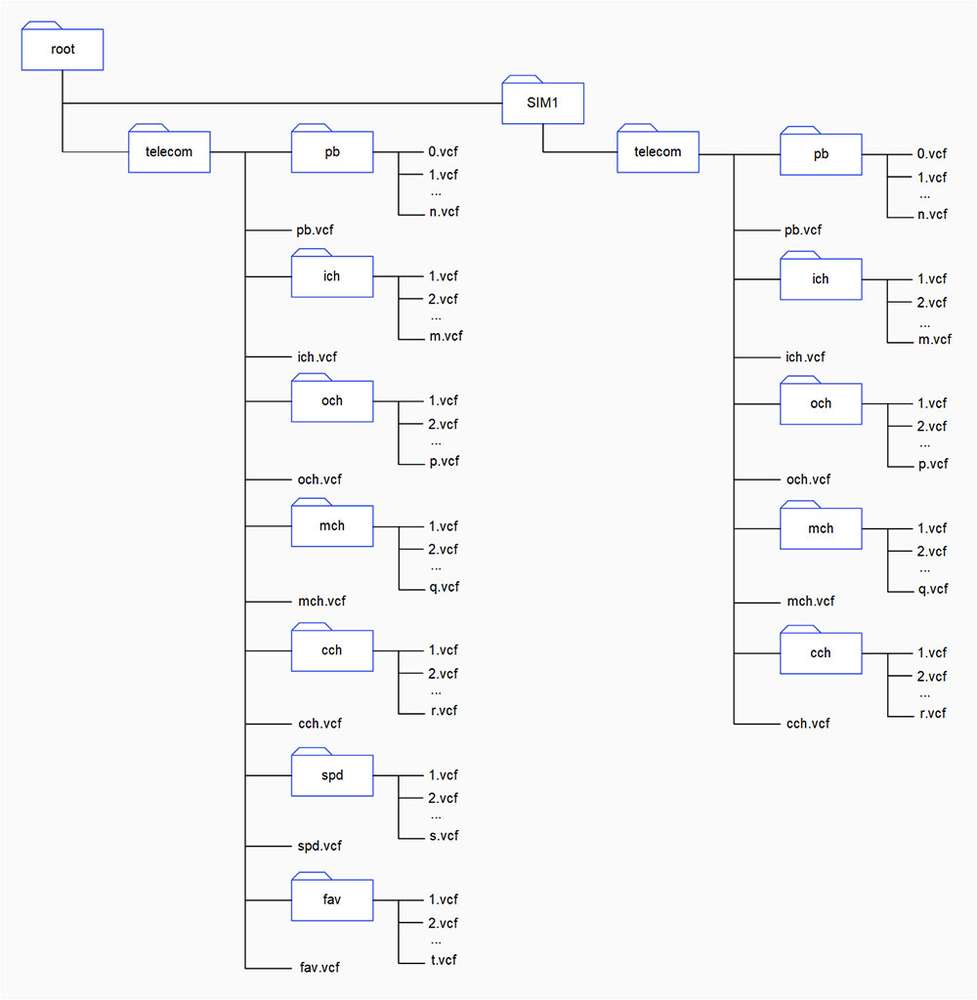
3. Perform Bluetooth PBAP client functions
You can verify Bluetooth PBAP client functionality using the commands provided in the main menu of obexctl.
Before you begin, set up the device as described in Set up device for Bluetooth PBAP functions.
Connect the remote device
To connect a remote device in PBAP, run the following command from the obexctl menu:
connect <bt_address> <profile_name>
Parameter
-
<bt_address>is the Bluetooth address of the remote device. -
<profile_name>ispbap.
Example
To connect to a remote device with <bt_address> F8:7D:76:9D:9B:6B, run the following command:
connect F8:7D:76:9D:9B:6B pbap
Sample output
[obex]# connect F8:7D:76:9D:9B:6B pbap
Attempting to connect to F8:7D:76:9D:9B:6B
[NEW] Session /org/bluez/obex/client/session1 [default]
[NEW] PhonebookAccess /org/bluez/obex/client/session1
Connection successful
[F8:7D:76:9D:9B:6B]#
Select a phone book object
To select a phone book object, run the following command from the obexctl menu:
cd <phonebook_object>
Parameters
<phonebook_object> can be:
-
pbfor the phone book. -
ichfor the incoming call history. -
ochfor the outgoing call history. -
mchfor the missed call history. -
cchfor the history of incoming, outgoing, and missed calls. -
spdfor the speed dial contacts. -
favfor the favorite contacts.
Example
To select the entire phone book, run the following command from the obexctl menu:
cd pb
Sample output
[F8:7D:76:9D:9B:6B]# cd pb
Attempting to Select to pb
Select successful
[F8:7D:76:9D:9B:6B]#
Pull a phone book
To pull a phone book, do the following:
- Connect the remote device.
- Select a phone book object
- Pull the intended phone book by running the following command:
cp <source file> <destination file>
The file is stored at the root directory or at the /var/bluetooth/ directory.
Parameter
<source file>is the phone book to be pulled.<destination file>is the file into which the phone book must be pulled.
Example
To pull *.vcf to contact.vcf, run the following command:
cp *.vcf contact.vcf
Sample output
[F8:7D:76:9D:9B:6B]# cp *. vcf contact.vcf
Attempting to PullAll
[NEW] Transfer /org/bluez/obex/client/session2/transfer22
PullAll successful
[CHG] Transfer /org/bluez/obex/client/session2/transfer22 Status: active
[CHG] Transfer /org/bluez/obex/client/session2/transfer22 Transferred: 23976 (@23KB/s)
[CHG] Transfer /org/bluez/obex/client/session2/transfer22 Transferred: 79920 (@55KB/s)
[CHG] Transfer /org/bluez/obex/client/session2/transfer22 Transferred: 130536 (@50KB/s)
[CHG] Transfer /org/bluez/obex/client/session2/transfer22 Transferred: 175824 (@45KB/s)
[CHG] Transfer /org/bluez/obex/client/session2/transfer22 Transferred: 229184 (@53KB/s)
[CHG] Transfer /org/bluez/obex/client/session2/transfer22 Transferred: 281052 (@51KB/s)
[CHG] Transfer /org/bluez/obex/client/session2/transfer22 Transferred: 336330 (@55KB/s)
[CHG] Transfer /org/bluez/obex/client/session2/transfer22 Transferred: 382284 (@45KB/s)
[CHG] Transfer /org/bluez/obex/client/session2/transfer22 Transferred: 478188 (095KB/s)
[CHG] Transfer /org/bluez/obex/client/session2/transfer22 Transferred: 615384 (@137KB/s)
[CHG] Transfer /org/bluez/obex/client/session2/transfer22 Transferred: 691974 (@76KB/s)
[CHG] Transfer /org/bluez/obex/client/session2/transfer22 Transferred: 740592 (@48KB/s)
[CHG] Transfer /org/bluez/obex/client/session2/transfer22 Transferred: 786546 (@45KB/s)
[CHG] Transfer /org/bluez/obex/client/session2/transfer22 Transferred: 829836 (@43KB/s)
[CHG] Transfer /org/bluez/obex/client/session2/transfer22 Transferred: 877122 (047KB/s)
[CHG] Transfer /org/bluez/obex/client/session2/transfer22 Transferred: 925074 (047KB/s)
[CHG] Transfer /org/bluez/obex/client/session2/transfer22 Transferred: 972360 (@47KB/s)
[CHG] Transfer /org/bluez/obex/client/session2/transfer22 Transferred: 1082250 (@109KB/s)
[CHG] Transfer /org/bluez/obex/client/session2/transfer22 Transferred: 1206126 (@123KB/s)
[CHG] Transfer /org/bluez/obex/client/session2/transfer22 Transferred: 1337328 (@131KB/s)
[CHG] Transfer /org/bluez/obex/client/session2/transfer22 Transferred: 1347984 (@10KB/s)
[CHG] Transfer /org/bluez/obex/client/session2/transfer22 Status: complete
[DEL] Transfer /org/bluez/obex/client/session2/transfer22
[F8:7D:76:9D:9B:6B]#
- Open and verify the phone book.
Get phone book size
To get the size of a phone book, do the following:
- Connect the remote device.
- Select a phone book object
- Get the size of the intended phone book by running the following command:
ls -l
Sample output
Attempting to GetSize
[NEW] Transfer /org/bluez/obex/client/session1/transfer4
[CHG] Transfer /org/bluez/obex/client/session1/transfer4
Status: complete
Size: 0x0006
Attempting to List
[DEL] Transfer /org/bluez/obex/client/session1/transfer4
[NEW] Transfer /org/bluez/obex/client/session1/transfer5
[CHG] Transfer /org/bluez/obex/client/session1/transfer5
Status: complete
0.vcf: MyContact1
1.vcf: MyContact2
2.vcf: MyContact3
3.vcf: MyContact4
4.vcf: MyContact5
5.vcf: MyContact6
[DEL] Transfer /org/bluez/obex/client/session1/transfer5
Search for a contact
To search for a contact by name or number, do the following:
- Connect the remote device.
- Select a phone book object
- Search for the contact by running the following command:
ls <name_or_number>
The contact file appears.
Parameter
<name_or_number> is the contact name or number.
Example
To search for a contact called BT in a phone book, run the following command:
ls BT
Sample output
# ls BT
Attempting to Search
[NEW] Transfer /org/bluez/obex/client/session1/transfer7
[CHG] Transfer /org/bluez/obex/client/session1/transfer7 Status: complete
4.vcf: MyContact5
[DEL] Transfer /org/bluez/obex/client/session1/transfer7
Message Access Profile
MAP defines the features and procedures to be used by devices that exchange message objects.
To perform Bluetooth MAP functions, you must first complete the steps in the following procedure.
1. Set up device for Bluetooth MAP functions
Prerequisites
-
Pair the DUT and the remote device. For instructions, refer to Pair with devices.
-
Place the DUT and the remote device in the Bluetooth vicinity.
Open the Bluetooth test application by running the following command:
obexctl
To view OBEX functions, run the following command:
help
This command provides the main menu of obexctl. To perform MAP server and client functions, refer to Perform Bluetooth MAP server functions and Perform Bluetooth MAP client functions.
Sample output
sh-5.1# obexctl
[NEW] Client /org/bluez/obex
[obex]# help
Menu main:
Available commands:
-------------------
connect <dev> [uuid] [channel] Connect session
disconnect [session] Disconnect session
list List available sessions
show [session] Session information
select <session> Select default session
info <object> Object information
cancel <transfer> Cancel transfer
suspend <transfer> Suspend transfer
resume <transfer> Resume transfer
send <file> Send file
pull <file> Pull Vobject & stores in file
cd <path> Change current folder
ls <options> List current folder
cp <source file> <destination file> Copy source file to destination file
mv <source file> <destination file> Move source file to destination file
rm <file> Delete file
mkdir <folder> Create folder
version Display version
quit Quit program
exit Quit program
help Display help about this program
export Print environment variables
[obex]#
-
Perform Bluetooth MAP server functions You can verify Bluetooth MAP server functionality using the commands provided in the main menu of obexctl.
-
Perform Bluetooth MAP client functions You can verify Bluetooth MAP client functionality using the commands provided in the main menu of obexctl.
2. Perform Bluetooth MAP server functions
You can verify Bluetooth MAP server functionality using the commands provided in the main menu of obexctl.
Pull and read a message
Before you begin, do the following:
-
Pair the DUT and the remote device. For instructions, refer to Pair with devices.
-
Create a MAP directory on the server.
In the BlueZ stack, MAP server functionality cannot be tested or verified directly as you cannot send or receive cellular messages on the device. Hence, you must create a MAP directory on the DUT. For more information about creating a MAP directory, refer to Sample MAP directory.
To pull and read a message from the server, do the following:
- Initiate a connection from the remote device to the DUT.
- Accept the connection request on the DUT as follows:
- Run SSH on the DUT.
- Open the bluetoothctl application by running the following command:
bluetoothctl- Authenticate the connection request.
- Pull the intended message from the server to the client.
- Open and verify the retrieved message on the client.
Sample MAP directory
You can create a sample MAP directory to verify MAP server functionality as follows:
- Run SSH.
- Create a message directory map-messages/telecom/msg by running the following commands in sequence:
mkdir map-messagescd map-messagesmkdir telecomcd map-messages/telecommkdir msgcd telecom/msg - In the msg directory, create the following subfolders:
- inbox
- outbox
- sent
- deleted
- draft
To create the subfolder at msg, run the following command:
mkdir <subfolder>
<subfolder> is the name of the subfolder. For example, inbox.
- In each subfolder, create message files.
The following figure shows a sample MAP directory. In the /map-messages/telecom/msg/ directory, there are subfolders for different types of messages. These subfolders contain messages.
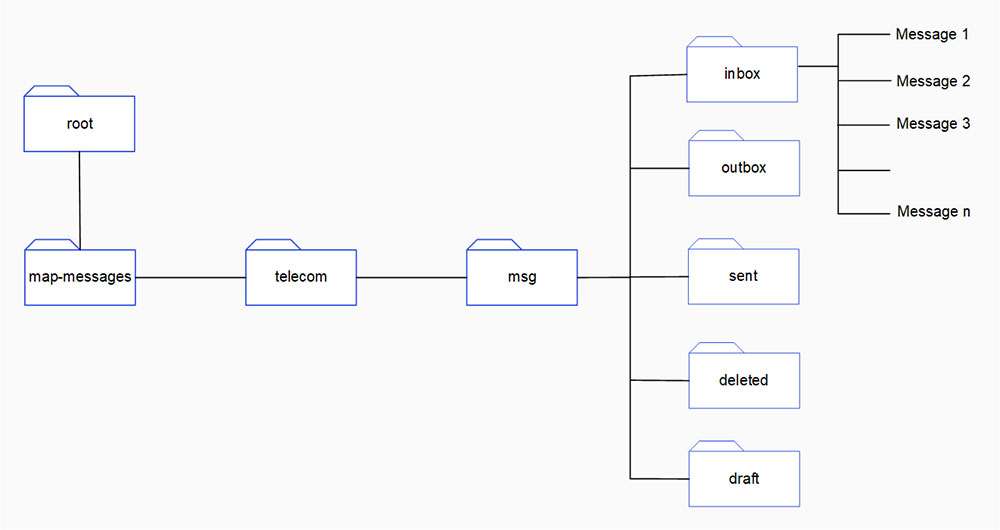
3. Perform Bluetooth MAP client functions
You can verify Bluetooth MAP client functionality using the commands provided in the main menu of obexctl.
Before you begin, set up the device as described in Set up device for Bluetooth MAP functions.
Connect the remote device
To connect a remote device in MAP, run the following command from the obexctl menu:
connect <bt_address> <profile_name>
Parameter
-
<bt_address>is the Bluetooth address of the remote device. -
<profile_name>ismap.
Example
To connect to a remote device with <bt_address> 22:22:23:DB:F2:4A, run the following command:
connect 22:22:23:DB:F2:4A map
Sample output
#connect 22:22:23:DB:F2:4A map
Attempting to connect to 22:22:23:DB:F2:4A
[NEW] Session /org/bluez/obex/client/session23 [default]
[NEW] MessageAccess /org/bluez/obex/client/session23
[NEW] Transfer /org/bluez/obex/client/session23/transfer149
Connection successful
List messages in a folder
To list messages in a folder, do the following:
- Connect the DUT and the remote device.
- Change the current directory to the intended directory.
Example
If the message folder is at telecom/msg, run the following command from the obexctl menu.
cd telecom/msg
- List the messages in the intended folder by running the following command:
ls <folder_name>
Example
To list the inbox messages, run the following command:
ls inbox
Sample output
[22:22:23:DB:F2:4A]# ls inbox
Attempting to ListMessages
[NEW] Transfer /org/bluez/obex/client/session22/transfer141
[CHG] Transfer /org/bluez/obex/client/session22/transfer141 Status: complete
[NEW] Message /org/bluez/obex/client/session22/message288230376151711846
[NEW] Message /org/bluez/obex/client/session22/message288230376151711844
[NEW] Message /org/bluez/obex/client/session22/message288230376151711842
Send a message
To send a message, do the following:
- Connect the DUT and the remote device.
- Change the current directory to the outbox directory.
Example
To change the directory to outbox, run the following command from the obexctl menu:
cd outbox
- Ensure that the message is present in the outbox folder. If the message is not present, create one.
Example
You can create a BMSG file called map_file.msg with the following content:
BEGIN:BMSG
VERSION:1.0
STATUS:UNREAD
TYPE:SMS_GSM
FOLDER:outbox
NOTIFICATION:1
BEGIN:VCARD
VERSION:2.1
N:QCOM-BTD
END:VCARD
BEGIN:BENV
BEGIN:VCARD
VERSION:2.1
N:null;;;;
TEL:123-456-7890
END:VCARD
BEGIN:BBODY
CHARSET:UTF-8
LENGTH:50
BEGIN:MSG
Hello from client side
END:MSG
END:BBODY
END:BENV
END:BMSG
- Send the message by running the following command from the obexctl menu:
send <message_filename>
Parameter
<message_filename> is the filename of the message to be sent.
Example
To send map_file.msg, run the following command:
send map_file.msg
Sample output
[22:22:23:DB:F2:4A]# send map_file.msg
Attempting to send map_file.msg to /org/bluez/obex/client/session22
[NEW] Transfer /org/bluez/obex/client/session22/transfer147
Transfer /org/bluez/obex/client/session22/transfer147
Status: queued
Name :
Size: 322
Filename: map_file.msg
Session: /org/bluez/obex/client/session22
[CHG] Transfer /org/bluez/obex/client/session22/transfer147 Status: complete
[DEL] Transfer /org/bluez/obex/client/session22/transfer147
BSA satack
Run the following commands on RUBIK Pi 3 to test the Bluetooth function.
-
Run the app_manager program to pair devices:
cd /usr/src/rubikpi-btapp/
./app_manager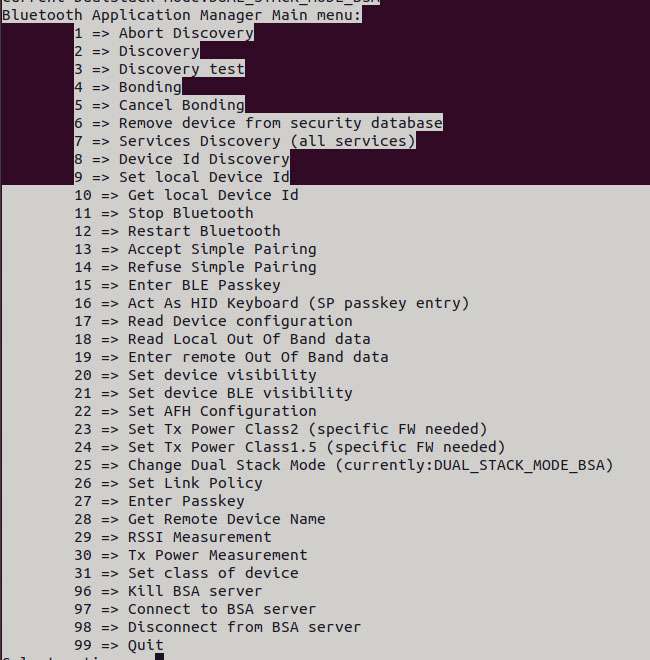
-
In the terminal, type "2", press Enter, and wait for the Bluetooth scan result.
-
In the terminal, type "4", press Enter, type the dev number of the Bluetooth device to be paired, and press Enter again.
-
In the terminal, type "13" to accept the pairing. The Bluetooth device to be paired also needs to accept the pairing request.
app_manager must be running at all times. Run the
adb shellcommand to create a terminal and perform the following steps. -
-
Transmission via Bluetooth.
Take sending a file as an example:
cd /usr/src/rubikpi-btapp/
touch ./test_file.txt
echo RUBIKPi > test_file.txt
./app_opc
#Type 4 and press Enter
#Type 0 and press Enter
#Type the dev number and press Enter
#Phone receives file
#Type 9 and press Enter to quit -
Reception via Bluetooth
cd /usr/src/rubikpi-btapp/
mkdir push
./app_ops
#Type 1 and press Enter
#Phone sends file via Bluetooth
#After transmission, type 9 and press Enter to quit. The transmitted file is located in the ./push folder -
Other demos
All the BT-related source code is stored in the following directory of RUBIK Pi 3: /usr/src/rubikpi-bt-demo/3rdparty/3rdparty/embedded/bsa_examples/linux. Compile and view the code as needed. The following example shows the compilation method:
cd /usr/src/rubikpi-bt-demo/3rdparty/3rdparty/embedded/bsa_examples/linux/<test demo>/build/
export ARMGCC=gcc
make CPU=arm64
cp arm64/<demo executable file> /usr/src/rubikpi-btapp/
cd /usr/src/rubikpi-btapp/
#Run the demo
Audio
RUBIK Pi 3 currently supports the following audio interfaces:
-
3.5mm headphone (No. 4 in the following figure)
-
HDMI OUT (No. 9 in the following figure)
-
Bluetooth
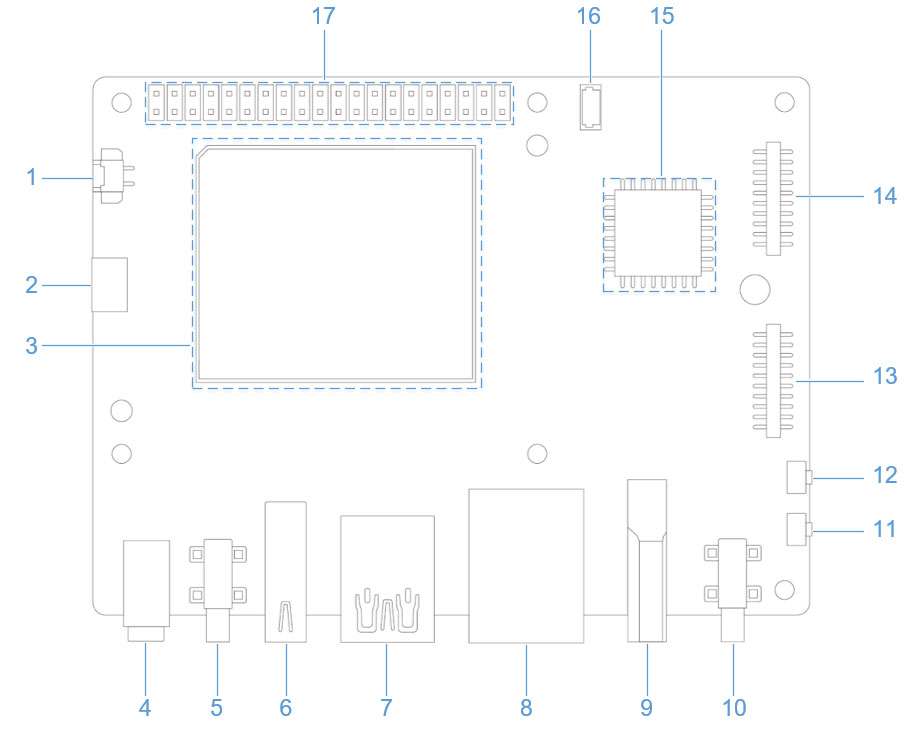
View the sound card information
-
Run the following command on RUBIK Pi 3 to view the mounted sound cards:
cat /proc/asound/cards -
Run the following command on RUBIK Pi 3 to view the list of allocated Pulse-Code Modulation (PCM) streams:
cat /proc/asound/pcm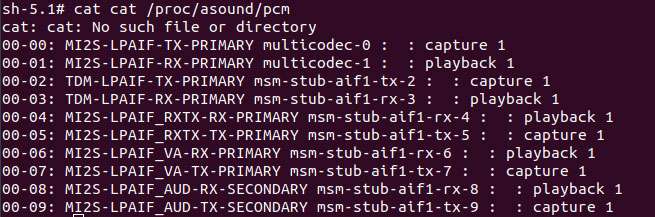
Set the audio output device
Run the following commands on RUBIK Pi 3 to change the audio output source for commands such as gstreamer and paplay:
-
Set the 3.5mm headset as the output interface:
rubikpi_config audio output headsetor
pactl set-sink-port low-latency0 headset -
Set the HDMI OUT as the output interface:
rubikpi_config audio output hdmior
pactl set-sink-port low-latency0 hdmi
Playback
-
Run the following command on RUBIK Pi 3 to test headset playback.
noteBefore running the following command, put the MP3 test file (<FileName>.mp3) in the /opt/ directory.
gst-launch-1.0 filesrc location=/opt/<FileName>.mp3 ! mpegaudioparse ! mpg123audiodec ! pulsesink -
Run the following command on RUBIK Pi 3 to test HDMI OUT playback.
noteBefore running the following command, put the PCM test file (<FileName>.wav) in the /opt/ directory.
systemctl stop pulseaudio
agmplay /opt/<FileName>.wav -D 100 -d 100 -r 48000 -b 16 -c 2 -i MI2S-LPAIF_RXTX-RX-PRIMARY
systemctl start pulseaudio -
Run the following commands on RUBIK Pi 3 to test Bluetooth playback. You need to open multiple terminals.
- Terminal 1:
cd /usr/src/rubikpi-btapp/
./app_manager
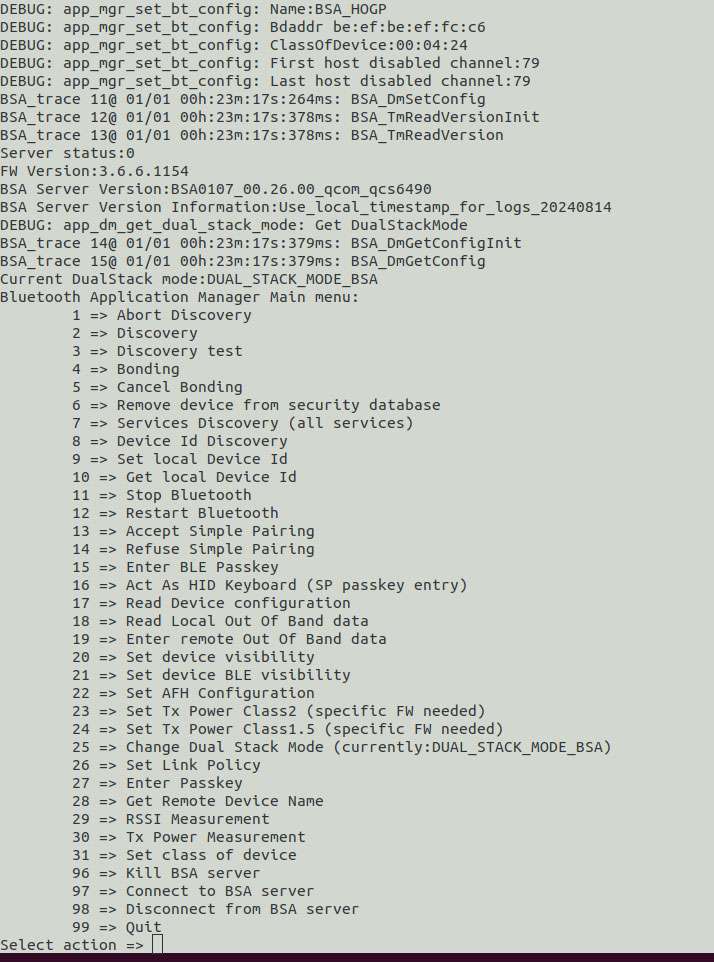
- Terminal 2:
cd /usr/src/rubikpi-btapp/
./app_av
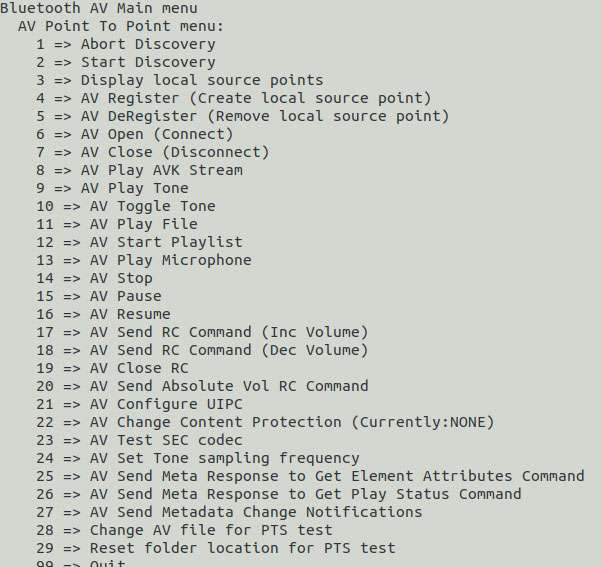
a. Type "2" and press Enter. Wait for the Bluetooth device to be found.
b. Type "6" and press Enter to start establishing a connection.
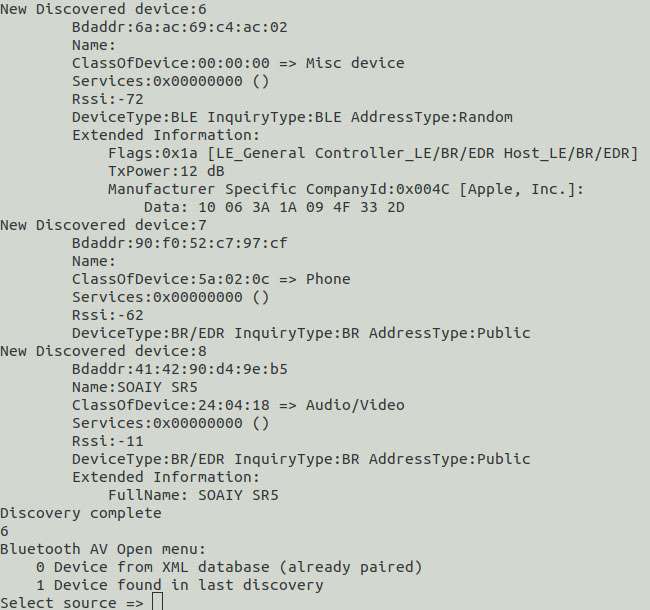
c. Type "1" and press Enter to connect to a recently scanned device.
d. Type the dev number of the Bluetooth device you want to connect.
-
Go to Terminal 1 and type "13" to accept the pairing.
-
Go to Terminal 2, type "11", and press Enter. Select the number of the piece of music you want to play and press Enter.
Recording
Run the following commands on RUBIK Pi 3 to test the recording function.
-
Headset recording
gst-launch-1.0 -v pulsesrc volume=10 ! audioconvert ! wavenc ! filesink location=/opt/test.wav -
Test the Bluetooth headset recording. You need to open multiple terminals.
- Terminal 1:
cd /usr/src/rubikpi-btapp/
./app_manager
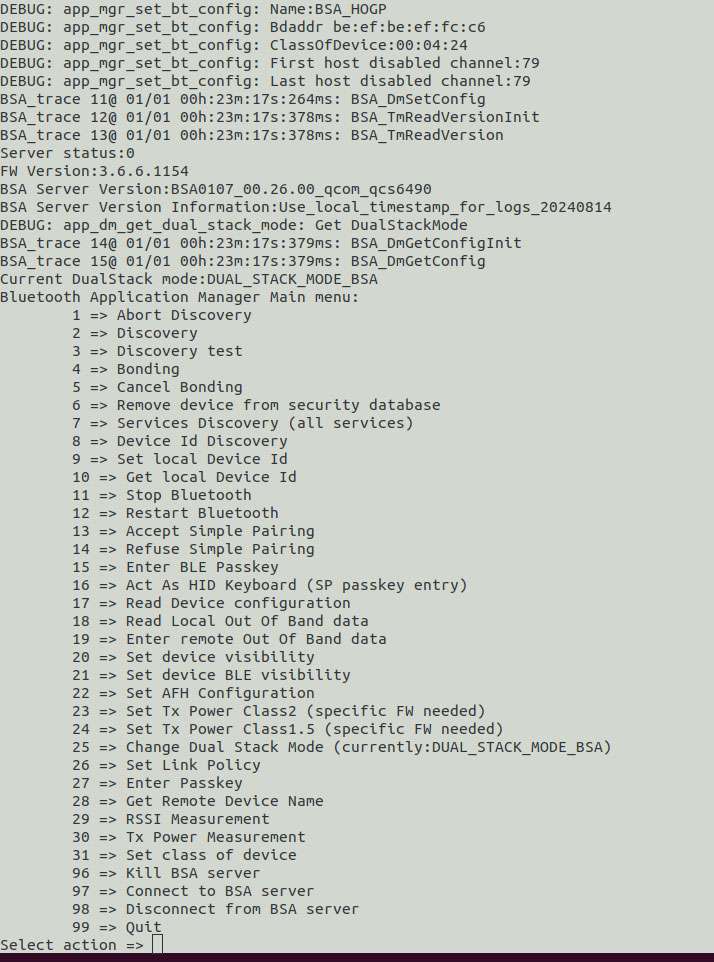
- Terminal 2:
cd /usr/src/rubikpi-btapp/
./app_ag
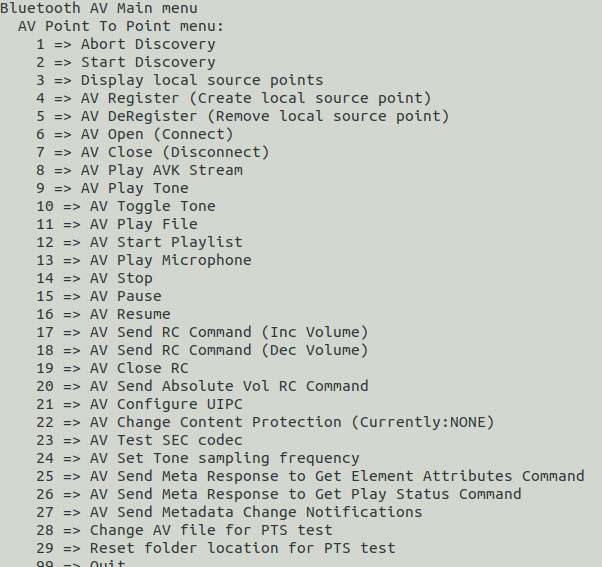
a. Type "1" and press Enter. Wait for the Bluetooth device to be found.
b. Type "6" and press Enter to connect the Bluetooth headset.
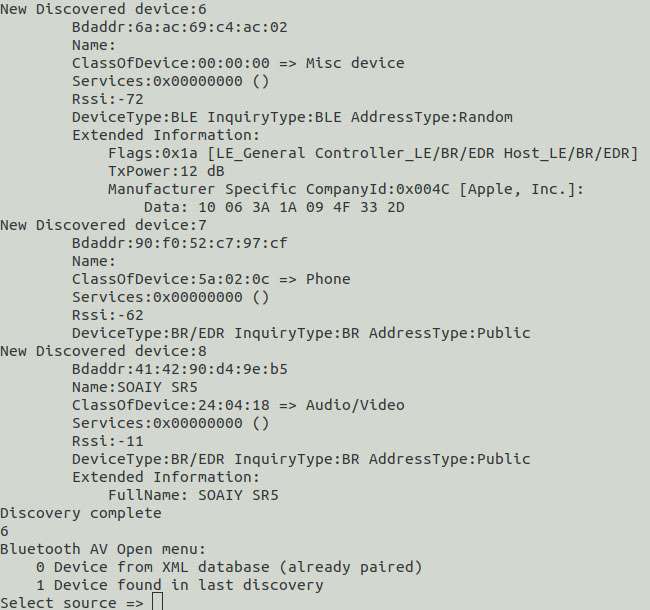
c. Type "1" and press Enter to connect to a recently scanned device.
d. Type the dev number of the Bluetooth device you want to connect.
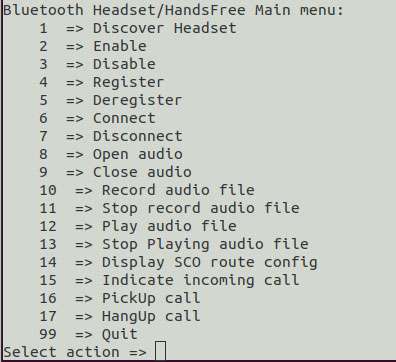
e. Go to Terminal 1 and type "13" to accept the pairing.
f. Go to Terminal 2 and type "8" to open the SCO link.
- Go to terminal 3 and run the following commands to start recording:
systemctl stop pulseaudio
#Start recording audio from the Bluetooth headset microphone.
agmcap /home/root/my.wav -D 100 -d 101 -r 16000 -b 16 -c 1 -i MI2S-LPAIF_VA-TX-PRIMARY -dkv 0xA3000003 -p 120 -n 2
#Press CTRL+C to stop recording.
systemctl start pulseaudio
The recorded audio is located at /home/root/my.wav.
Volume up/down
-
Adjust the headphone volume
Run the following commands to obtain and set the volume:
tinymix get "DAC Playback Volume"
tinymix set "DAC Playback Volume" 192 192

-
Adjust the Bluetooth volume
While playing Bluetooth audio, you can control the volume in terminal 2.
-
Type 20
-
Type 0
-
Type the volume (from 0 to 100).
-
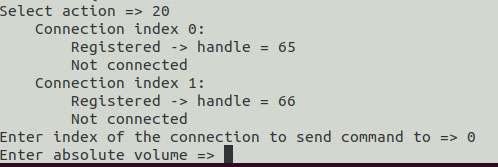
Capture logs
-
User space logs
Perform the following operations to capture user space logs:
cat /var/log/user.log -
Kernel audio driver logs
To capture the kernel logs, please do the following:
-
Kernel logs
dmesg -
Disable kernel logs in a specific file:
echo –n “file <filename> -p” > /sys/kernel/debug/dynamic_debug/control -
Dynamic kernel logs
By default, dynamic logging is disabled. To enable it, add the
CONFIG_DYNAMIC_DEBUGkernel configuration, then recompile and reflash the device.To enable audio dynamic kernel logs, perform the following steps:
ssh root@ip-addr
mount -o rw,remount /
mount -t debugfs none /sys/kernel/debug
echo –n “file <filename> +p” > /sys/kernel/debug/dynamic_debug/control
-
Analyze the captured logs
View user space logs and kernel audio driver logs to learn about playback and recording use cases.
-
Playback
The following log snippet describes the information collected for the playback use case.
//Open Low latency Playback stream. Details of each stream type can be found at sources/audio/opensource/arpal-lx/inc/PalDefs.h
2022-04-28T18:02:08.748280+00:00 pulseaudio: pal_stream_open: 224: Enter, stream type:1
//Verify the backend device, sample rate, bitwidth, channels etc
2022-04-28T18:02:08.748627+00:00 pulseaudio: setDeviceMediaConfig: 1056: CODEC_DMA-LPAIF_WSA-RX-0 rate ch fmt data_fmt 48000 2 2 1
//Start playback stream
2022-04-28T18:02:08.751947+00:00 pulseaudio: pal_stream_start: 338: Enter. Stream handle 0xffff94001040K
//Map the metadata with kvh2xml.h file for playback usecase details.
2022-04-28T18:02:08.853157+00:00 pulseaudio: metadata_print: 82 key:0xa1000000, value:0xa100000e//PCM_LL_PLAYBACK
2022-04-28T18:02:08.853395+00:00 pulseaudio: metadata_print: 82 key:0xab000000, value:0x1
2022-04-28T18:02:08.853660+00:00 pulseaudio: metadata_print: 82 key:0xa2000000, value:0xa2000001//Speaker
2022-04-28T18:02:08.853881+00:00 pulseaudio: metadata_print: 82 key:0xac000000, value:0xac000002//DEVICEPP_RX_AUDIO_MBDRC
//Verify the graph opened for playback usecase
2022-04-28T18:02:08.856934+00:00 pulseaudio: print_graph_alias: 2334 GKV Alias 142 | StreamRX_PCM_LL_Playback_DeviceRX_Speaker_Instance_Instance_1_DevicePP_Rx_Audio_MBDRC
//graph_open called
2022-04-28T18:02:08.859509+00:00 pulseaudio: graph_open: 709 graph_handle 0x47534c
//Configure hardware endpoint module
2022-04-28T18:02:08.864386+00:00 pulseaudio: configure_hw_ep_media_config: 636 entry mod tag c0000004 miid 43b1 mid 7001023
2022-04-28T18:02:08.864495+00:00 pulseaudio: configure_hw_ep_media_config: 664 rate 48000 bw 16 ch 2, data_fmt 1
2022-04-28T18:02:08.864603+00:00 pulseaudio: configure_hw_ep_media_config: 676 exit, ret 0
//graph_start entry
2022-04-28T18:02:08.867234+00:00 pulseaudio: graph_start: 899 entry graph_handle 0x47534c
//Stream started
2022-04-28T18:02:08.867864+00:00 pulseaudio: pal_stream_start: 387: Exit. status 0
//graph_stop entry
2022-04-28T18:02:25.037338+00:00 pulseaudio: graph_stop: 928 entry graph_handle 0x47534c
//Stop the PAL stream once playback completes
2022-04-28T18:02:25.039923+00:00 pulseaudio: pal_stream_stop: 441: Exit. status 0
//graph_close entry
2022-04-28T18:02:25.050944+00:00 pulseaudio: graph_close: 762 entry handle 0x47534c
//Close the PAL stream
2022-04-28T18:02:25.054510+00:00 pulseaudio: pal_stream_close: 322: Exit. status 0 -
Recording
The following log snippet describes the information collected for the recording use case.
//Open Recording stream for PAL_STREAM_RAW. Details of stream type can be found at sources/audio/opensource/arpal-lx/inc/PalDefs.h
Apr 29 09:23:11 pulseaudio[862]: pal_stream_open: 224: Enter, stream type:9
//Verify the backend device, sample rate, bitwidth, channels etc
Apr 29 09:23:11 pulseaudio[862]: setDeviceMediaConfig: 1056: CODEC_DMA-LPAIF_VA-TX-0 rate ch fmt data_fmt 48000 1 2 1
//Start recording stream
Apr 29 09:23:11 pulseaudio[862]: pal_stream_start: 338: Enter. Stream handle 0xffff6c001040K
//graph_open entry
Apr 29 09:23:11 pulseaudio[862]: graph_open: 709 graph_handle 0x47534c
//Metadata details to identify the usecase
Apr 29 09:23:11 pulseaudio[862]: metadata_print: 82 key:0xb1000000, value:0xb1000009//RAW_RECORD
Apr 29 09:23:11 pulseaudio[862]: metadata_print: 82 key:0xa3000000, value:0xa3000004//HANDSETMIC
//Verify the graph opened for recording usecase
Apr 29 09:23:11 pulseaudio[862]: print_graph_alias: 2334 GKV Alias 29 | DeviceTX_Handset_Mic_StreamTX_RAW_Record
//Configure hardware endpoint module
Apr 29 09:23:11 pulseaudio[862]: configure_hw_ep_media_config: 636 entry mod tag c0000005 miid 43af mid 7001024
Apr 29 09:23:11 pulseaudio[862]: configure_hw_ep_media_config: 664 rate 48000 bw 16 ch 1, data_fmt 1
Apr 29 09:23:11 pulseaudio[862]: configure_hw_ep_media_config: 676 exit, ret 0
//graph_start entry
Apr 29 09:23:11 pulseaudio[862]: graph_start: 899 entry graph_handle 0x47534c
//Stream recording started
Apr 29 09:23:11 pulseaudio[862]: pal_stream_start: 387: Exit. status 0
//graph_stop entry
Apr 29 09:23:26 pulseaudio[862]: graph_stop: 928 entry graph_handle 0x47534c
//Stop the PAL stream once user stops recording
Apr 29 09:23:26 pulseaudio[862]: D: [regular2] pal-source.c: pal_stream_stop returned 0
//Close the PAL stream
Apr 29 09:23:26 pulseaudio[862]: pal_stream_close: 284: Enter. Stream handle :0xffff6c001040K
//graph_close entry
Apr 29 09:23:26 pulseaudio[862]: graph_close: 762 entry handle 0x47534c
//Close the PAL stream
Apr 29 09:23:26 pulseaudio[862]: pal_stream_close: 322: Exit. status 0
Fan
RUBIK Pi 3 is compatible with the Raspberry Pi Active Cooler.
When using RUBIK Pi 3 in high-load or high-performance scenarios, use cooling measures to ensure that the performance of the device is stable. Otherwise, performance may fluctuate due to high CPU temperatures.
Install the fan
- Remove all the thermal pads on the back of the cooler. Cut the following two pads in the shape of SoC and uMCP of RUBIK Pi 3.
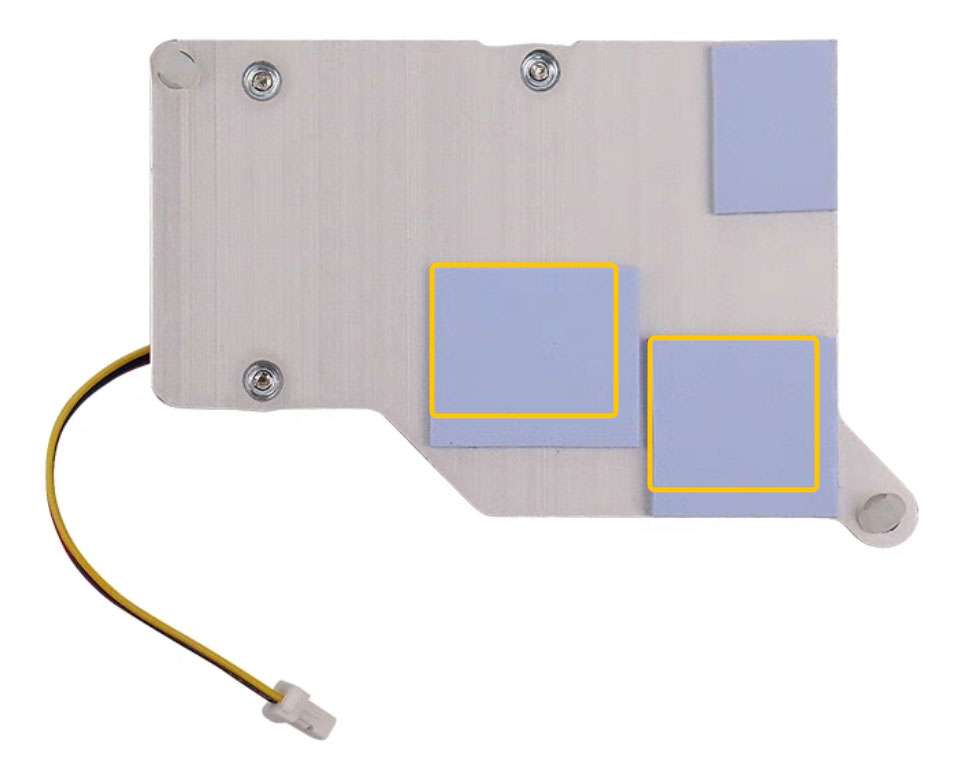
The dimensions of the two pieces are about 14 x 12mm and 13 x 11.5mm.

- Paste the two thermal pads to the corresponding positions on RUBIK Pi 3.

-
Install the cooler and connect the fan cable.

We recommend that you do not remove the fan after installing it on your RUBIK Pi 3. Removal will cause the fan's push pins and thermal pads to degrade and may result in product damage. If the push pins are damaged or deformed or if they do not clip securely, stop using the fan.
Control the fan
The fan of RUBIK Pi 3 controls the speed according to the CPU temperature. You can also run the following commands on RUBIK Pi 3 to control the fan speed. 0 and 255 indicate the minimum and maximum speed of the fan respectively.
rubikpi_config fan speed 100
rubikpi_config fan speed 255
rubikpi_config fan speed 0
or
echo 100 > /sys/class/hwmon/hwmon29/pwm1
echo 255 > /sys/class/hwmon/hwmon29/pwm1
echo 0 > /sys/class/hwmon/hwmon29/pwm1
Before setting the fan speed to a fixed value, disable CPU thermal management using the rubikpi_config thermal disable command.
LED
RUBIK Pi 3 features an RGB tri-color LED driven by the Power Management IC (PMIC). By default, the green LED is set as a heartbeat indicator to reflect the system's operation status and CPU load.
LED indicator descriptions:
-
Blue LED (solid on): fastboot mode
-
Green LED (heartbeat blinking): normal operation
-
Red LED (heartbeat blinking): low-power mode (power input is less than 12V 2.25A).
-
Rapid heartbeat: high CPU load
-
No heartbeat:
-
System crash
-
Sleep mode
-
Booting up
-
Use the following commands to operate the LED:
-
Turn off the heartbeat LED
rubikpi_config led heartbeat offor
echo none > /sys/class/leds/green/trigger -
Turn on the heartbeat LED
rubikpi_config led heartbeat onor
echo heartbeat > /sys/class/leds/green/trigger -
Set the brightness of the green LED (from 0 to 511. The following example sets it to 100)
rubikpi_config led green 100or
echo 100 > /sys/class/leds/green/brightness -
Set the brightness of the red LED (from 0 to 511. The following example sets it to 100)
rubikpi_config led red 100or
echo 100 > /sys/class/leds/red/brightness -
Set the brightness of the blue LED (from 0 to 511. The following example sets it to 100)
rubikpi_config led blue 100or
echo 100 > /sys/class/leds/blue/brightness
Ethernet
Ethernet technology is designed to transmit data over a channel using wired technology at different link speeds. It uses cables to transmit data in network models, such as Local Area Network (LAN) and Wide Area Network (WAN) for a reliable, secure, and better network connectivity.
Ethernet connectivity is integrated into IoT devices and sensors, enabling them to transmit data to the network. It is defined under IEEE 802.3 standards and provides a standardized interface for these devices to communicate with gateways.
The Ethernet interface is port 8 in the following figure. RUBIK Pi 3 supports Gigabit Ethernet.
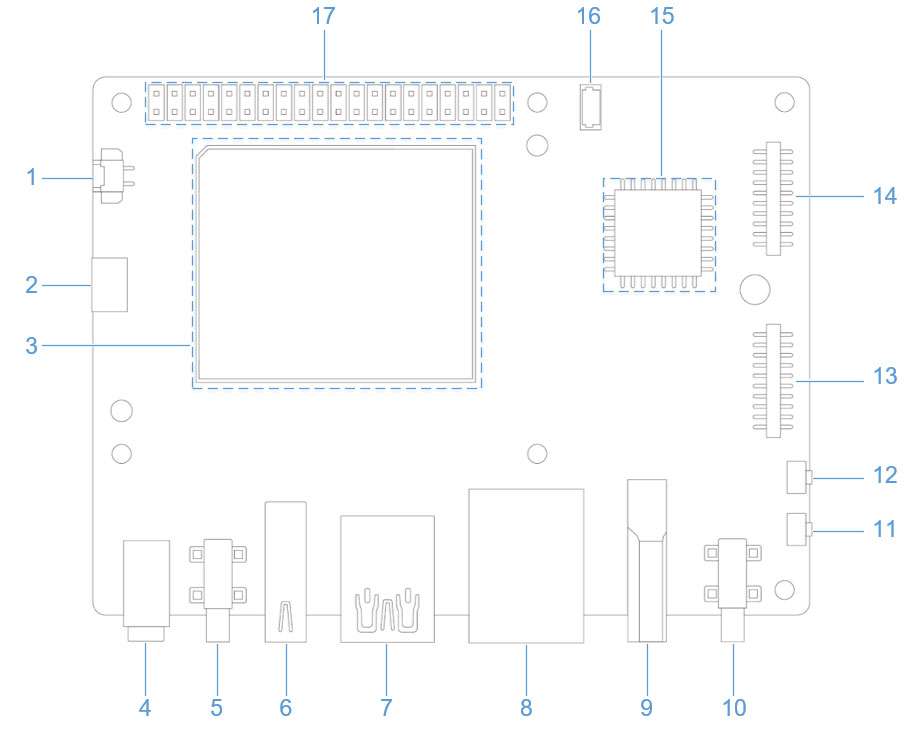
Connect the network cable, as shown in the following figure:

Run the following command on RUBIK Pi 3 to check the network connection. As shown in the following figure, the IP address has been successfully assigned, indicating that the network connection is successful:
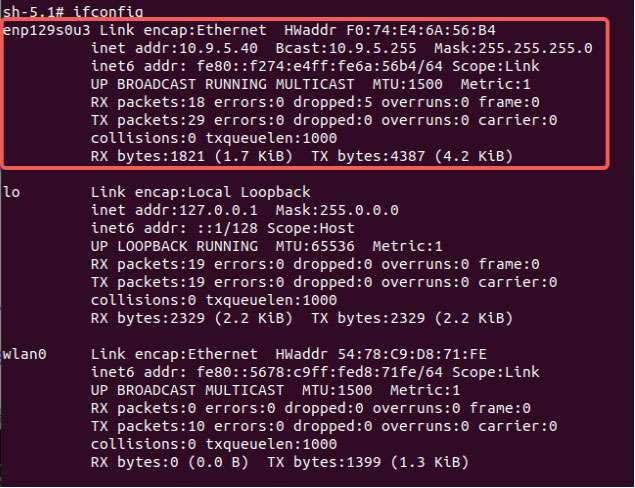
Ethernet debugging
Use the following types of logs to record and debug Ethernet-related issues.
-
dmesg: Debug issues related to kernel drivers. -
tcpdump: Verify packet transmission.
To debug potential issues that may occur during Ethernet setup, perform the following steps:
-
To collect
dmesglogs and debug issues related to the kernel driver, run the following command:dmesg > /var/log/dmesg_logs.txt -
To collect
tcpdumplogs and verify packet transmission, run the following command:tcpdump -i any -s 0 -w /var/log/tcpdump.pcap -
Collect the output from the
ethtool,ifconfig,netstat, and IP routing table for debugging.
RTC battery connector
The real-time clock (RTC) battery connector is port 1 in the following figure.
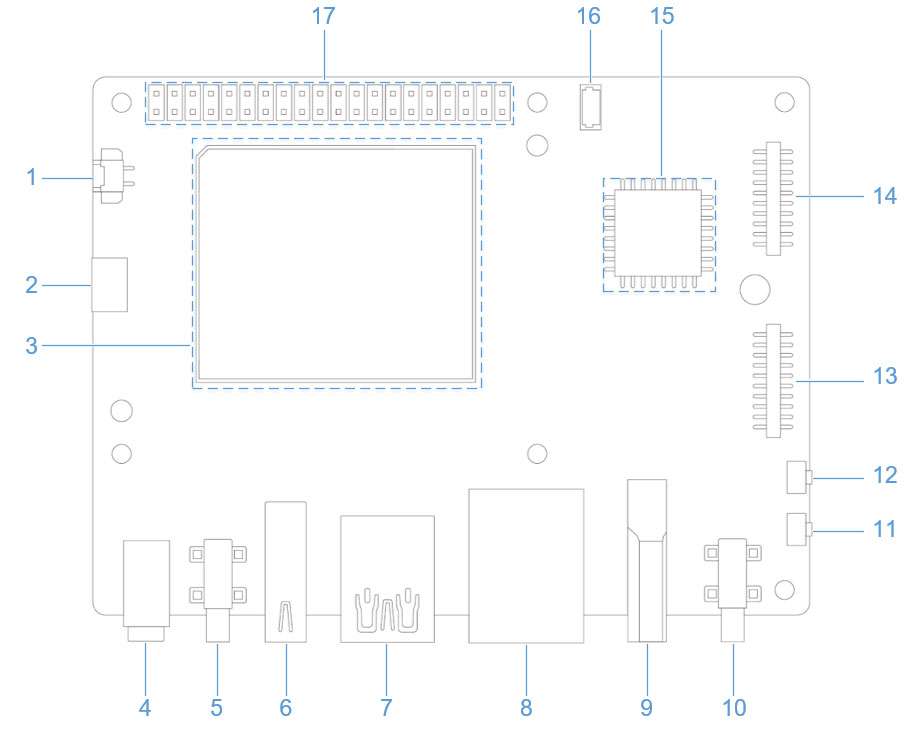
Connect the RTC battery as shown in the following figure and write the time into the system hardware clock of RUBIK Pi 3. This way, the system time of RUBIK Pi 3 can be saved even if it is completely powered off.

Write the system time to the system hardware clock on RUBIK Pi 3 as follows:
date -s "08:00:00 20241201" # Set system time to 08:00, December 1, 2024
hwclock -w # Write system time to system hardware clock
M.2 Key M connector
RUBIK Pi 3 provides an M.2 slot for NVMe storage, which can be used to install a 2280 (22 x 80mm) SSD hard drive. The M.2 Key M slot supports PCIe Gen3 x 2 and can deliver an output of up to 3.3V 2A. The switch of the M.2 connector can be individually controlled.
The M.2 Key M connector uses the PCIe1 bus of the QCS6490. The device path is: /sys/bus/pci/devices/0001:00:00.0.
The M.2 Key M connector is connector 18 in the following figure:
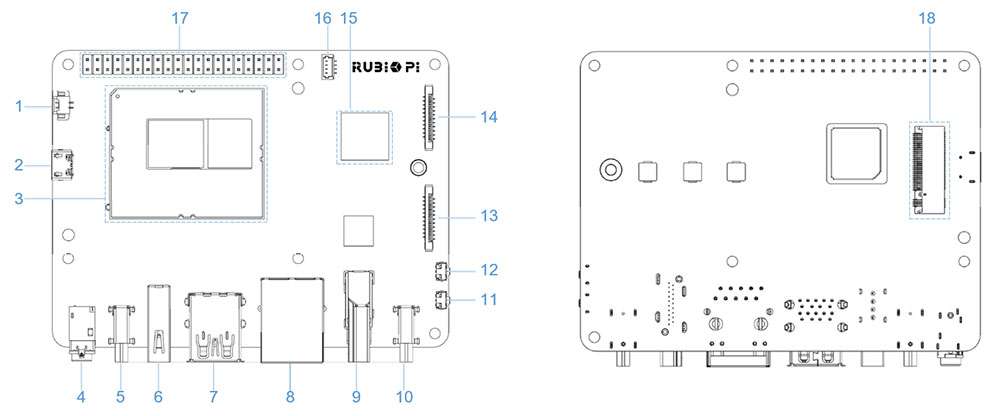
The M.2 Key M connector is compatible with the 2280 SSD, as shown in the following figures:


At present, RUBIK Pi 3 does not support the automatic mounting of SSDs. Run the following commands on RUBIK Pi 3 to mount SSDs manually.
mkdir /opt/ssd
mount /dev/nvme0n1 /opt/ssd
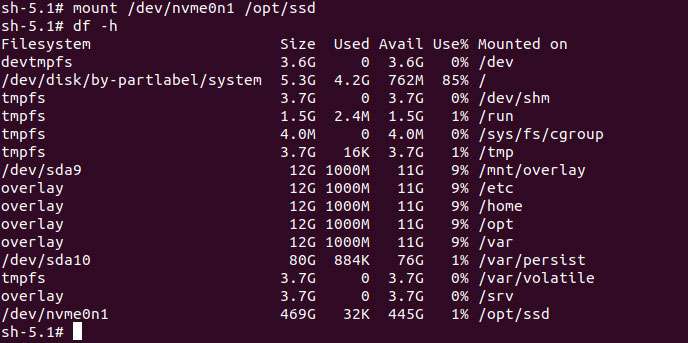
PCIe power management
PCIe defines two types of power management methods:
-
Software power management, which determines the power management features for each device and manages them individually.
-
Systems that do not require software intervention, such as Active State Power Management (ASPM).
When no data packets are being transmitted on the PCIe link, the device puts the PCIe link into a low-power state.
PCIe L0 link states
PCIe power management defines the following L0 link states:
-
L0: working state
-
L0s: ASPM state with low-resume latency (energy saving standby state)
PCIe device states
PCIe power management defines the following device states:
-
D0 (mandatory): The device is fully ON. There are two sub-states.
-
D0(uninitialized): The function is in D0 (uninitialized) state when waiting for enumeration and configuration after exiting the reset state.
-
D0(active)
-
The function enters the D0(active) state once the enumeration and configuration process is completed.
-
The function enters the D0(active) state when the system software enables one or more (in any combination) function parameters, such as memory space enable, I/O space enable, or BME bits.
-
-
-
D1 (optional): light sleep state
-
The function can only initiate the PME message and cannot initiate other TLPs.
-
The function can only serve as the target for configuration transactions, not for other transactions.
-
The function enters the D1 state via a software command that sets the PM control and status registers.
-
-
D2 (optional): deep sleep state
-
The function can only issue PME messages and cannot issue other TLPs.
-
The function can only serve as the target for configuration transactions, not for other transactions.
-
The function enters the D2 state via software commands that set the PM control and status registers.
-
-
D3 (mandatory): The device is in the lowest power state, and this function must support two types of D3 states:
-
D3(hot)
-
The function can only issue PME messages and cannot issue other TLPs.
-
The function can only serve as the target for configuration transactions, not for other transactions.
-
The function enters D3(hot) state by issuing a software command that sets the power state field.
-
-
D3(cold): The device enters the D3(cold) state and is powered off. When power is restored, the device enters the D0(uninitialized) state.
PCIe debugging
The M.2 Key M connector uses the PCIe1 bus of the QCS6490. The device path is: /sys/bus/pci/devices/0001:00:00.0.
The lspci and setpci commands are native to Linux distributions. These two commands provide multiple levels of output and can also be used to view the capabilities and states of different components trained on the PCI bus at a given time. Most of these capabilities reflect the configuration space registers required by the PCIe basic specification. For more detailed information, visit https://pcisig.com/specifications. To view the usage instructions, run the following command:
lspci --help
The following features help in debugging PCIe issues:
-
Display device information.
lspciSample output:
0000:00:00.0 PCI bridge: Qualcomm Device 010b
0000:01:00.0 USB controller: Renesas Technology Corp. uPD720201 USB 3.0 Host Controller (rev 03)
0001:00:00.0 PCI bridge: Qualcomm Device 010b -
Show PCIe device and vendor IDs in the device control registers.
lspci -nvmmSample output
Slot: 00:00.0
Class: 0604
Vendor: 17cb
Device: 010b
IOMMUGroup: 6
Slot: 01:00.0
Class: 0c03
Vendor: 1912
Device: 0014
Rev: 03
ProgIf: 30
IOMMUGroup: 6
Slot: 0001:00:00.0
Class: 0604
Vendor: 17cb
Device: 010b
DTNode: /sys/firmware/devicetree/base/soc@0/pci@1c08000/pcie@1
IOMMUGroup: 7