Qualcomm® Qdemo
The Qualcomm® Qdemo application provides a graphical interface to explore multimedia and AI sample applications powered by the Qualcomm Intelligent Multimedia Product (QIMP) SDK. Designed for developers working on Ubuntu-based Dragonwing boards, Qdemo enables rapid evaluation of AI pipelines and multimedia capabilities without writing GStreamer code manually. These applications demonstrate real-time performance by leveraging GPU and NPU acceleration, thanks to QIMP’s zero-copy architecture. The QIMP SDK handles tasks like video capture, resizing, cropping, inference, and rendering—all orchestrated through GStreamer plugins such as:
qtivtransform: Accelerates color conversion, cropping, and resizing on GPU.
qtimltflite: Executes TensorFlow Lite models on NPU.
This setup allows developers to focus on evaluating performance and capabilities, rather than low-level implementation.
Getting Started with Qdemo
To begin exploring Qdemo on the target device, follow these step-by-step instructions to install required dependencies, configure the system, and launch the graphical interface.
1️⃣ Before launching the Qdemo, ensure the target device meets all the following prerequisites
- Ubuntu OS flashed and terminal access became available.
- SBC mode enabled with USB Mouse, USB Keyboard, and HDMI monitor are connected.
- Connect the CSI camera
- Connect USB camera
- If you haven’t previously installed the PPA packages, please run the following steps to install them.
git clone -b ubuntu_setup --single-branch https://github.com/rubikpi-ai/rubikpi-script.git
cd rubikpi-script
./install_ppa_pkgs.sh
2️⃣ Install Dependencies
Open the terminal from SBC and install following packages.
sudo apt-get install libgstreamer1.0-dev gstreamer1.0-plugins-ugly gstreamer1.0-libav gstreamer1.0-alsa gstreamer1.0-gtk3
sudo apt-get install python3-gi-cairo gir1.2-gtk-3.0
3️⃣ Create media, labels, models and data folder and change owner to ubuntu:ubuntu.
sudo mkdir -p /etc/media
sudo mkdir -p /etc/labels
sudo mkdir -p /etc/models
sudo mkdir -p /etc/data
sudo chown -R ubuntu:ubuntu /etc/media/
sudo chown -R ubuntu:ubuntu /etc/labels/
sudo chown -R ubuntu:ubuntu /etc/models/
sudo chown -R ubuntu:ubuntu /etc/data/
wget -P /etc/media/ https://raw.githubusercontent.com/quic/sample-apps-for-qualcomm-linux/refs/heads/main/scripts/download_artifacts.sh
wget -P /etc/media/ https://raw.githubusercontent.com/quic/sample-apps-for-qualcomm-linux/refs/heads/main/artifacts/qdemo/Qdemo.gif
wget -P /etc/media/ https://raw.githubusercontent.com/quic/sample-apps-for-qualcomm-linux/refs/heads/main/artifacts/qdemo/Qdemo.png
4️⃣ Launch the GUI
gst-gui-launcher-app.py

5️⃣ Select Wi-Fi to connect to a Wi-Fi network.
6️⃣ List of Qdemo supported sample applications
You can select the Source as “On-Device-Camera” or “USB-Camera” and run the mentioned Sample applications.
| Sample Apps | Details |
|---|---|
| Record live video | Records the camera feed and saves up to 30 seconds of video. |
| DashCamera | Multi-camera streaming |
| VideoWall | Performs concurrent video playback for MP4 AVC (H.264) videos and performs composition on a video wall display |
| ObjectDetection | Object detection |
| Parallel AI Fusion | Performs object detection, object classification, pose detection, and image segmentation on an input stream from a camera. |
| Face Detection | Processes inputs from a camera and uses the Qualcomm® AI Hub detection model to produce a preview. |
| Daisychain Pose | Performs cascaded object detection and classification on images streamed from a camera. |
| Multistream | Shows AI inference (object detection) on input streams from a camera or a file. |
7️⃣ Run Multistream Qdemo supported Sample application
"The screenshot below displays the output of the Multistream Qdemo sample application running with eight streams—one live stream and seven video streams:
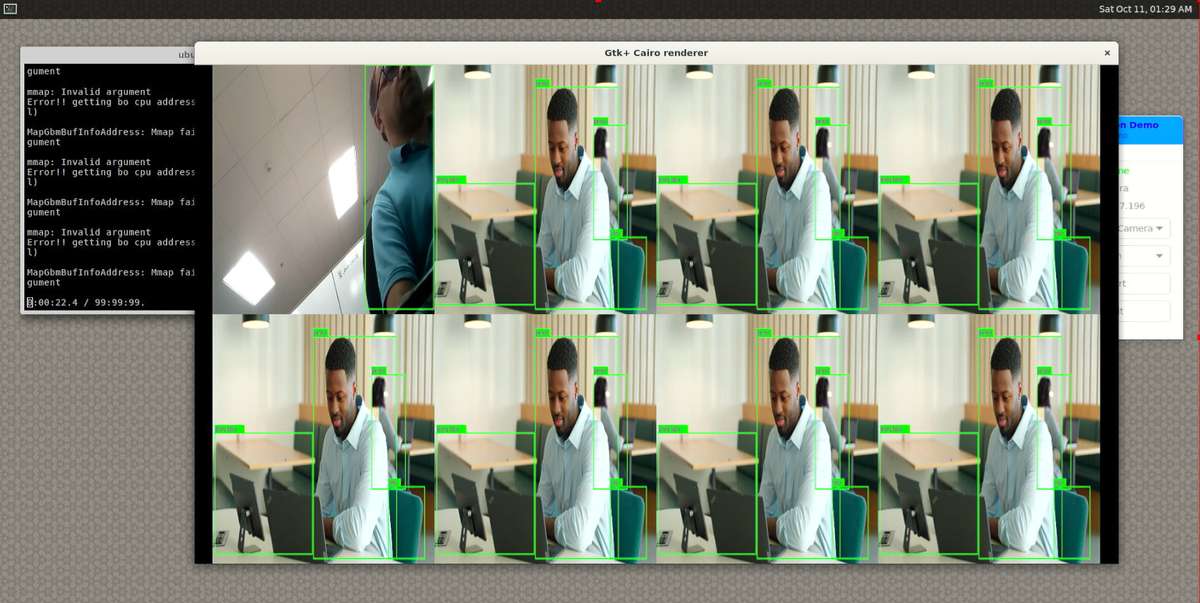
On Wayland output, stretch the Gtk+ Cairo renderer to ensure proper display of the sample application output.