Upgrade Canonical Ubuntu to Latest Build
This guide walks you through a streamlined process to update your system using prebuilt packages, while preserving your existing environment. The update is performed from a host computer—running Ubuntu, Windows®, or macOS®—to ensure your device benefits from the latest improvements in performance, security, and compatibility.
- Before You Start - Complete 🔗setup instructions.
🏁 Let’s Get Started!
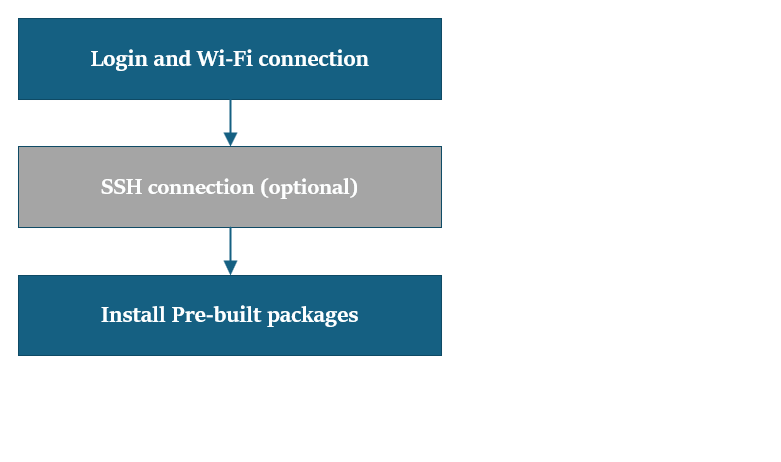
1️⃣ Login & Wi-Fi Connection
a. Login and change password on the monitor UART console/SBC terminal.
b. Set up Wi-Fi connectivity. 🔗 Wi-Fi Setup Guide
2️⃣ SSH Connection (Optional)
a. Get the IP address for RPi3.
b. On your host machine, use SSH to connect to the device.
ssh ubuntu@<IP Address>
3️⃣ Upgrade Pre-built Packages
This command will upgrade to the latest pre-built packages on the device.
sudo apt upgrade -y
If you're new to Ubuntu and your software version is based on QLI or Android build, please follow the Flash Canonical Ubuntu 24.04 path for flashing.
If you haven’t previously installed the PPA packages, please run the following steps to install them:
git clone -b ubuntu_setup --single-branch https://github.com/rubikpi-ai/rubikpi-script.git
cd rubikpi-script
./install_ppa_pkgs.sh
Details
The script installs the following
- Install AI samples application packages.
(gstreamer1.0-plugins-base-apps, gstreamer1.0-qcom-python-examples, gstreamer1.0-qcom-sample-apps gstreamer1.0-tools, libqnn-dev, libsnpe-dev, qcom-adreno1, qcom-fastcv-binaries-dev qcom-libdmabufheap-dev, qcom-sensors-test-apps, qcom-video-firmware, qnn-tools, snpe-tools tensorflow-lite-qcom-apps, weston-autostart, xwayland) - Install Rubikpi3 Camera, wiringrp and wiringrp_python packages.
- Install generic developer tool related packages.
(ffmpeg, net-tools, pulseaudio-utils, python3-pip, selinux-utils, unzip, v4l-utils) - Perform "sudo apt upgrade" operation.
If you encounter package installation failures, run the following command: 'apt --fix-broken install'
If you encounter following error, rerun the install_ppa_pkgs.sh script.
GPG error: http://apt.thundercomm.com/rubik-pi-3/noble ppa InRelease: The following signatures couldn't be verified because the public key is not available:
After successful running the install_ppa_pkgs.sh, you can observe the following screen on Display Monitor.
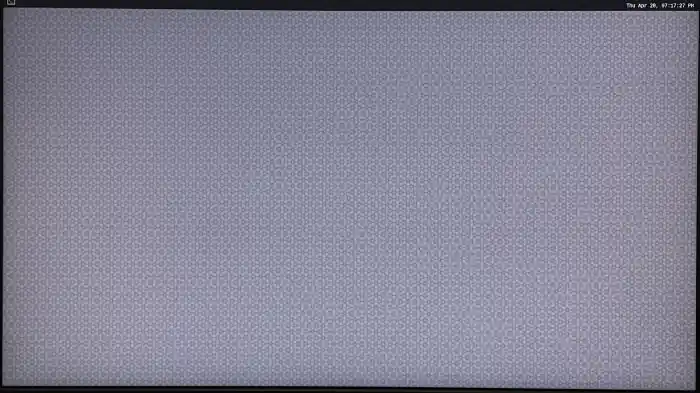
4️⃣ Verify the SW version
Run the following commands in the device shell to verify the version:
cat /etc/os-release
Output:
NAME="Ubuntu"
VERSION_ID="24.04"
VERSION="24.04.2 LTS (Noble Numbat)"
VERSION_CODENAME=noble
ID=ubuntu
ID_LIKE=debian
HOME_URL="https://www.ubuntu.com/"
SUPPORT_URL="https://help.ubuntu.com/"
BUG_REPORT_URL="https://bugs.launchpad.net/ubuntu/"
PRIVACY_POLICY_URL="https://www.ubuntu.com/legal/terms-and-policies/privacy-policy"
UBUNTU_CODENAME=noble
LOGO=ubuntu-logo
Run the following command to check the Linux version:
uname -a
Output:
Linux ubuntu 6.8.0-1055-qcom #55-Ubuntu SMP PREEMPT_DYNAMIC Wed Sep 17 02:03:34 UTC 2025 aarch64 aarch64 aarch64 GNU/Linux
🧭 Next Steps
After successful software upgrade, refer to the Application Development and Execution Guide.