Wi-Fi and Bluetooth
Wi-Fi
Wi-Fi is a wireless networking technology that uses the IEEE 802.11 protocol. It allows electronic devices like smartphones, wearables, laptops, desktops, and other consumer electronics to connect to the Internet without physical cables.
Operating bands
The AP6256 Wi-Fi chipset supports 2.4 GHz and 5 GHz operating bands.
Operating modes
The Wi-Fi software operates in the following modes.
| Mode | Description |
|---|---|
| STA mode | In STA mode, a device connects to an AP within a Wi-Fi network and communicates with other devices in the network. This mode is standard for wireless devices in a Wi-Fi connection. |
| Hotspot mode | The hotspot mode enables a device to provide backhaul (Internet) connectivity to Wi-Fi clients using a cellular link (LTE). The device establishes this connection through its lightweight hotspot interface. In hotspot mode, the device can communicate with other Wi-Fi clients connected to the same hotspot, communicate with the hotspot device, and share the WAN connection of the device. |
- STA mode
- AP mode
In Station (STA) mode, the device can be connected to an existing Wi-Fi network to access network resources or the Internet.
- Scan for nearby Wi-Fi networks using commands.
nmcli dev wifi list 2>&1 | less
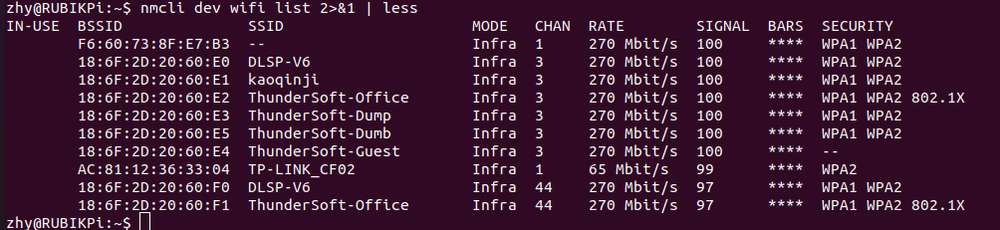
Type q to exit.
- Connect to a Wi-Fi network.
sudo nmcli dev wifi connect <WiFi-SSID> password <WiFi-password>
For example, run the following command.
sudo nmcli dev wifi connect rubikpiwifi password 123456789
WiFi-SSID is rubikpiwifi and WiFi-password is 123456789
Sample output:
Device 'wlan0' successfully activated with 'e8b98f24-3f23-4742-8aa3-0d37c5ee6564'.
If you see a network error message when running the command, run one of the following commands to trigger a Wi-Fi scan and verify the target access point (AP).
-
nmcli dev wifi list -
iw dev wlan0 scan
- Check the network status:
nmcli general status
Sample output:
STATE CONNECTIVITY WIFI-HW WIFI WWAN-HW WWAN
connected full enabled enabled enabled enabled
-
To verify the network status, run the following command:
- Run the following command to check the device status.
nmcli dev statusSample output:
DEVICE TYPE STATE CONNECTION
wlan0 wifi connected RUbikpiWiFi
eth0 ethernet unavailable --
eth1 ethernet unavailable --
can0 can unmanaged --
lo loopback unmanaged --- Check the additional connection information.
nmcli device show wlan0Sample output:
GENERAL.DEVICE: wlan0
GENERAL.TYPE: wifi
GENERAL.HWADDR: 00:03:7F:12:F7:F7
GENERAL.MTU: 1500
GENERAL.STATE: 100 (connected)
GENERAL.CONNECTION: QualcommWiFi
GENERAL.CON-PATH: /org/freedesktop/NetworkManager/ActiveConnection/5
IP4.ADDRESS[1]: 192.168.117.130/24
IP4.ADDRESS[2]: 192.168.117.131/24
IP4.GATEWAY: 192.168.117.126- Verify whether an IP address has been assigned to the wlan0 interface by running the
ifconfig wlan0command in the UART console.
ifconfig wlan0noteRun the
sudo apt install net-toolscommand to install the ifconfig command.- Verify whether the AP or router is connected to the Internet by pinging the following public DNS IP address.
ping 8.8.8.8
-
If you have connected to a network but want to connect to another one, switch the connection off by specifying the SSID and running the command
nmcli con down ssid/uuid. If you have multiple connections with the same SSID, use the UUID. -
To connect to another saved network, use the up option with the nmcli command-line tool by running the
nmcli con up ssid/uuidcommand.
To exit the standard input shell, press Ctrl+C.
For more information about nmcli, refer to https://www.linux.org/docs/man1/nmcli.html and https://networkmanager.dev/docs/api/latest/nmcli.html.
Access Point (AP) mode, also known as wireless access point mode, is used to create a wireless network. It serves as the central node of the network. A typical wireless router used in homes or offices functions as an AP. The steps to create an AP are as follows:
- Enable the AP.
-
Create a Wi-Fi hotspot connection.
sudo nmcli connection add type wifi ifname wlan0 con-name RUBIKPi_AP_TEST ssid RUBIKPi_AP_TEST mode aptype wifi: Specify the connection as a Wi-Fi connection.ifname wlan0: Specify the wireless interface to use (modify it as needed, e.g., wlp3s0).con-name RUBIKPi_AP_TEST: Set the connection name to RUBIKPi_AP_TEST.ssid RUBIKPi_AP_TEST: Set the hotspot name (SSID) to RUBIKPi_AP_TEST.mode ap: Specify the mode as AP mode.
After the above settings, you have a basic, unencrypted AP configuration. If no further settings are needed, you can start the AP using the command
sudo nmcli connection up RUBIKPi_AP_TEST.Check all connections:
sudo nmcli connectionDelete a connection. For example, delete the RUBIKPi_AP_TEST connection:
sudo nmcli connection delete RUBIKPi_AP_TEST -
Configure Wi-Fi security (password).
sudo nmcli connection modify RUBIKPi_AP_TEST 802-11-wireless-security.key-mgmt wpa-psk
sudo nmcli connection modify RUBIKPi_AP_TEST 802-11-wireless-security.psk "123456789"802-11-wireless-security.key-mgmt wpa-psk: Set the key management protocol to WPA-PSK.802-11-wireless-security.psk "123456789": Set the connection password to 123456789.
-
Start the AP you configured.
sudo nmcli connection up RUBIKPi_AP_TESTRun the following command to check status:
nmcli connection show --active
-
Verify the AP.
To verify the connection status, connect to RUBIKPi_AP_TEST from another device:
-
On the mobile device, go to Wi-Fi settings.
-
Wait for the Wi-Fi STA to detect RUBIKPi_AP_TEST.
-
Select RUBIKPi_AP_TEST and type the password configured for RUBIKPi_AP_TEST on the RUBIK Pi 3 device, then connect.
Find the current IP address in the settings of the mobile device, and use the
ping <mobile device IP address>command to test network connectivity -
-
Disable the AP.
Run the following command:
sudo nmcli connection down RUBIKPi_AP_TESTThe Wi-Fi hotspot is disabled successfully.
Bluetooth
The Bluetooth® wireless technology is a short-range communications system that facilitates wireless exchange of data between devices. The key advantages of Bluetooth technology are as follows:
-
Replaces the cables connecting portable and fixed electronic devices.
-
Provides robust, power-efficient, and cost-effective solutions.
-
Facilitates flexibility of solutions and their applications.
Prerequisite
- Run the following command to install the required software packages:
sudo apt install pipewire pipewire-pulse pipewire-audio pipewire-alsa
Open the Bluetooth test application
- To open the Bluetooth test application, run the following command. All Bluetooth configuration commands should be executed within this application.
bluetoothctl
Sample output

Enable Bluetooth
- To enable Bluetooth, run the following command:
power on
Sample output
Perform a Bluetooth scan
- To start a scan for nearby Bluetooth devices, run the following command:
scan on
Sample output
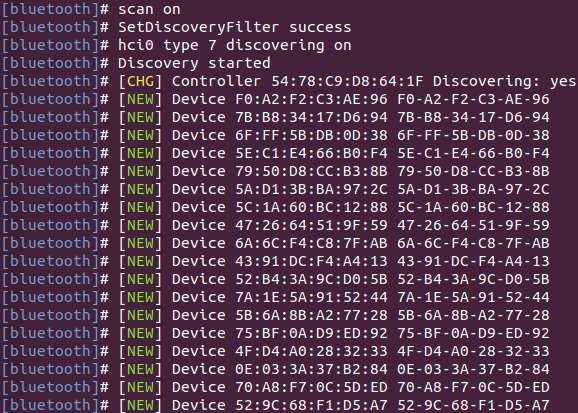
Stop the Bluetooth scan
- To stop the ongoing Bluetooth scan, run the following command:
scan off
Sample output
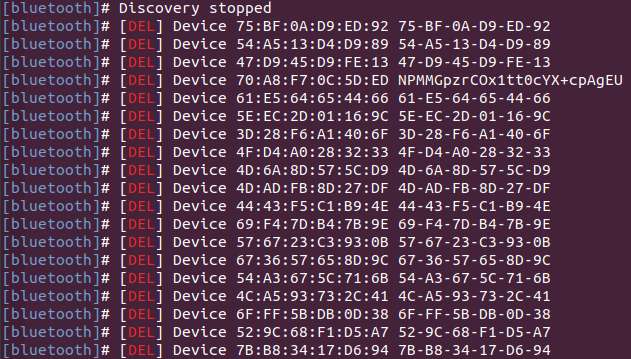
Pair with a remote Bluetooth device
Before pairing with the remote device, perform a Bluetooth scan to ensure the remote device is available.
- To pair with the remote Bluetooth device, run the following command:
pair <bt_address>
To accept the active/passive pairing, enter 'yes'. To reject the active/passive pairing, enter 'no'. The parameter bt_address is the Bluetooth address of the remote device.
Example
To pair with the remote device using <bt_address> 00:25:02:02:7B:A4, run the following command:
pair 00:25:02:02:7B:A4
Sample output
[bluetooth] pair 00:25:02:02:7B:A4
Attempting to pair with 00:25:02:02:7B:A4
[bluetooth]# hci0 device_flags_changed: 00:25:02:02:7B:A4 (BR/EDR)
[bluetooth]# supp: 0x00000001 curr: 0x00000000
[bluetooth]# hci0 00:25:02:02:7B:A4 type BR/EDR connected eir_len 20
[CHG] Device 00:25:02:02:7B:A4 Connected: yes
[OPPO Enco W31]# hci0 new_link_key 00:25:02:02:7B:A4 type 0x04 pin_len 0 store_hint 1
[OPPO Enco W31]# [CHG] Device 00:25:02:02:7B:A4 Bonded: yes
[OPPO Enco W31]# [CHG] Device 00:25:02:02:7B:A4 UUIDs: 00000001-0000-1000-8000-00805f9b34fb
[OPPO Enco W31]# [CHG] Device 00:25:02:02:7B:A4 UUIDs: 00001107-d102-11e1-9b23-00025b00a5a5
[OPPO Enco W31]# [CHG] Device 00:25:02:02:7B:A4 UUIDs: 0000110b-0000-1000-8000-00805f9b34fb
[OPPO Enco W31]# [CHG] Device 00:25:02:02:7B:A4 UUIDs: 0000110e-0000-1000-8000-00805f9b34fb
[OPPO Enco W31]# [CHG] Device 00:25:02:02:7B:A4 UUIDs: 0000110f-0000-1000-8000-00805f9b34fb
[OPPO Enco W31]# [CHG] Device 00:25:02:02:7B:A4 UUIDs: 0000111e-0000-1000-8000-00805f9b34fb
[OPPO Enco W31]# [CHG] Device 00:25:02:02:7B:A4 UUIDs: 00001203-0000-1000-8000-00805f9b34fb
[OPPO Enco W31]# [CHG] Device 00:25:02:02:7B:A4 ServicesResolved: yes
[OPPO Enco W31]# [CHG] Device 00:25:02:02:7B:A4 Paired: yes
[OPPO Enco W31]# Pairing successful
[OPPO Enco W31]# hci0 00:25:02:02:7B:A4 type BR/EDR disconnected with reason 2
[OPPO Enco W31]# [CHG] Device 00:25:02:02:7B:A4 ServicesResolved: no
[CHG] Device 00:25:02:02:7B:A4 Connected: no
[bluetooth]# hci0 00:25:02:02:7B:A4 type BR/EDR connected eir_len 20
[CHG] Device 00:25:02:02:7B:A4 Connected: yes
[OPPO Enco W31]# Authorize service
[agent] Authorize service 0000110d-0000-1000-8000-00805f9b34fb (yes/no): yes
[OPPO Enco W31]# Authorize service
[OPPO Enco W31]# 1;39m[agent] Authorize service 0000111f-0000-1000-8000-00805f9b34fb (yes/no): [CHG] Device 00:25:02:02:7B:A4 UUIDs: 00000001-0000-1000-8000-00805f9b34fb
[agent] Authorize service 0000111f-0000-1000-8000-00805f9b34fb (yes/no): [CHG] Device 00:25:02:02:7B:A4 UUIDs: 00001107-d102-11e1-9b23-00025b00a5a5
[agent] Authorize service 0000111f-0000-1000-8000-00805f9b34fb (yes/no): [CHG] Device 00:25:02:02:7B:A4 UUIDs: 0000110b-0000-1000-8000-00805f9b34fb
[agent] Authorize service 0000111f-0000-1000-8000-00805f9b34fb (yes/no): [CHG] Device 00:25:02:02:7B:A4 UUIDs: 0000110d-0000-1000-8000-00805f9b34fb
[agent] Authorize service 0000111f-0000-1000-8000-00805f9b34fb (yes/no): [CHG] Device 00:25:02:02:7B:A4 UUIDs: 0000110e-0000-1000-8000-00805f9b34fb
[agent] Authorize service 0000111f-0000-1000-8000-00805f9b34fb (yes/no): [CHG] Device 00:25:02:02:7B:A4 UUIDs: 0000110f-0000-1000-8000-00805f9b34fb
[agent] Authorize service 0000111f-0000-1000-8000-00805f9b34fb (yes/no): [CHG] Device 00:25:02:02:7B:A4 UUIDs: 0000111e-0000-1000-8000-00805f9b34fb
[agent] Authorize service 0000111f-0000-1000-8000-00805f9b34fb (yes/no): [CHG] Device 00:25:02:02:7B:A4 UUIDs: 00001203-0000-1000-8000-00805f9b34fb
[agent] Authorize service 0000111f-0000-1000-8000-00805f9b34fb (yes/no): [NEW] Endpoint /org/bluez/hci0/dev_00_25_02_02_7B_A4/sep1
[agent] Authorize service 0000111f-0000-1000-8000-00805f9b34fb (yes/no): [NEW] Endpoint /org/bluez/hci0/dev_00_25_02_02_7B_A4/sep2
[agent] Authorize service 0000111f-0000-1000-8000-00805f9b34fb (yes/no): yes
[OPPO Enco W31]#
Get the list of bonded/paired devices
- To get the list of bonded/paired devices, run the following command:
devices
Sample output
Connect to a remote device
- To connect to a remote device, run the following command:
connect <bt_address>
The <bt_address> parameter is the Bluetooth address of the remote device.
Example
To connect to a paired remote device using <bt_address> 00:25:02:02:7B:A4, run the following command:
connect 00:25:02:02:7B:A4
Sample output
[bluetooth]# connect 00:25:02:02:7B:A4
Attempting to connect to 00:25:02:02:7B:A4
[bluetooth]# [CHG] Device 66:90:8B:13:9F:50 RSSI: 0xffffffb2 (-78)
[bluetooth]# [CHG] Device 00:25:02:02:7B:A4 AddressType: public
[bluetooth]# [CHG] Device 3F:5B:7D:73:30:9E ServiceData.0000fe95-0000-1000-8000-00805f9b34fb:
[bluetooth]# 70 20 5b 04 5e 9e 30 73 7d 5b 3f 09 04 10 02 ff p [.^.0s}[?.....
[bluetooth]# 00 .
[bluetooth]# [CHG] Device 47:6E:17:4C:2A:3C RSSI: 0xffffffb8 (-72)
[bluetooth]# [NEW] Device 54:38:90:28:DE:0A 54-38-90-28-DE-0A
[bluetooth]# [DEL] Device 28:6B:35:B5:C3:D0 CN8900578W2
[bluetooth]# hci0 00:25:02:02:7B:A4 type BR/EDR connected eir_len 15
[CHG] Device 00:25:02:02:7B:A4 Connected: yes
[OPPO Enco W31]# [NEW] Endpoint /org/bluez/hci0/dev_00_25_02_02_7B_A4/sep1
[OPPO Enco W31]# [NEW] Endpoint /org/bluez/hci0/dev_00_25_02_02_7B_A4/sep2
[OPPO Enco W31]# [NEW] Transport /org/bluez/hci0/dev_00_25_02_02_7B_A4/sep1/fd4
[OPPO Enco W31]# Connection successful
[OPPO Enco W31]# [CHG] Device 00:25:02:02:7B:A4 ServicesResolved: yes
[OPPO Enco W31]# [CHG] Transport /org/bluez/hci0/dev_00_25_02_02_7B_A4/sep1/fd4 State: active
Unpair a device
- To unpair a device, run the following command:
remove <bt_address>
Sample output

Enable discovery mode
- To enable discovery mode on the DUT, run the following command:
discoverable on
Sample output
Disable Bluetooth
- To disable Bluetooth on the device, run the following command:
power off
Sample output
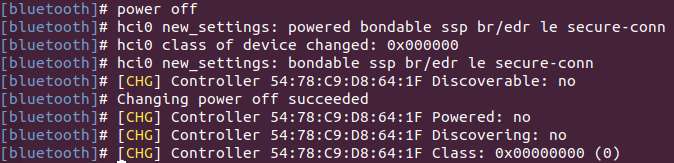
Exit the Bluetooth test program:
exit