TurboX Easy Flash User Guide
Chapter 1. Tool Installation
TurboX Easy Flash is a tool created by Thundercomm to help SOM developers easily flash device image, backup and restore data, etc. Follow the steps below to install.
Step 1.Get the latest Windows installer.
DownloadStep 2.Follow the steps shown in the Figure 1-1 to install the tool.
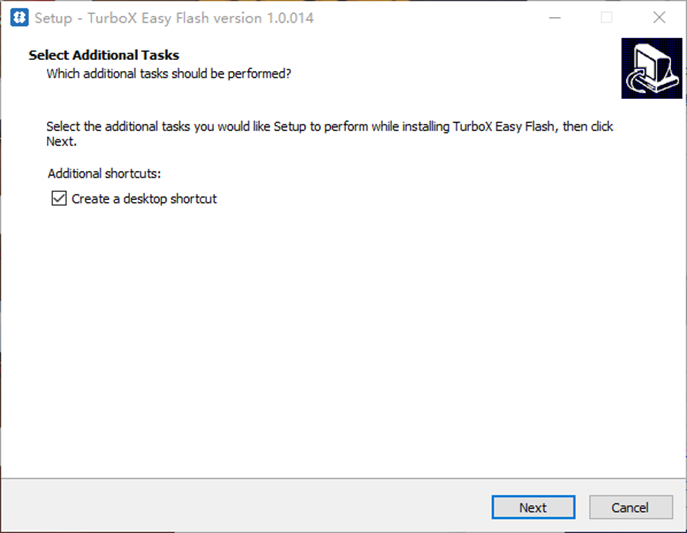
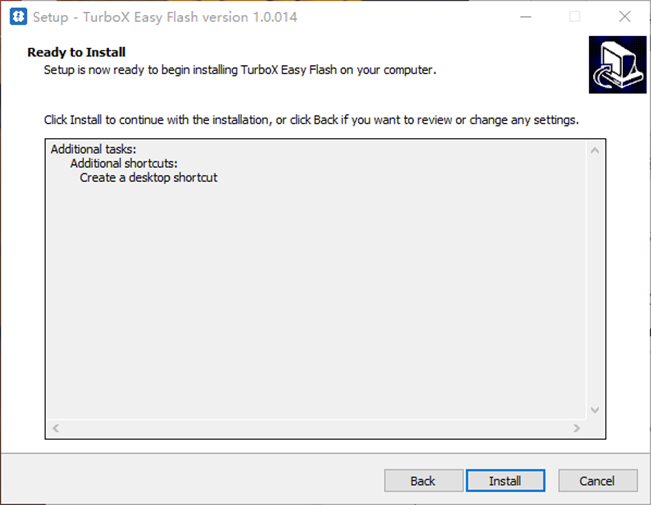
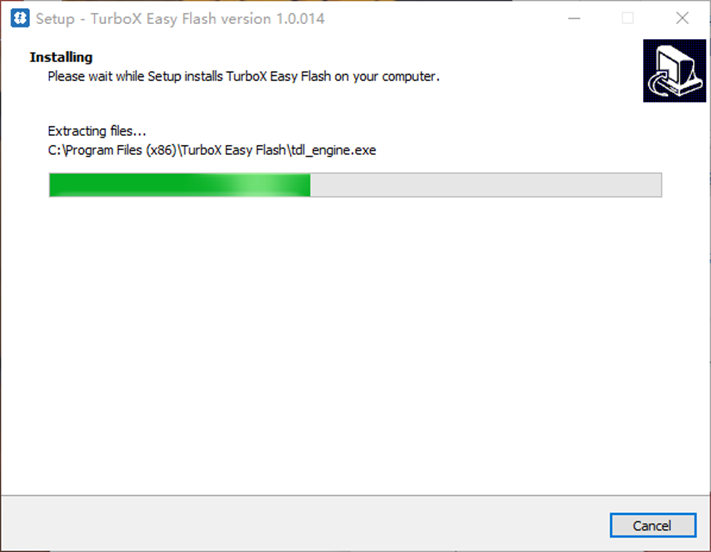
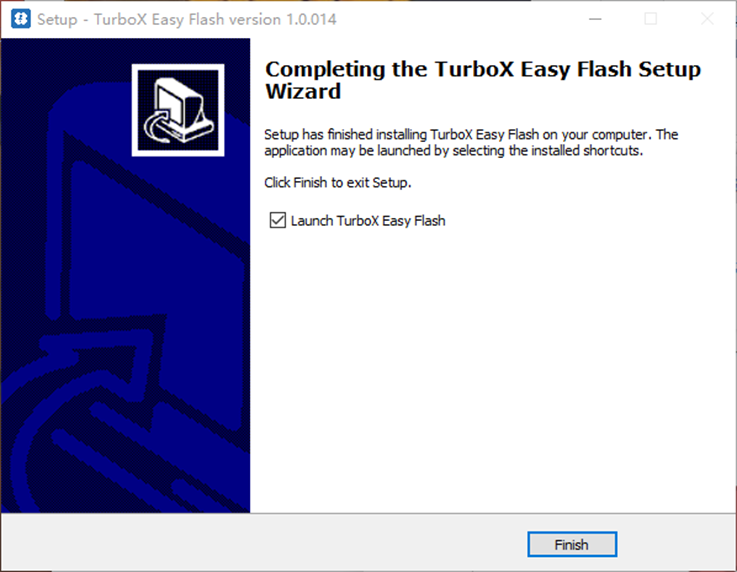
Figure 1-1. Tool Installation
Chapter 2. Flash Image
This chapter introduces the detailed steps to flash flatbuild/metabuild/fastboot images with the help of Turbox Easy Flash.
Step 1. Unzip the image package to a definite folder.
Step 2. Click Browse… and navigate to the unzipped file folder as Download Package, and the tool will automatically detect the download type (flatBuild, metabuild, or fastboot). If the image package version is too old, the tool makes intelligent speculations based on the content of the package, and the Download Select dialog box (refer to Figure 2-2) will pop up for users to double check the selection result.
NOTE: You can select “Auto Backup Restore” to backup factory data before download and restore factory data after download automatically. It is often used to avoid factory data lost when downloading, especially you select “Erase All Before Download“, but it will cost more time in downloading process.
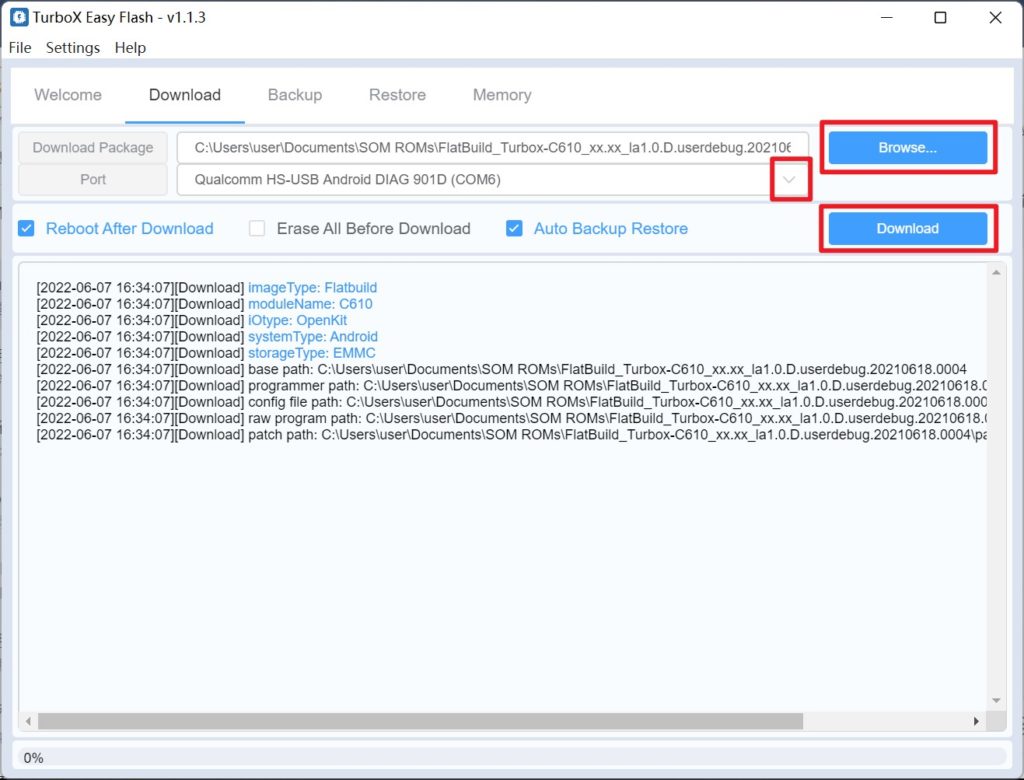
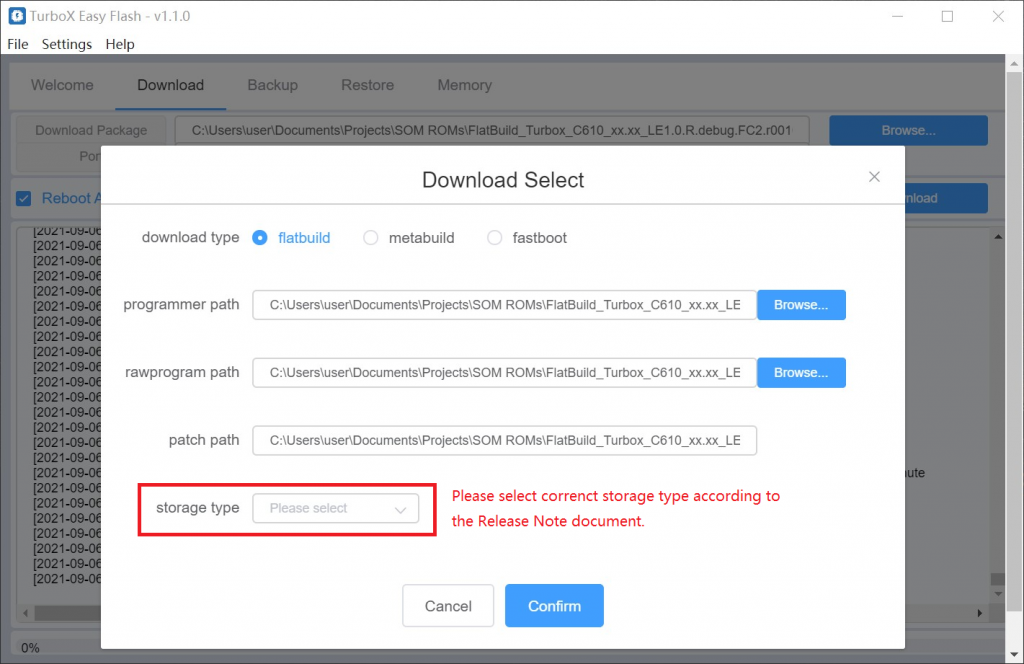
Step 3. Select the target device port (e.g., “Qualcomm HS USB QDLoader 9008”) for the Port if the download package type is flatbuild or metabuild, or device serial number for the Port if download package type is fastboot.
Step 4. Click Download button to flash device images.
NOTE: If you failed to flash device with flatbuild or metabuild image or the device cannot boot normally, please make device go into EDL (Emergency Download) mode and retry. Please see FAQ chapter on how to make device go into EDL mode.
Chapter 3. Backup and Restore
The Turbox Easy Flash can also be used to back up and restore factory data. This chapter gives a brief introduction to the functions.
3.1.Backup
Step 1. Select what you want to backup.
- All Partitioins: Backup all partitions of your device, which can be used as a flash package. You need to get a valid flash package at first, then make device go into EDL mode and specify the config file (Turbox_download_config.xml) in your unzipped flash package folder.
- Persist Partition: Backup the persist partition which used to store all the factory data, such as Wi-Fi MAC address, serial number, etc. You need to select device serial number as Device Id.
- Modem Data: Backup the modem data, also called QCN, such as modem RF calibration data, etc. You need to select Qualcomm HS USB port number as the Port.
Step 2. Click Browse… button and navigate to a directory to save the backup package.
Step 3. Click the Backup button to start the backup process.
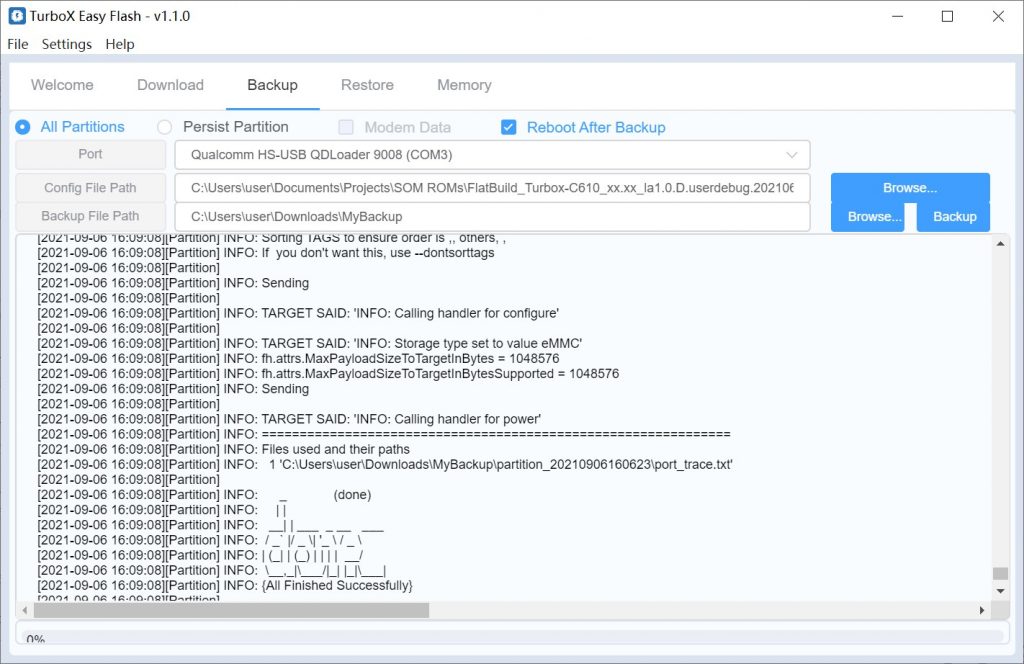
Step 4. The backup is successful with the following files generated in your backup directory.
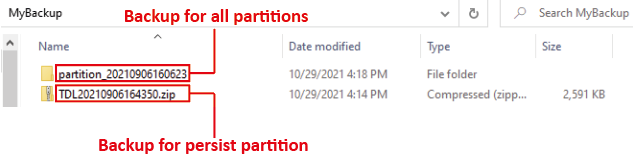
3.2.Restore
Step 1. Boot up the device and select the Device id and Port for the target device.
Step 2. Click Browse… button and select the zip package or QCN file to be restored.
Step 3. Click the Restore button to start the restoring process.
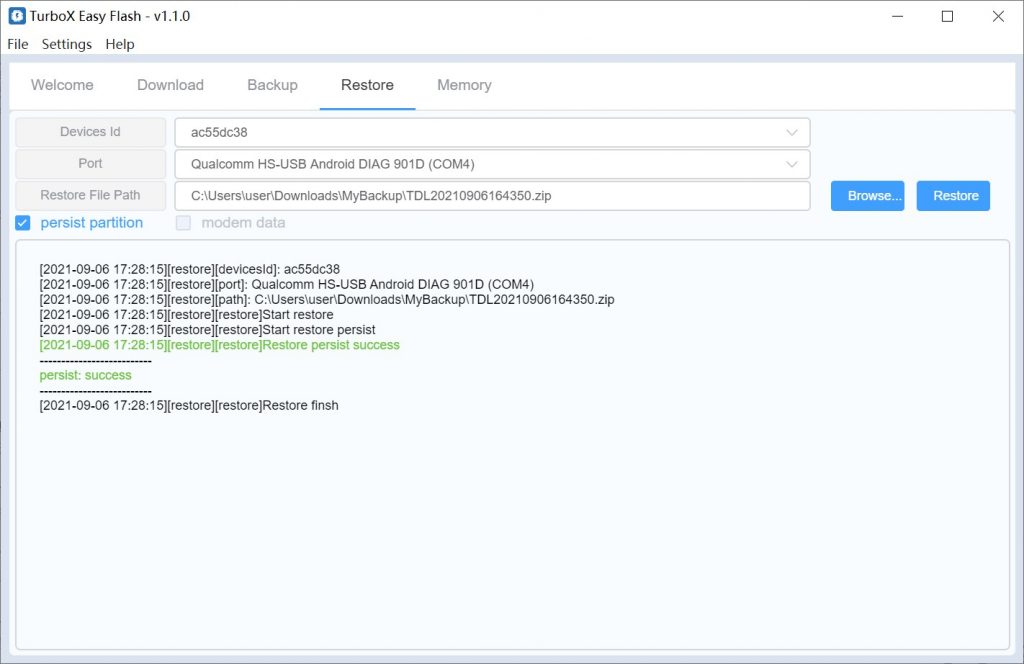
Chapter 4. Memory Dump
Turbox Easy Flash can also be used to dump memory data when device crashed.
Step 1. Click Browse… and navigate to the folder that you want to save your memory dump data.
Step 2. Select Qualcomm HS USB port as Port.
Step 3. Click Memory Dump button to dump memory data.
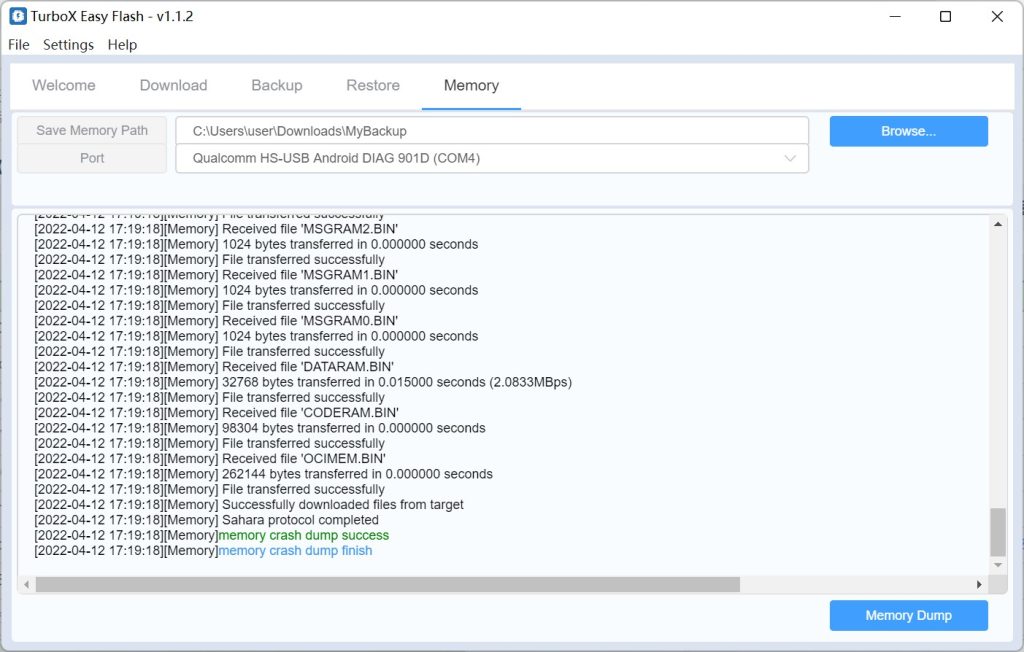
Chapter 5. FAQ
How to make device go into EDL mode?
You can make SOM DK device go into EDL mode (Emergency DownLoad mode) by adb command “adb reboot edl” or follow the steps below when adb command does not work:
- disconnect the USB cable and power cable from DevKit board.
- pressing Force_USB_Boot button, connect the power cable to DevKit board.
- keep pressing Force_USB_Boot button, press Power_ON button.
- after waiting for 5 seconds, release Force_USB_Boot button.
- connect the USB cable to DevKit board
How to install Windows USB driver?
If you have connected the device with a Windows Host via a USB cable, the device may not be recognised by Windows if USB driver has not been installed before. You can download Windows USB driver here and install to the Windows Host by yourself.
Revision History
| Revision | Date | Description |
| 1.0 | May 14, 2021 | Initial release. |
| 1.1 | June 10, 2021 | Add the Partition Backup and Memory Dump chapters. |
| 1.2 | July 23, 2021 | Added FAQ chapter. |
| 1.3 | June 8, 2022 | Added Auto Backup Restore function in firmware downloading. |
| 1.4 | Dec 29, 2022 | Added ‘How to install Windows USB dirver’ in FAQ chapter. |
Appendix 1.Notices
Thundercomm may have patents or pending patent programs covering subject matter described in this document. The furnishing of this document does not give you any license to these patents. You can send license inquiries to service@thundercomm.com.
THUNDERCOMM PROVIDES THIS PUBLICATION “AS IS” WITHOUT WARRANTY OF ANY KIND, EITHER EXPRESS OR IMPLIED, INCLUDING, BUT NOT LIMITED TO, THE IMPLIED WARRANTIES OF NON-INFRINGEMENT, MERCHANTABILITY OR FITNESS FOR A PARTICULAR PURPOSE. Some jurisdictions do not allow disclaimer of express or implied warranties in certain transactions; therefore, this statement may not apply to you.
Changes are made periodically to the information herein; these changes will be incorporated in new editions of the publication. To provide better service, Thundercomm reserves the right to improve and/or modify the products and software programs described in the manuals, and the content of the manual, at any time without additional notice.
The software interface and function and hardware configuration described in the manuals included with your development board or system on module might not match exactly the actual configuration of that you have purchased. For the configuration of the product, refer to the related contract (if any) or product packing list, or consult the distributor for the product sales. Thundercomm may use or distribute any of the information you supply in any way it believes appropriate without incurring any obligation to you.
The products described in this document are not intended for use in implantation or other life support applications where malfunction may result in injury or death to persons. The information contained in this document does not affect or change Thundercomm product specifications or warranties. Nothing in this document shall operate as an express or implied license or indemnity under the intellectual property rights of Thundercomm or third parties. All information contained in this document was obtained in specific environments and is presented as an illustration. The result obtained in other operating environments may vary.
The information of this document should not be as any invitation for offer or any advice to the visitors. Please consult the professional comments from the sales consultant prior to do any actions of investment or purchase.
Thundercomm may use or distribute any of the information you supply in any way it believes appropriate without incurring any obligation to you.
Any references in this publication to non-Thundercomm Web sites are provided for convenience only and do not in any manner serve as an endorsement of those Web sites. The materials at those Web sites are not part of the materials for this Thundercomm product, and use of those Web sites is at your own risk. Thundercomm shall not be responsible for the content of the third party.
Any performance data contained herein was determined in a controlled environment. Therefore, the result obtained in other operating environments may vary significantly. Some measurements may have been made on development-level systems and there is no guarantee that these measurements will be the same on generally available systems. Furthermore, some measurements may have been estimated through extrapolation. Actual results may vary. Users of this document should verify the applicable data for their specific environment.
This document is copyrighted by Thundercomm and the property right of the date mentioned in this document, including but not limited trademarks, patents, copyrights, trade name etc. are not covered by any open-source license. Thundercomm may update this document at any time without notice.
Anyone doesn’t have the right to amend, reprint, republication, reproduce, transmit, distribute or any other way to use this document in business or public purpose without the prior written consent by Thundercomm.
E-mail messages sent to Thundercomm via the Internet are not guaranteed to be completely secure.Thundercomm shall not be liable for any loss incurred by the surfer when transmitting any information over the Internet or for any loss incurred by Thundercomm when sending any information over the Internet at your request.
Thundercomm has all rights under other relevant exemptions provided by laws and regulations, and Thundercomm’s failure to claim or delay in claiming such rights shall not be deemed to be a waiver of such rights by Thundercomm.
Thundercomm reserves the right of final interpretation of this document.
Appendix 2.Trademarks
This document regards to Qualcomm’s trademarks, logos or relevant products, the property rights are all belong to Qualcomm Corporation or its subsidiaries in the U.S. and/or other countries. Thundercomm, Thundercomm Turbox, and TURBOX are trademarks of Thundercomm Corporation or its associate companies in China and/or other countries. All other trademarks are the property of their respective owners.